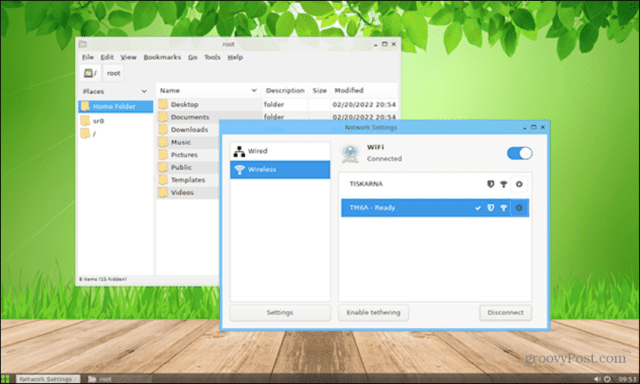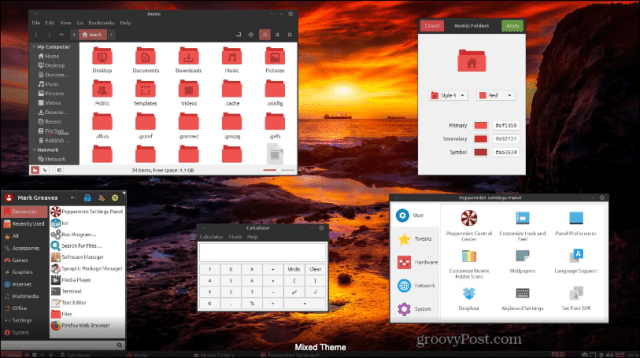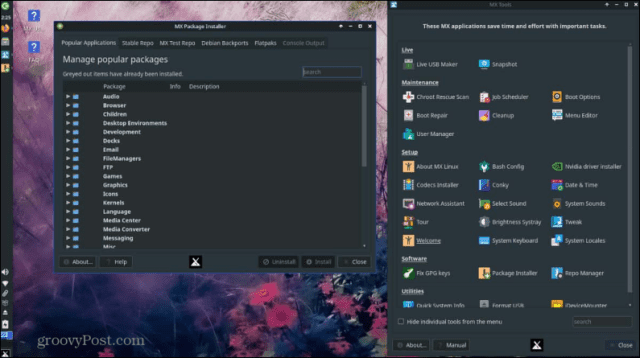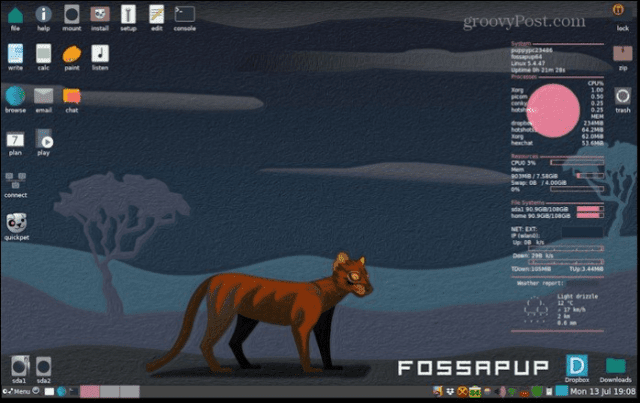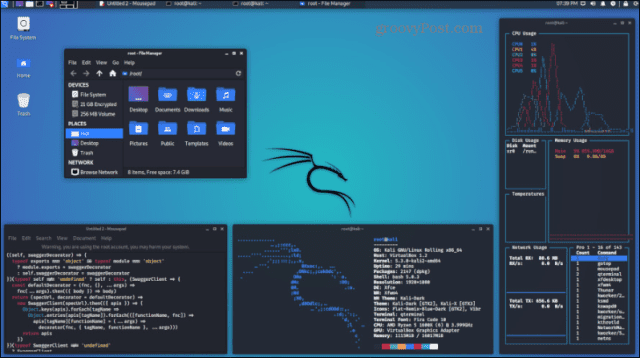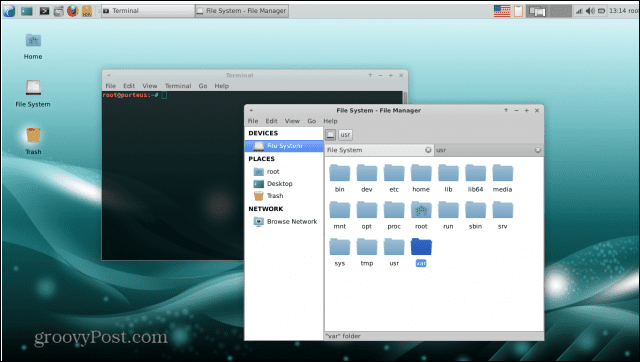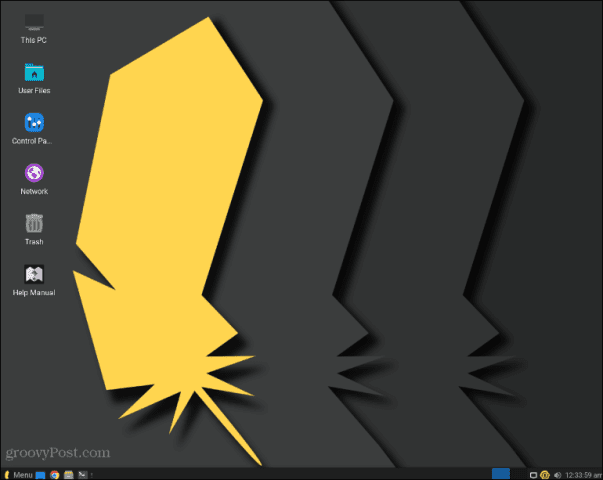Well, it turns out you can. It’s possible to create a bootable USB drive that will run Linux directly from the drive itself. You can make use of their hardware to run Linux without messing with any of their current OS at all. Linux is ideal for running from a USB drive thanks to its lightweight nature, but some Linux distros are much more suited to the task than others. If you want to keep Linus in your pocket, then here are some of the best USB bootable Linux distros.
What is a USB Bootable Linux Distro?
There are a huge number of different versions of Linux you can use—that’s the beauty of open-source software. You may not want to permanently install Linux on your computer, however. That’s where a bootable USB can help. You can create a bootable Linux USB drive that will allow you to run Linux directly from the drive itself, without installing it on the computer you’re using. If you want to use someone else’s computer, or your current OS won’t boot, and you need to boot into Linux to troubleshoot, or you just want to use Linux and your current OS without having to set up dual booting, then a bootable Linux USB can be really useful. You can write any Linux distribution onto a USB drive. If you’re running Linux from a portable drive, it’s best to choose a distro that’s lightweight, doesn’t require a lot of storage space, and doesn’t hog too much RAM.
1. Slax
If you’re looking for a portable Debian-based Linux distro that runs great from a USB drive, then Slax is a great option. There are 32-bit and 64-bit versions available, both of which weigh in at under 270MB. It doesn’t require a huge amount of RAM so is a great option for older computers. Slax also looks great and comes with a decent selection of pre-installed apps. You can add additional applications as needed. With the Persistent Changes feature turned on, any changes you make are written to your USB drive, so they’ll still be there the next time you boot.
2. Peppermint OS
As the name suggests, Peppermint was developed to use some of the core components from Linux Mint, but in a much more lightweight package. Instead of featuring a Cinnamon or MATE desktop environment, Peppermint sticks with a more lightweight Xfce desktop, making it a great choice for a bootable USB drive. One of the big selling points for Peppermint OS is a feature known as Ice. This allows you to turn web apps into desktop apps. So instead of opening Netflix in your browser, you can open your Netflix Ice app as if it were a standalone app installed on your system. This feature is currently being redeveloped under a new name: Kumo.
3. MX Linux
MX Linux is another Debian-based OS that is lightweight and fast, using the Xfce4 desktop environment as a GUI. The ISO comes in at less than 2GB and will run fine with just 512MB of RAM, meaning you can run it on older machines straight from your USB drive. Another key benefit of MX Linux is that it’s got a great reputation for stability, which can’t be said for all Linux distros. It’s also relatively user-friendly out of the box, but you can customize it to your heart’s content. It’s stable, efficient, and has a great selection of default applications including LibreOffice, VLC, and Firefox. You can use the APT package manager to install a wide range of packages.
4. Puppy Linux
Puppy Linux is a little different—it’s not a single Linux distribution, but rather a collection of multiple Linux distributions. It means that you can build your own bespoke Puppy Linux distribution using the Woof-CE build system, or just use one of the pre-built options. Puppy Linux has a minimum requirement of 128MB of RAM. You can also find or build versions that come at under 400MB, making it perfect for a bootable USB drive. You get all the tools you could want for daily use, but you can add your own preferred applications. All your hard work customizing Puppy Linux won’t go to waste; when you shut down, you have the option to save your changes into a file on your USB drive that will load them all back up on your next boot. You can also encrypt this file for additional security.
5. Kali Linux
Kali Linux is another Debian-based distro that was designed with penetration testing and digital security in mind. As such, it comes with hundreds of tools for vulnerability analysis, database assessment, reverse engineering, Wi-Fi security auditing, post exploitation, and more. Compared to other distros in this list, Kali Linux isn’t the most user-friendly option. It’s aimed at professionals or people who have some knowledge of the type of apps that are included. Even so, Kali Linux is still a great Linux distribution in its own right, regardless of whether or not you used the security tools. It’s less lightweight than some other options too—you’ll only need about 2GB of RAM for things to run smoothly.
6. Porteus
It’s no coincidence that the name Porteus sounds remarkably close to ‘portable’ as it’s a deliberate combination of ‘Portability’ and ‘Proteus’. That’s because Porteus was designed to be run from a USB drive or CD-ROM. It’s fast and lightweight and works great even on older systems. There are eight different options available from a lightweight Xfce version to a full-featured Cinnamon version. Even the largest KDE version weighs in at just over 400MB—the compressed distro is extracted and the file structure is built in RAM during boot. Porteus uses a modular design, so instead of downloading packages to add new apps, it uses pre-compiled modules. Double-click a module and it becomes part of the file system and ready to use. Double-click it again and it’s removed from the file system. It means you don’t have a ton of dormant apps cluttering up your system.
7. Linux Lite
As the name suggests, Linux Lite is a lightweight and responsive distribution based on the Ubuntu LTS series. The ethos behind Linux Lite is to make the transition from Windows to Linux as easy as possible. To this end, you can directly install recognizable apps such as Skype, Kodi, and Spotify through the Lite Software app. Popular apps such as VLC, GIMP, and Firefox come pre-installed, as does LibreOffice which is compatible with Microsoft Office formats. It’s not the smallest ISO in this list, but it only requires a minimum of 768MB of RAM. As long as you’re running it on a fairly modern PC, Linux Lite should run with ease.
Learn More About Linux
With any luck, this list of the best USB bootable Linux distros will help you find the perfect option for your needs. The beauty of running Linux distros from a USB drive is that you can try them out without having to install anything on your current machine. It’s the perfect way to find your favorite option without worrying about messing up your current setup. Want to get started? If you’re a Mac user, you can create a bootable Linux USB drive on your Mac as soon as you’ve picked your distro of choice. If you’re new to the world of Linux, there’s plenty you can learn. Once you’ve found a flavor of Linux that you really like, you might decide that you want to learn how to dual boot Windows and Linux. If you’re worried about space on your USB drive, you can learn how to empty a file in Linux or how to securely delete a file altogether. Comment Name * Email *
Δ Save my name and email and send me emails as new comments are made to this post.
![]()