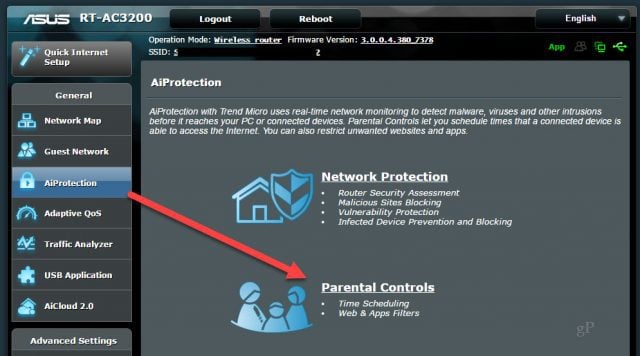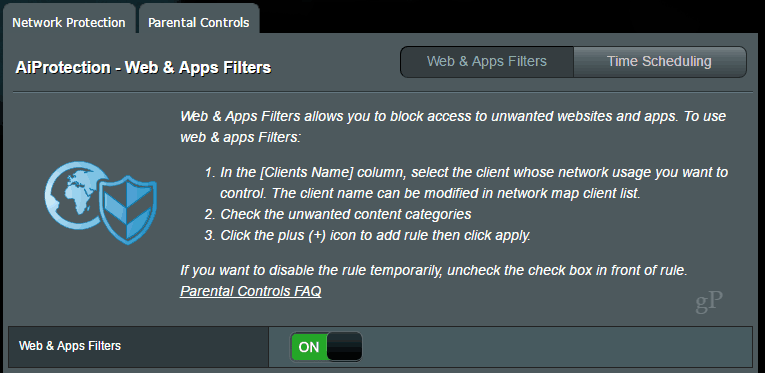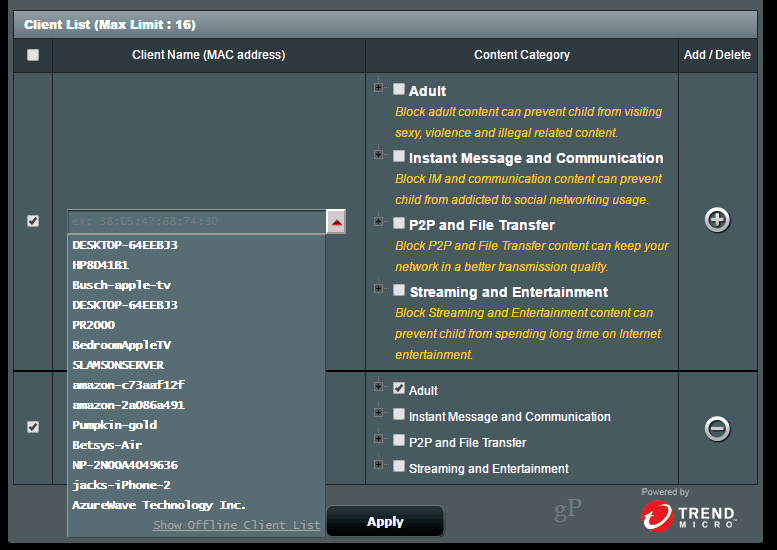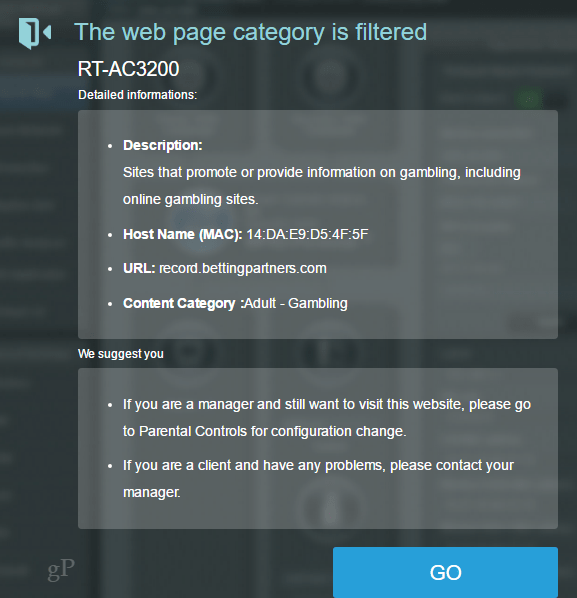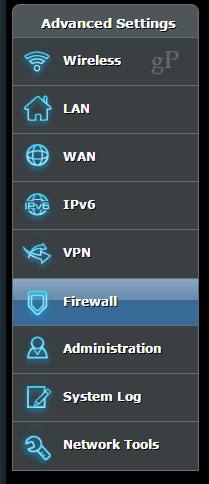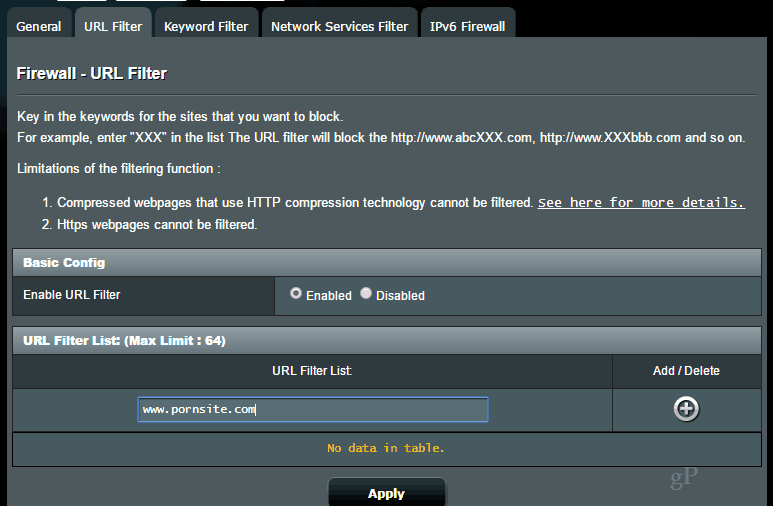How to Block Adult Content Using AiProtection on your ASUS Router
And that’s all there is to it. In a few minutes, you’ve blocked a large swath of inappropriate content on your kid’s PC, phone or tablet without blocking yourself.
For example, the Adult category is fairly broad. Per ASUS’s fabulously translated description, it will “Block adult content can prevent child from visiting, sexy, violence and illegal related content.” Expand it out and you can pick and choose from Pornography, Illegal and Violence, and Gambling, in case it wasn’t clear what “sexy related content” was. (I mean, some people find high spec PCs and impeccable interior design sexy.)
How to Filter URLs with an ASUS Router
ASUS’s categories are pretty good, but new sites are appearing on the web every day. This means that it’s possible for a hip, new sexy-related gambling site or whatever to fly under the radar for a time and slip through the cracks. If you catch wind of a specific website that should be blocked, you can filter it as a one-off using the firewall URL filtering.
Limitations
As with all parental controls, there are limitations to the above two methods for blocking pornography and other adult content. If you are using a VPN or proxy, the filters won’t work. Furthermore, the URL filtering won’t work on HTTPS websites or websites which use HTTP compression. If your kids aren’t particularly tech-savvy, you’ll be okay with the free parental controls that ASUS offers you. But whose kids aren’t already more tech-savvy than them at this point? That being said, ASUS parental controls are a good stopgap while you implement a more advanced solution or a simple backup to your stringently heeded household rules. Right? Do you use internet parental controls in your home? Why or why not? Share your thoughts in the comments. That said, perhaps you can update your Firmware on your ASUS wifi router. Jack wrote up that article a few months ago. Give that article a read, perhaps you can update your firmware and get the feature set. What doesn’t work? Do you not see the UI or can you see the option we mention but it just doesn’t work? Fred: Try once again and see if the sites are blocked now? You also might try to blacklist the site directly as well vs. relying on the categorization function. Also, double check that the device has the correct blocking enabled. I’ve had to recheck mine a few times in the past… Thanks for reading the blog! I tried blocking specific key terms so that they are not searchable in Google Images, but it still is not blocking them. Is there a way to do that? Thanks, Comment Name * Email *
Δ Save my name and email and send me emails as new comments are made to this post.
![]()