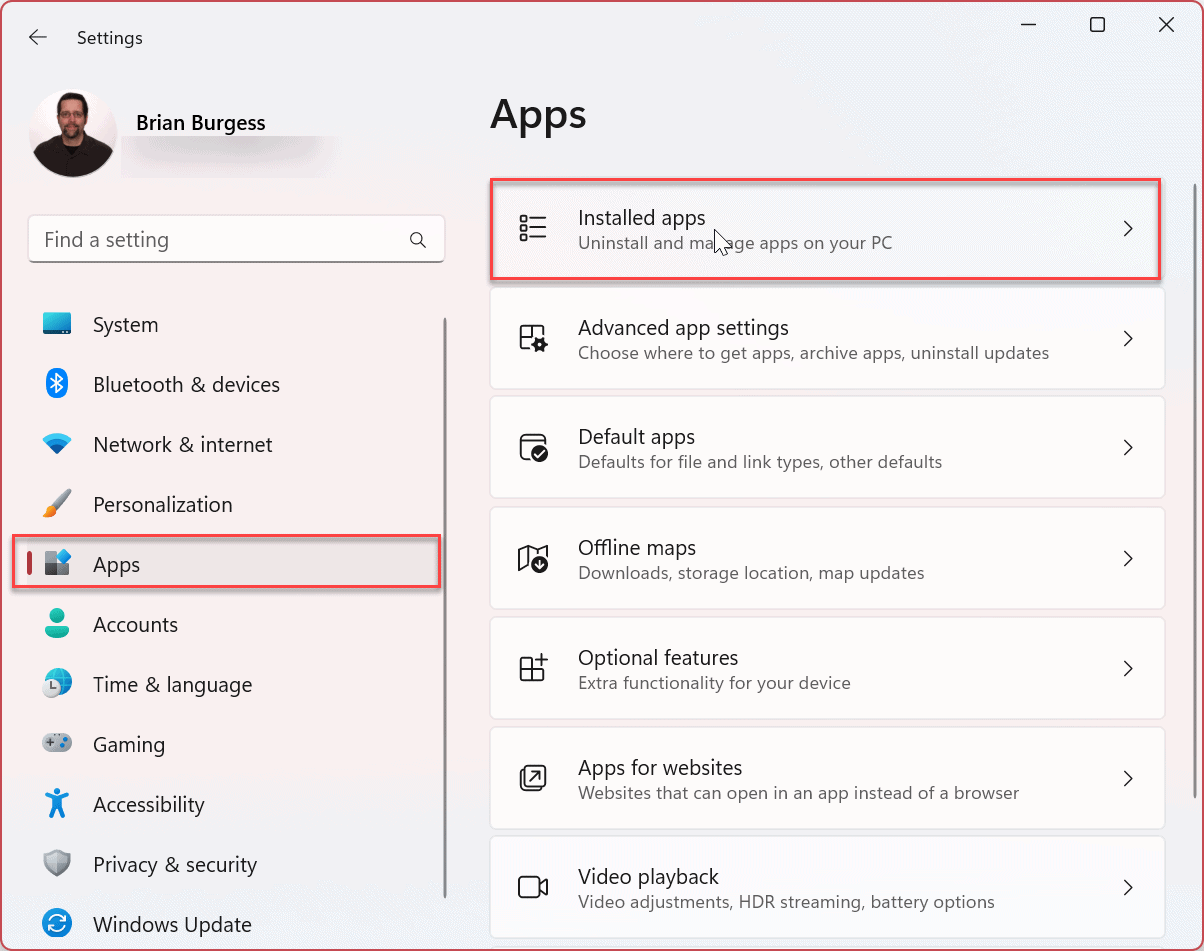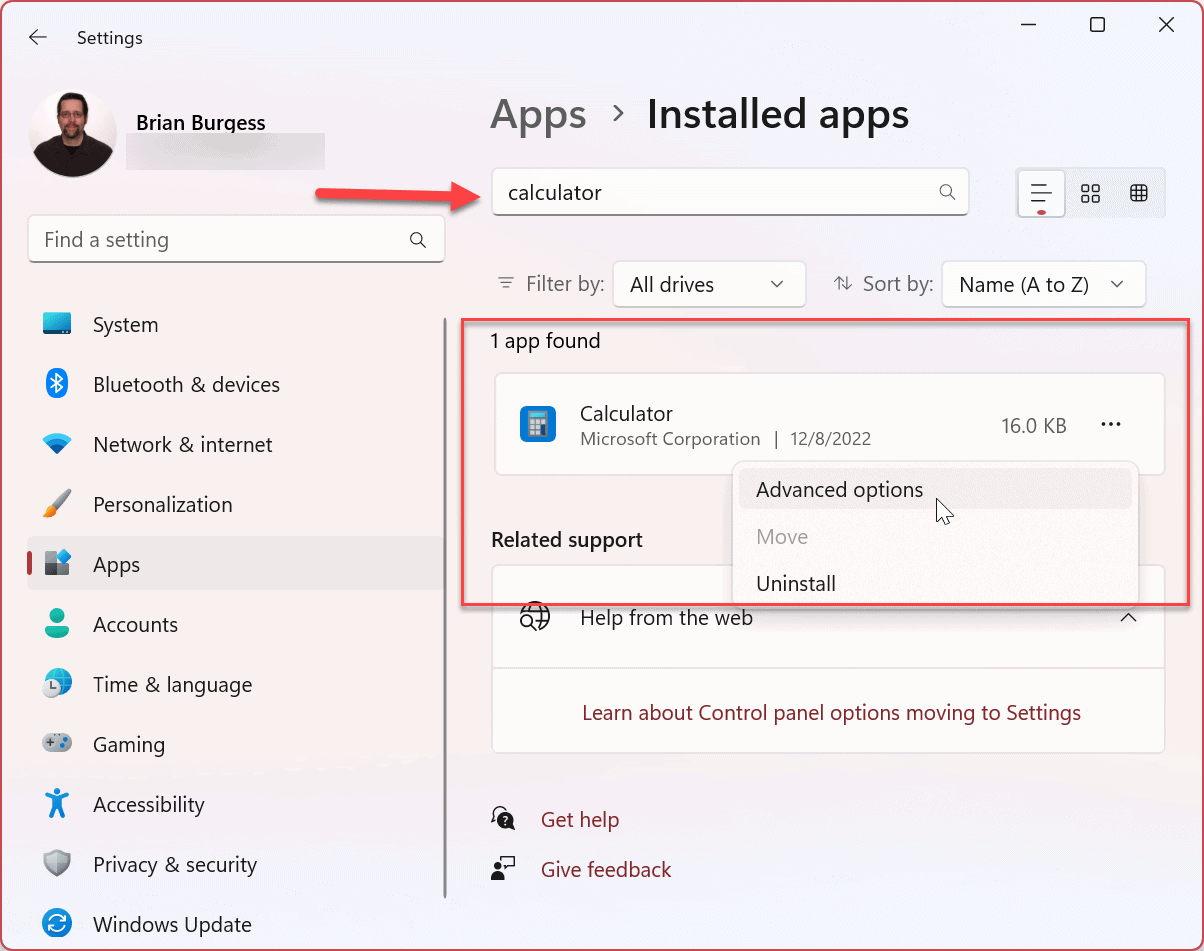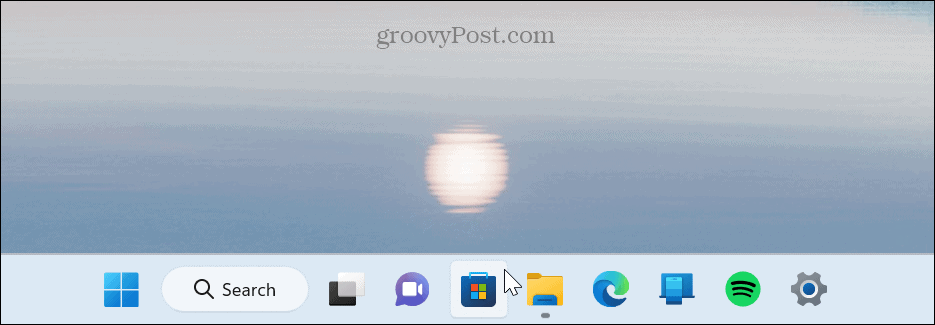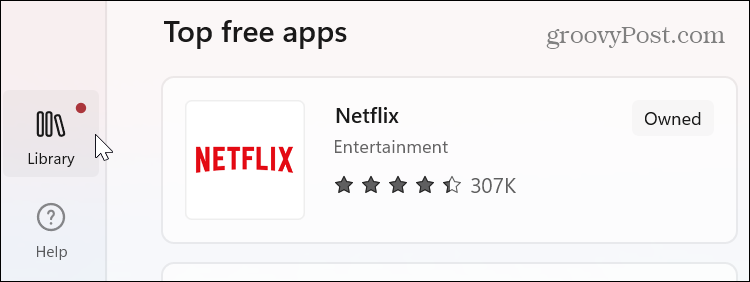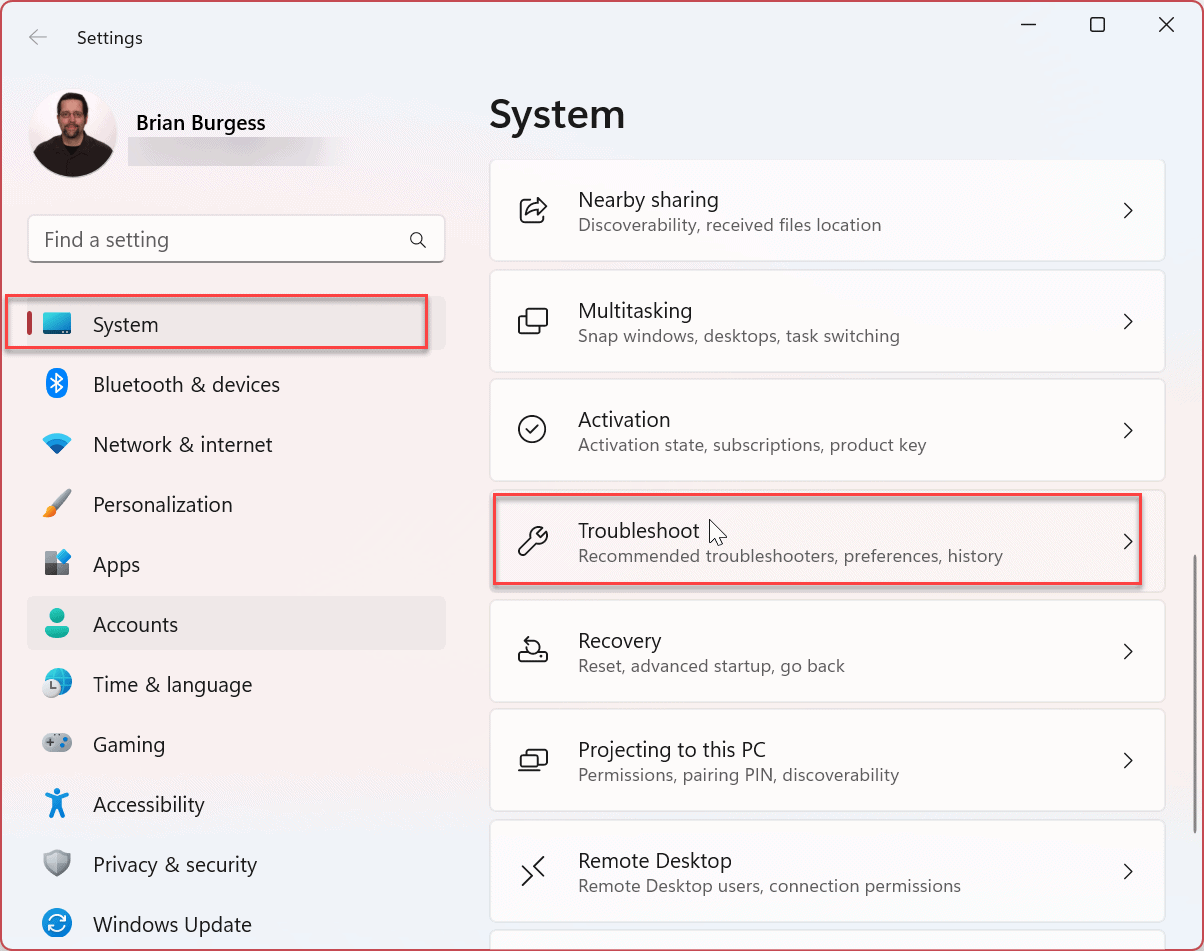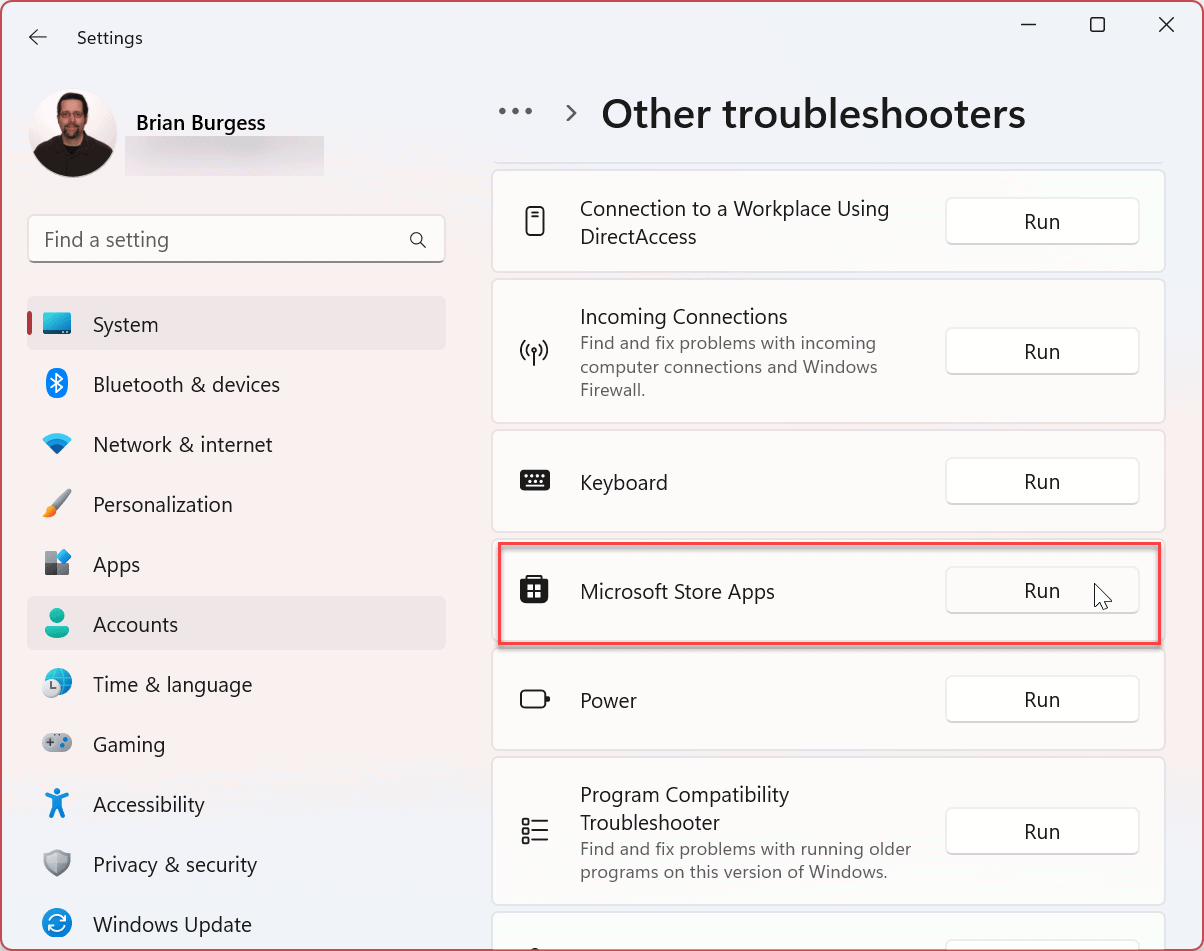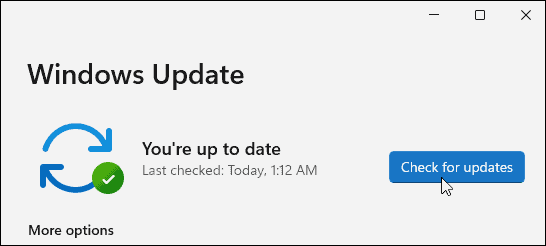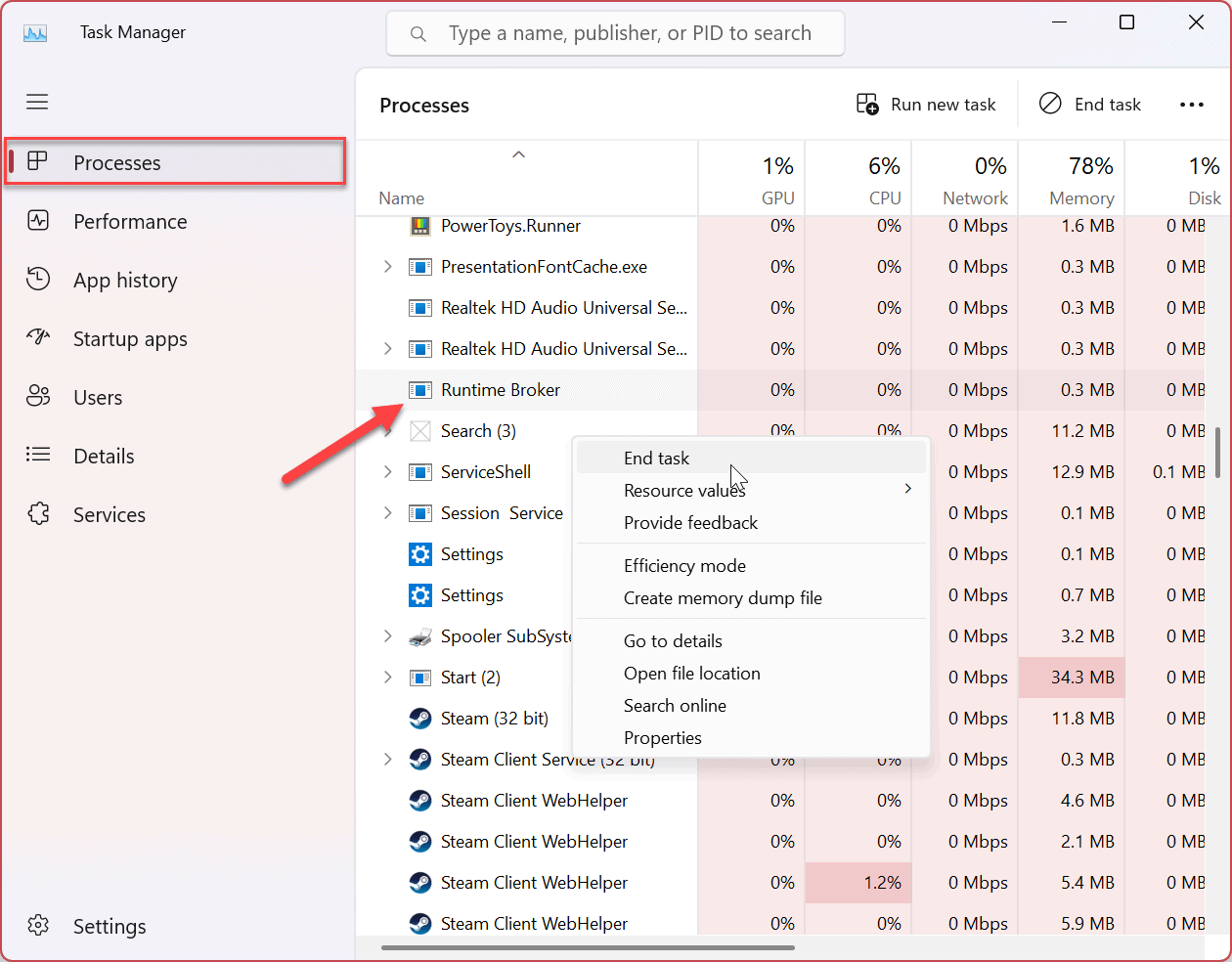However, like any app on Windows, the calculator (or some of its functionality) can stop working. If you’re having trouble with the Calculator app not working on Windows 11, we’ll show you five fixes you can use to get it up and running.
1. Reset or Repair the Calculator App
If you are having problems with the Calculator not launching or crashing, one of the more straightforward options is to repair or reset the app. If you select Repair, Windows will attempt to fix the app, and no app data is lost. Should you decide to perform a Reset, however, then the app will reset and the app’s data will be lost. To reset the Calculator app on Windows 11:
2. Update the Calculator App
It’s critical to update Windows 11, and updating apps is equally important to improve stability, security, and feature sets. For example, the Calculator app is part of the Library group of apps, and you can update it via the Microsoft Store. To update the Calculator app on Windows 11:
3. Run Windows Store Apps Troubleshooter
As previously mentioned, the built-in Calculator app is part of the library of Windows Store Apps, and running the Store troubleshooter can fix common problems with the Calculator app. To run the Windows Store Apps troubleshooter:
4. Update Windows 11
The Windows operating system does an excellent job of keeping the OS updated in the background. However, it’s never a bad idea to manually check for updates. A service or app could be conflicting with the OS; a fix is a few clicks away. Open Settings, choose Windows Update from the left column, click the Check for updates button, and install any available. Remember that you might need to restart Windows 11 to complete the update process.
5. End the Runtimebroker.exe Process
If the Calculator app is still not working, you can end the Runtimebroker.exe process from Task Manager. The process ensures apps running on your system have required permissions. Occasionally Runtimebroker.exe can cause apps like the Calculator to crash or act buggy. To end Runtimebroker.exe, use these steps: After ending the process, you should be able to launch and use the Calculator app. Ending the process doesn’t end it forever; it comes back, but it can resolve a buggy Calculator app.
Using Windows 11 Apps and Features
If you are having problems with the Calculator app on Windows 11, use one of the steps above to get it working. It’s also important to note that if the options above don’t work, you can always download Windows Calendar and reinstall the app to fix it. There are other methods to get more from apps on Windows 11. For example, you set up Windows 11 to only install apps from the Microsoft Store, which is an excellent way to keep your system secure. You might have problems with other apps on Windows 11, like fixing the Mail app. However, it doesn’t stop with Windows and other third-party apps—you can also install Android apps on Windows 11. Comment Name * Email *
Δ Save my name and email and send me emails as new comments are made to this post.
![]()