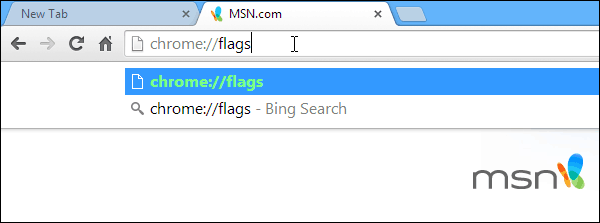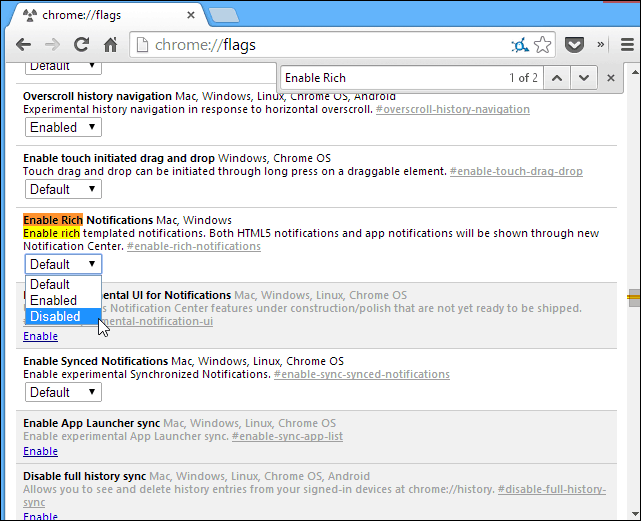Editor Note 5/22/2014: Google recently updated Chrome and with the update came a different way to disable the Google Now notifications. If you are still running the previous version of Chrome, follow the instructions further down the list.
Update: Chrome 35.0.1916.114
Today I upgraded Chrome to version 35.0.1916.114 and the Google Now notification icon came back. I poked around in Chrome://flags a bit, and realized searching for “enable rich notifications” no longer works because it has been removed. So instead hit Ctrl+F and search for Google Now the disable Google Now Notification Support and restart the browser.
Why Google is intent on keeping that damn bell icon for updates on the Taskbar, I have no idea. But it is irritating there isn’t a simple right-click to disable it. In fact, the company should allow you to opt-in for the Google Now updates. Especially if you don’t even use the feature. I mean, not everyone uses Google Now or have Android phones. Like me for instance, I like the Chrome browser because it’s faster and I like its options, but that’s all I want. I use Microsoft services, and rarely use Google for anything other than docs and G+ occasionally. In fact, I changed my default search engine to Bing in all of my browsers and mobile devices. I used to be all in on Google actually, but since I’ve been using Microsoft services, I just like them better and the services like OneDrive integrate smoothly with Windows 8.1. I am not a fan of Internet Explorer though, probably because I haven’t used it since IE 6. But I digress… If you right-click the icon you can set it to not disturb you with notifications for up to a day, but it’s still there – just grayed out.
Disable Chrome Notifications Icon Completely
To disable it you need to work on some settings under the hood. Open Chrome and type chrome://flags in the address bar and hit Enter.
That opens the page for features you can turn on or off. Hit Ctrl + F to bring up the Search box and type in: enable rich notifications. That will bring you directly to the setting you want to turn off. Set it to Disable and then restart Chrome.
That’s it. After restarting Chrome, you won’t see that annoying bell icon, or Google notifications whether Chrome is running or not. I think it would have been nice for Google to allow users to decide if they wanted it to appear before making the default. But at least you can disable it completely. If you do end up wanting the feature for some reason, just go back and set Enable Rich Notifications back to Default or Enabled. What is your take on the Google Now notifications feature now in Chrome? Do you like them or want to disable the feature just like me? Leave a comment and give your opinion. As for Bung (oops, Bing) I only use that for IE – I don’t find their search results as good as Koogle or should that be Google! Stupid Google, this is like locking your radio to that one station that only plays that horrible music you hate and want to throw the set into quick lime when you hear it :) Comment Name * Email *
Δ Save my name and email and send me emails as new comments are made to this post.
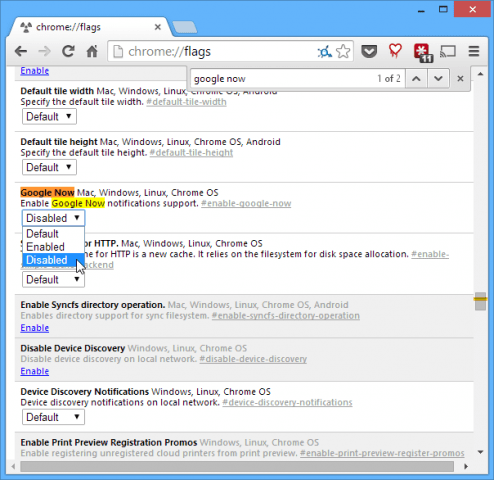
![]()