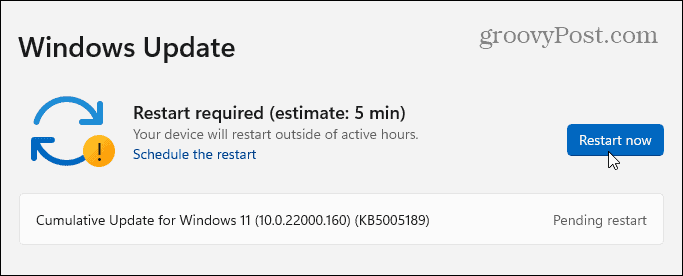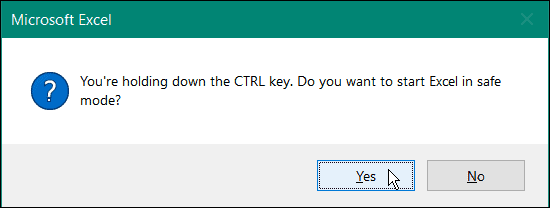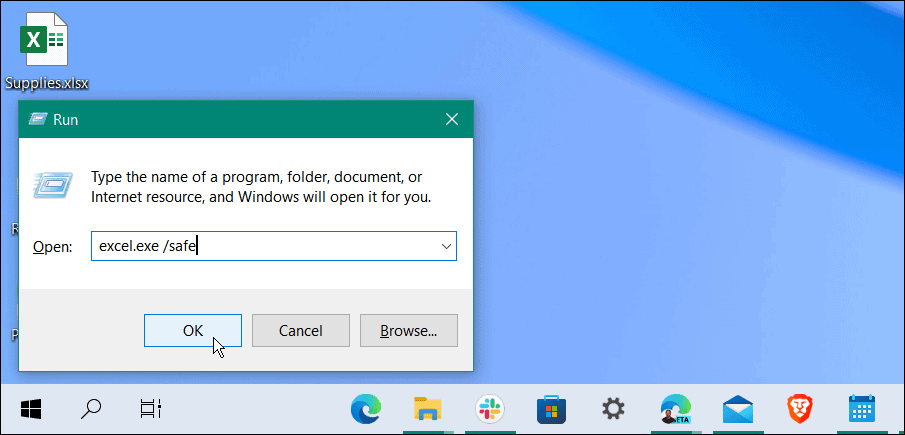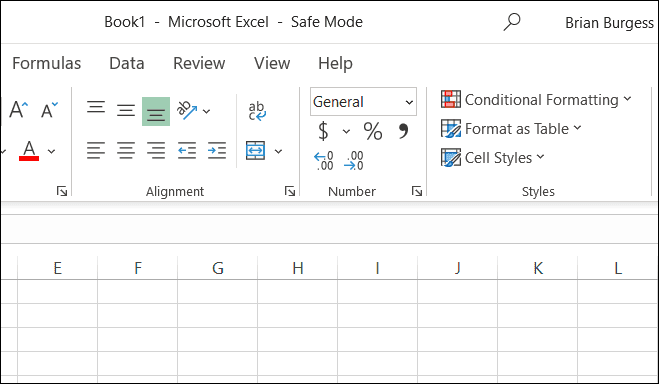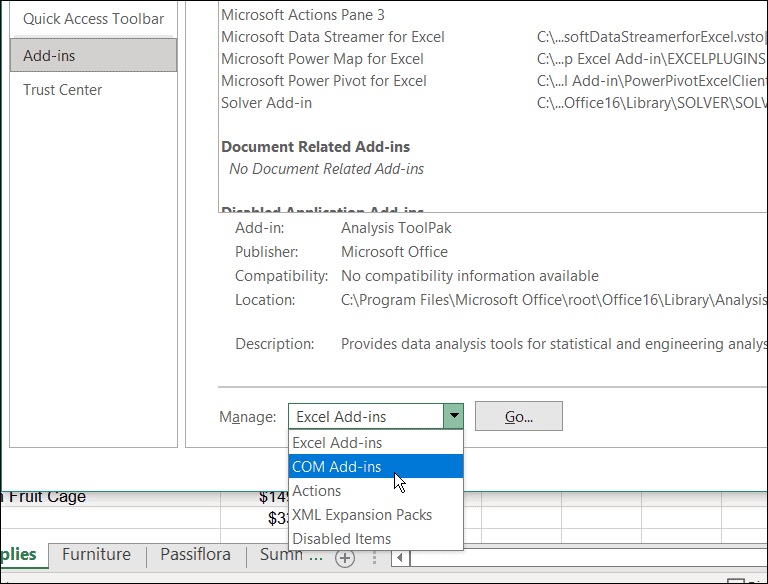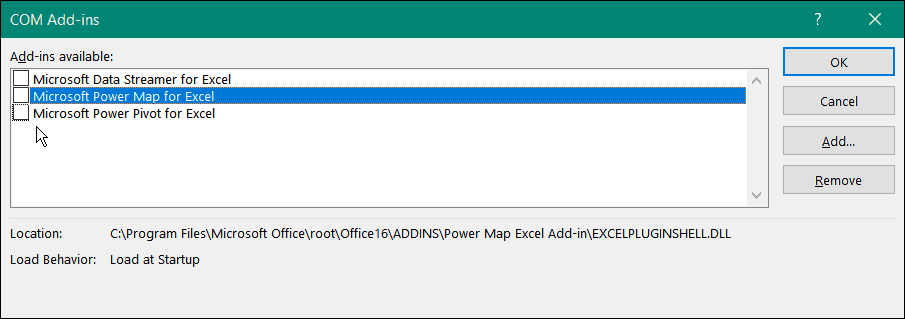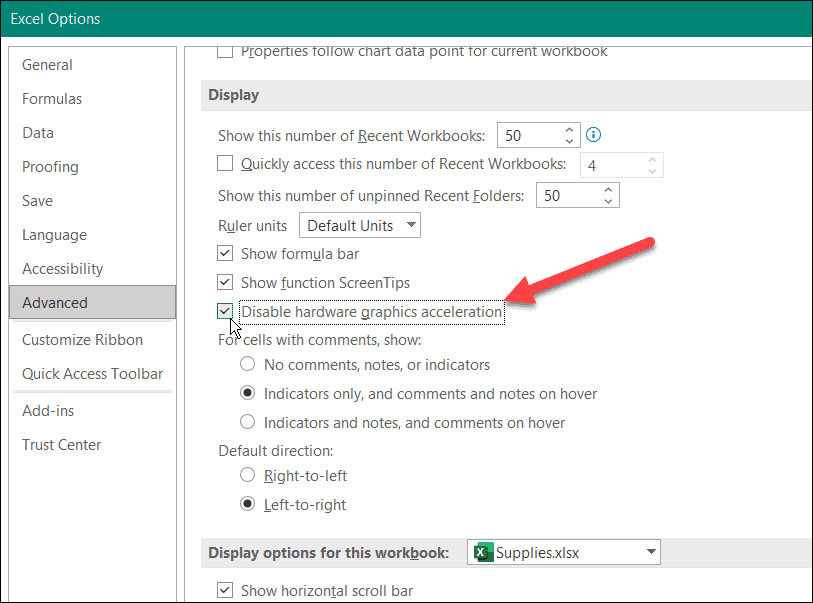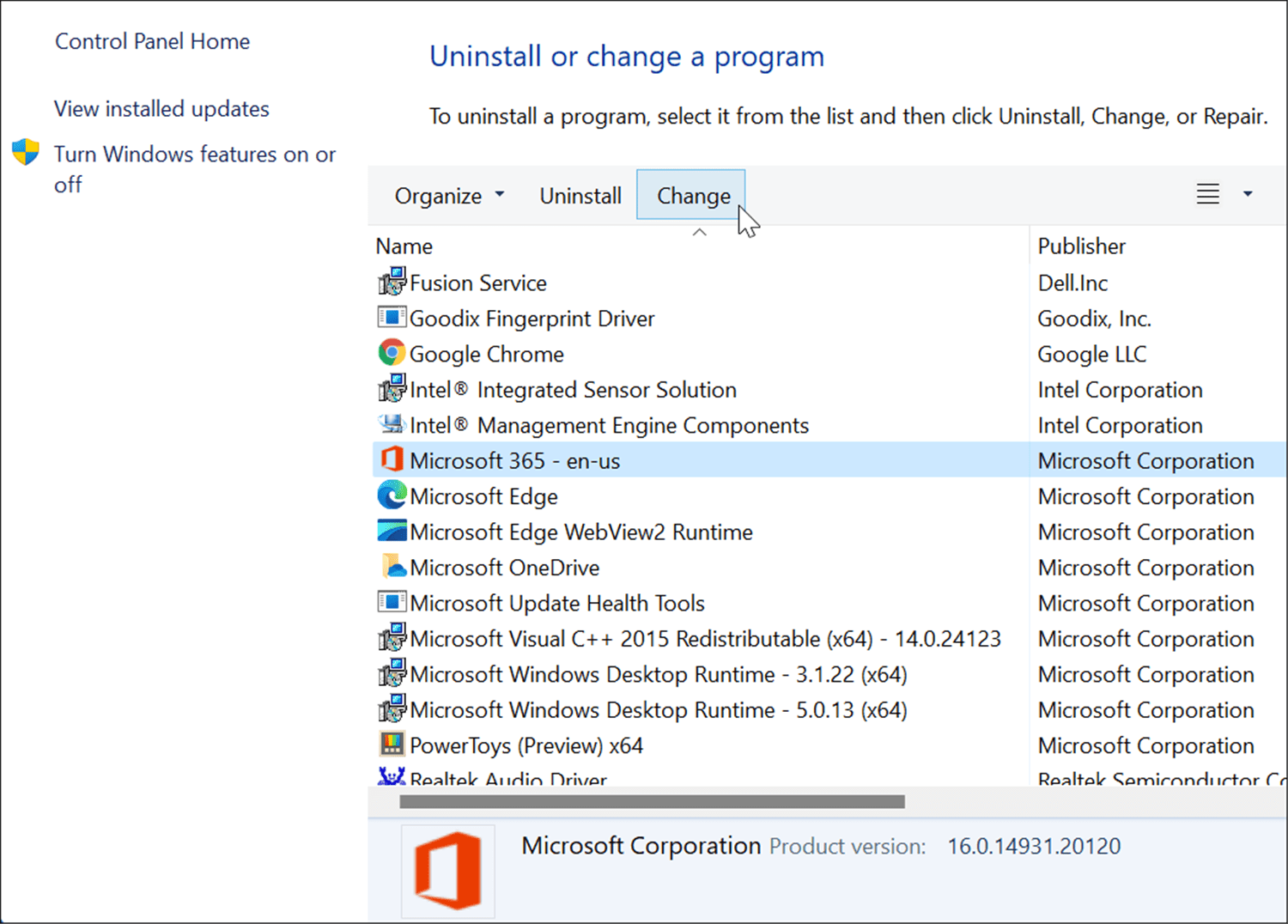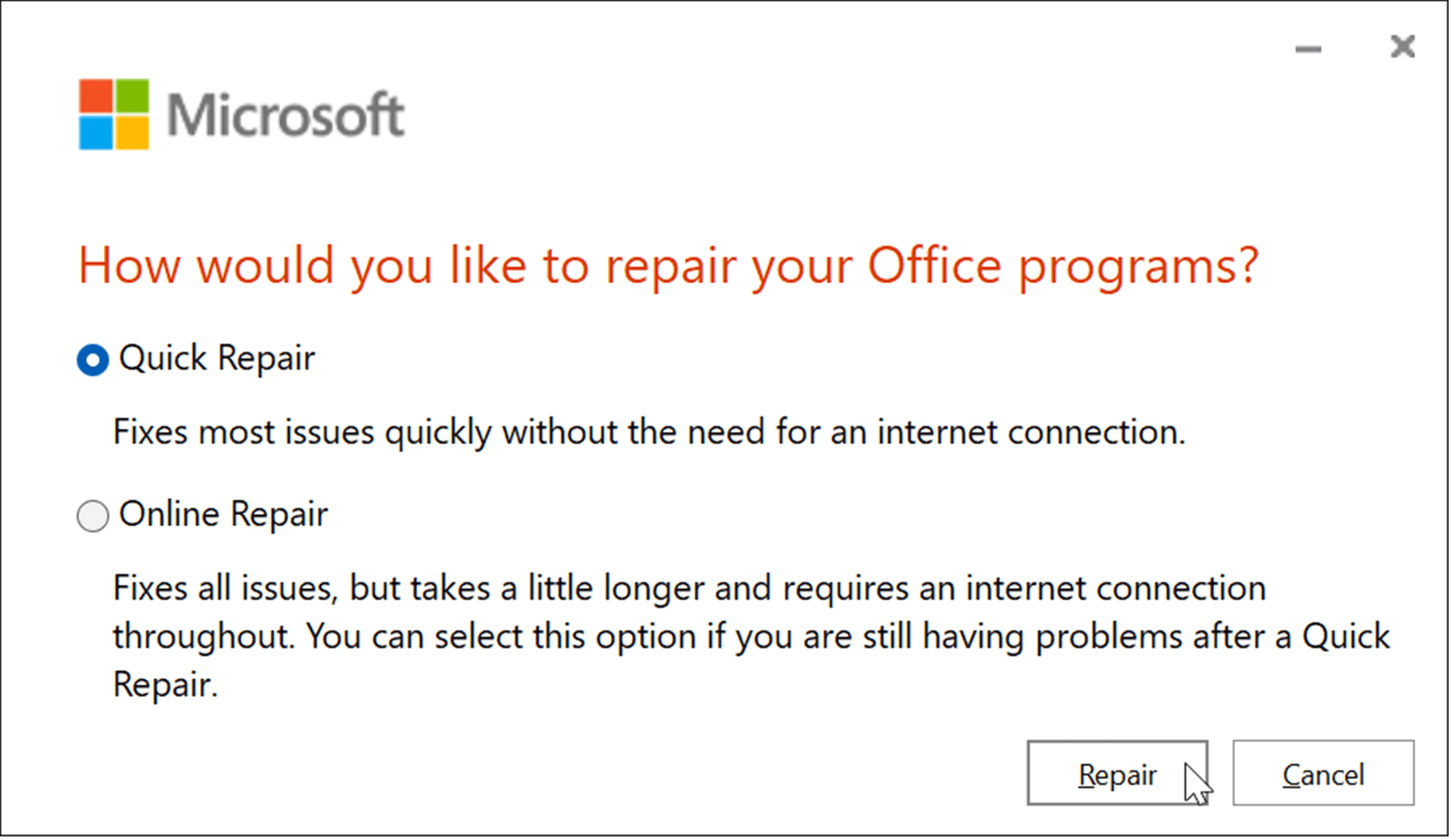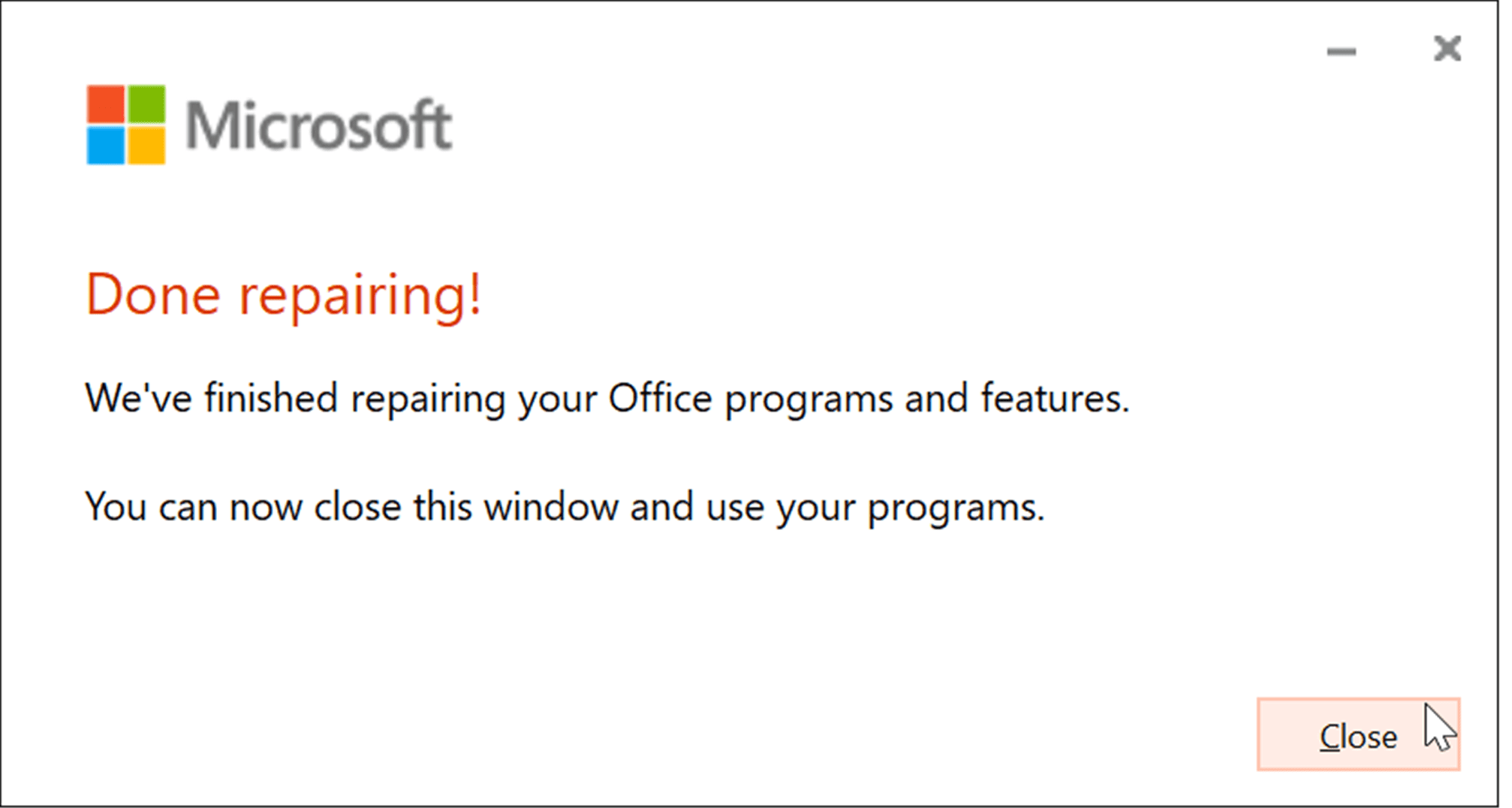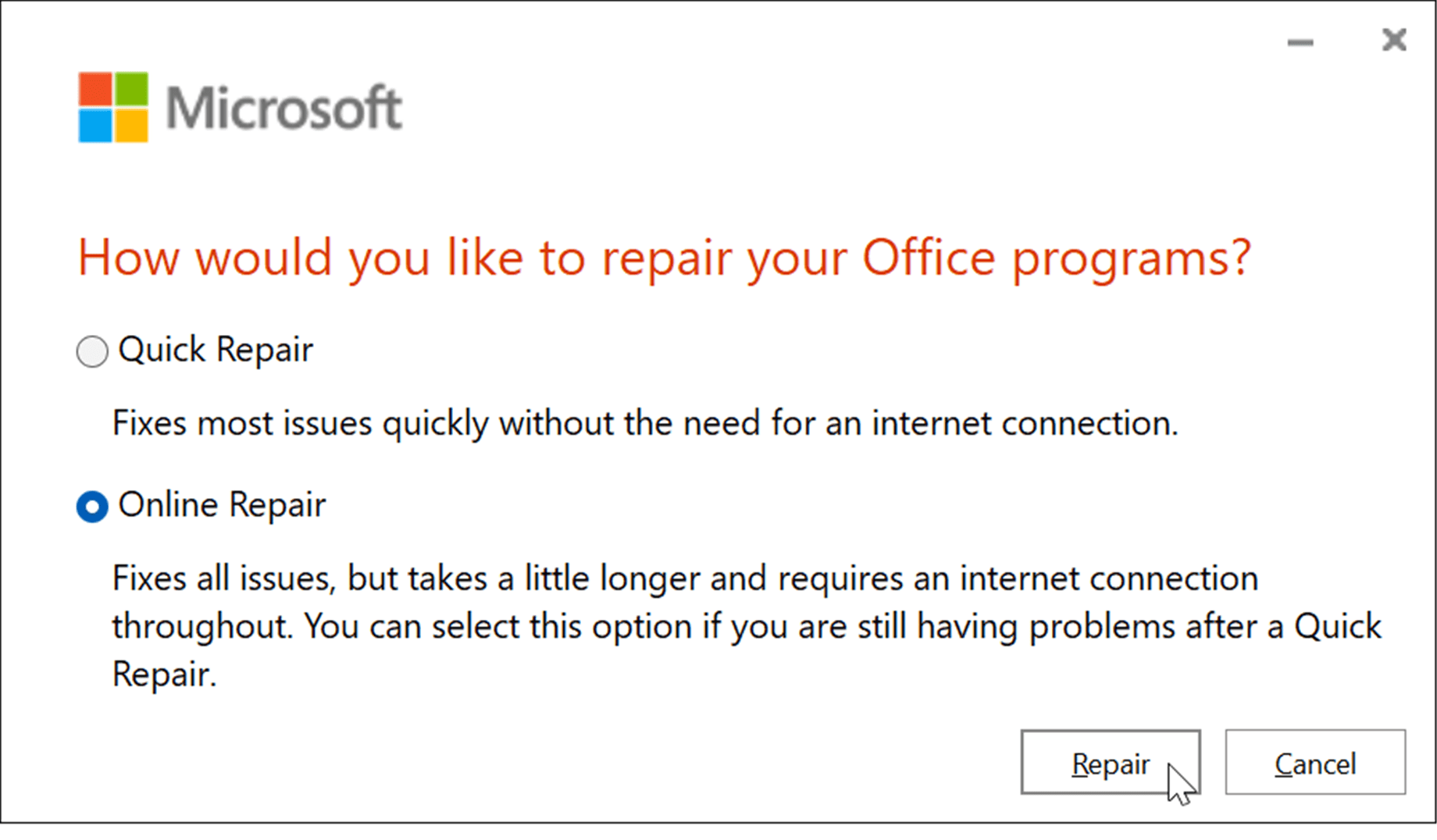This can slow you down, interrupt your workflow, or worse still, you could lose your data. If Excel keeps crashing, you’ll need to troubleshoot the cause and fix it.
Update Office and Windows
Excel may be crashing due to a bug. It might be time to check for a new Microsoft Office update or a Windows update that could contain a bug fix to prevent further crashes or freezes. To update Office:
Start Excel in Safe Mode
Windows isn’t the only thing you can start in Safe Mode. You can also open Excel (and other Office apps) in Office’s Safe Mode to resolve the crashing issue. Running Excel in Safe Mode allows you to run the program with limited functions, and it bypasses add-ins that could be causing the problem. To Start Excel in Safe Mode, use the following steps:
Remove Add-ins from Excel
If you can get work done in Excel after starting in safe mode, there could be an issue with an installed add-in. To disable an add-in from Excel, do the following:
Disable Hardware Graphics Acceleration
Adding basic animations to your spreadsheets can certainly liven them up. However, they require additional processing and system resources. Animations may require hardware graphics acceleration which can cause a crashing issue, especially on laptops and computers with lower system specs. To disable graphics acceleration, use the following steps: Restart Excel and see if it continues to crash or not.
Repair Your Microsoft Office Installation
Is Excel still crashing? Unfortunately, at this point, it could point to a problem with your Office installation. If your Office installation files are corrupted, it’s time to repair them. You can repair your Microsoft Office installation by doing the following: It’s also important to note that either repair shouldn’t affect your files, but make sure to back them up to an external drive, OneDrive, or a service like Backblaze.
Using Microsoft Excel
When you’re in the middle of creating a giant spreadsheet full of data, you don’t need Excel to crash. However, using the steps above should get it working again if Excel keeps freezing. Starting Excel in safe mode is an excellent workaround for finishing it up in a pinch. After that, you can do more complex troubleshooting like repairing the installation. Excel includes several features that allow you to keep track of your data and present it in user-friendly ways. For example, you can visually represent data from a spreadsheet by making a Pie Chart or a bar graph. If you’re new to Excel, make sure to read these 10 Excel tips everyone should know. If you enjoy keyboard kung fu, you can’t go wrong with these top keyboard shortcuts for Excel. Comment Name * Email *
Δ Save my name and email and send me emails as new comments are made to this post.
![]()