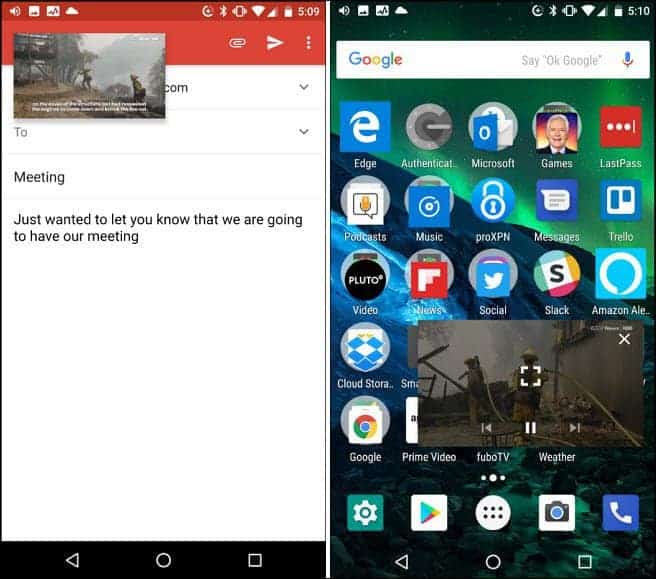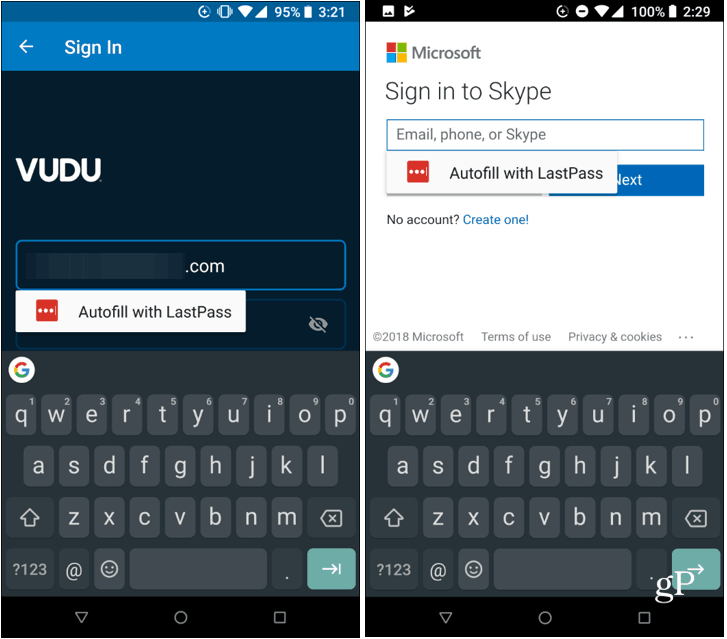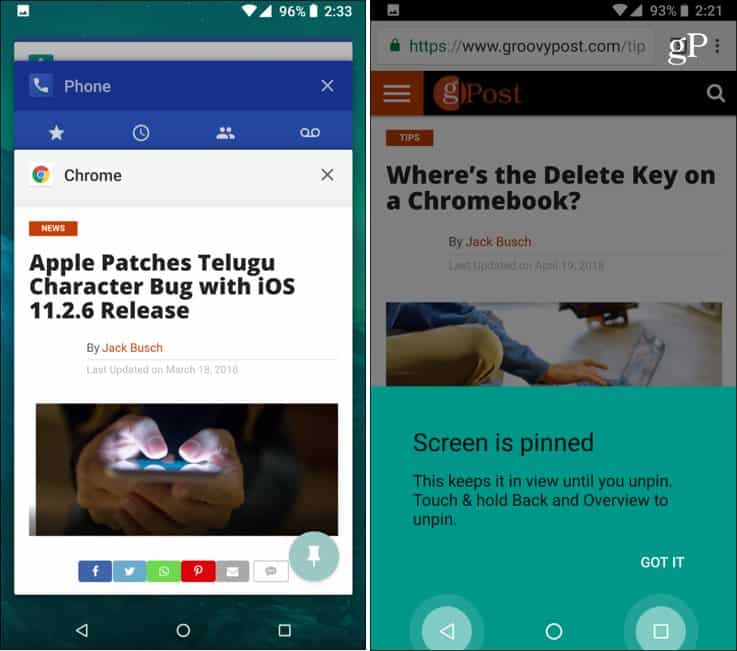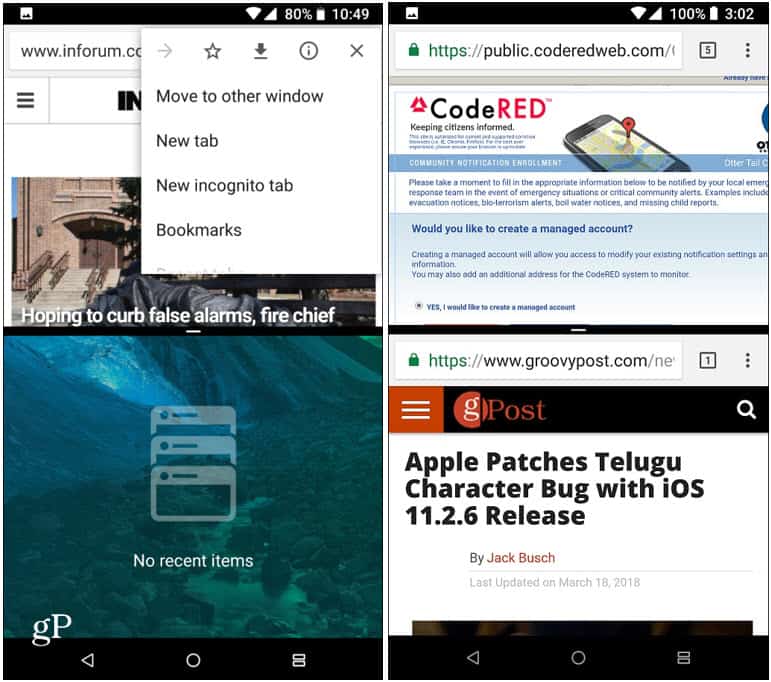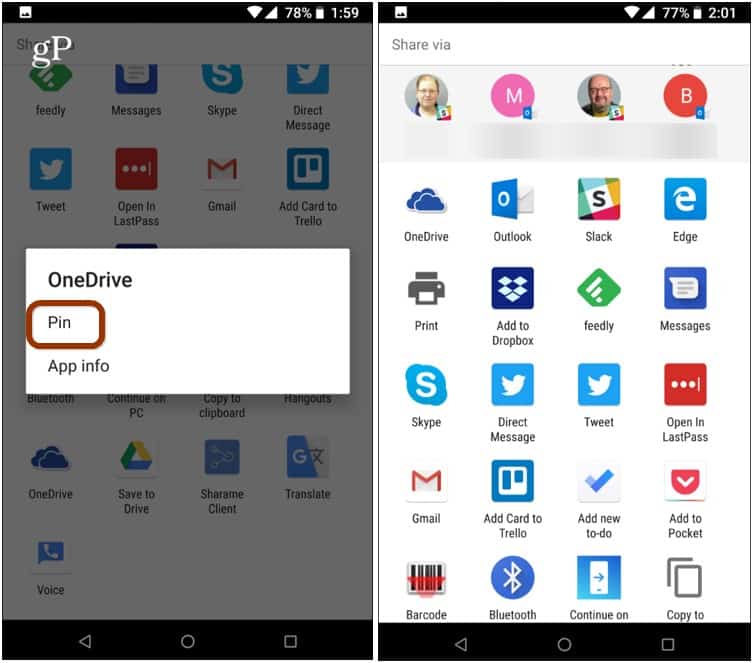Picture-in-Picture Mode
Android Nougat added the split-screen ability for apps, but starting with Android 8.0 Oreo you can start using the Picture-in-Picture (PiP) mode on phones and tablets. With PiP you can work on a task on the main screen, and then have something else running, like a video, in a smaller floating screen off to the side. This experience works great for video and while it’s not supported by all apps, it does work with YouTube and VLC. For more, read our full article on how to use PiP with Android Oreo.
Use Your Own Password Manager for Autofill
Using a password manager like 1Password or LastPass to create and remember your strong passwords for all the apps and services you use daily is an essential security practice. And, if you’re rocking Android Oreo you can use your password manager of choice with its Autofill feature. The Autofill makes getting into apps much easier while you’re working on your phone all day. Currently, LastPass, 1Password, Keeper, and Dashlane are supported. For the full details, read our article on using your own password manager for Autofill on Android Oreo.
Screen Pinning
An overlooked security feature that’s been with Android since 5.0 Lollipop is called Screen Pinning. It allows you to lock your phone to a specific app before handing it off to your friend or colleague. For example, if your friend needs to use Chrome to look something up, you can lock it to Chrome only. They won’t have access to anything else on your phone. The only way to get out of the pinned app or process is to use your PIN or fingerprint authentication. For step-by-step details read our article on how to use the Screen Pinning security option.
Chrome Dual-tab Viewing
Staring with Nougat you can use the split-screen mode and one area where it comes in handy is viewing two Chrome tabs together on the same screen. To use it, open Chrome and long-press the Overview button to split the screen in two. Then, tap the overflow menu icon in the upper-right corner of the Chrome window and tap “Send to other Window” from the menu. That sends that current tab to the other windows so you can see different tabs on each half of the display.
Customize Sharing Menu
Sharing websites, pictures, and other items from your phone is another necessity. And Android’s system-level Share menu allows you to share items easily to apps and contacts programmed into your phone. If there are one or two destinations that you use most frequently during the day, you can pin those to the top of the list. This is helpful is you use Slack a lot, for instance. Instead of scrolling all the way down to the bottom of the Share menu, it can be easily accessed from the top. Pinning works with Android Nougat and above. For more, read our article on how to customize Android’s Sharing menu.
What are some of your favorite hidden or overlooked Android features? Leave a comment below and let us know what they are. And for more tech related discussions, hop in our gP Forums. Comment Name * Email *
Δ Save my name and email and send me emails as new comments are made to this post.
![]()