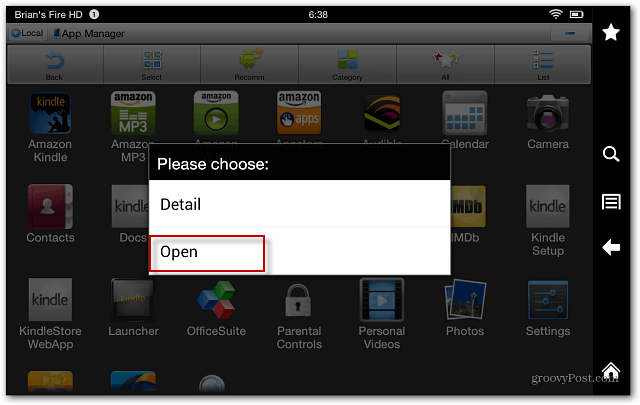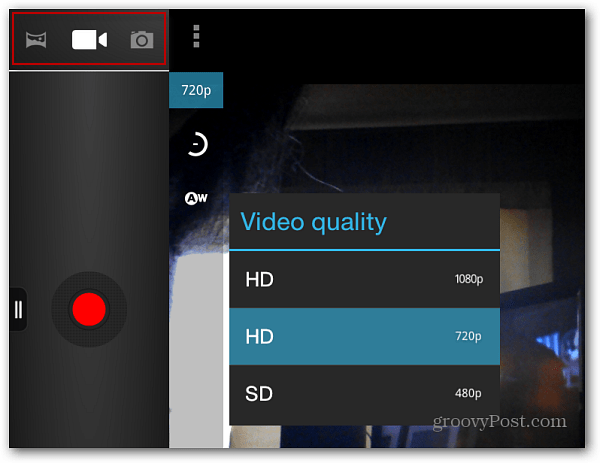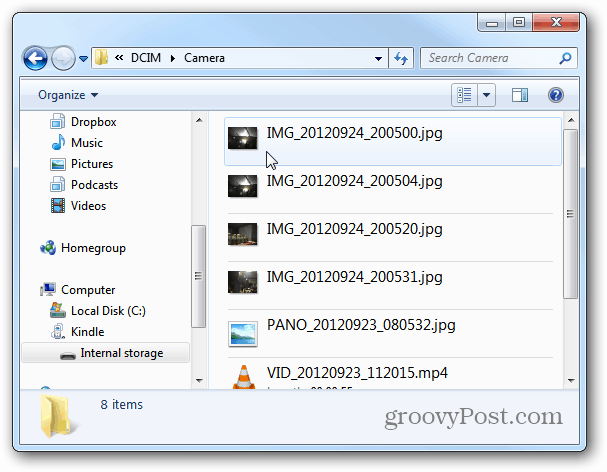Use ES File Explorer
Launch ES File Explorer and tap AppMgr at the top.
On the next screen, tap Category.
The Select Types windows come up, tap System Apps.
This will list all of the Kindle Fire HD system apps. Select the Camera icon.
Now tap Open.
Using the Kindle Fire HD Camera
The Camera app opens, and you can start taking pictures, videos, and panoramic shots. It includes different effects, a zoom dial, and other settings. Here’s an example of selecting video quality settings – up to 1080p.
After you take your picture or video, you can access it from the Photos on your device. Or, connect the tablet to your computer and browse to the DCIM folder then Camera.
Taking shots from a front-facing camera isn’t practical, though, and there isn’t a way to create a shortcut to the app. Instead, you’ll need to go into ES File Explorer each time to access it. Another thing you can do it try a different file exploring app like AndroXplorer — I haven’t used any of them other than ES Explorer. We’re glad the tip helped you with your Kindle Fire. Thanks for stopping by and for the comment. So what do you think of the Kindle Fire overall? Did you have the original Kindle Fire or is this your first step with one? But you can turn off auto updates following this article: https://www.groovypost.com/howto/kindle-fire-hd-disable-auto-update/ Here’s the link to ES File Explorer: http://goo.gl/rPYXg Comment Name * Email *
Δ Save my name and email and send me emails as new comments are made to this post.
![]()

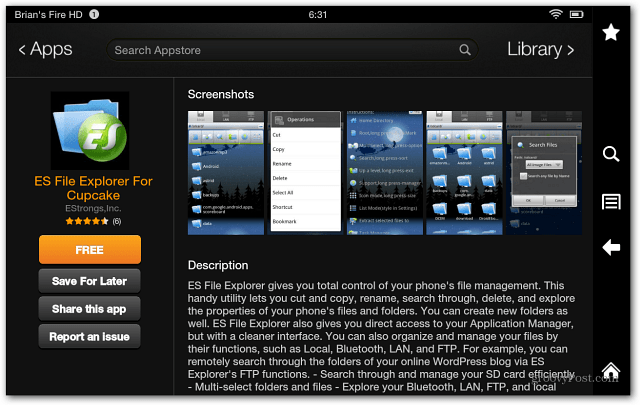
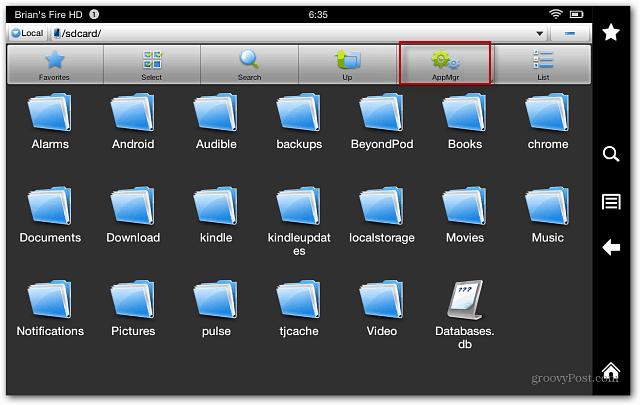
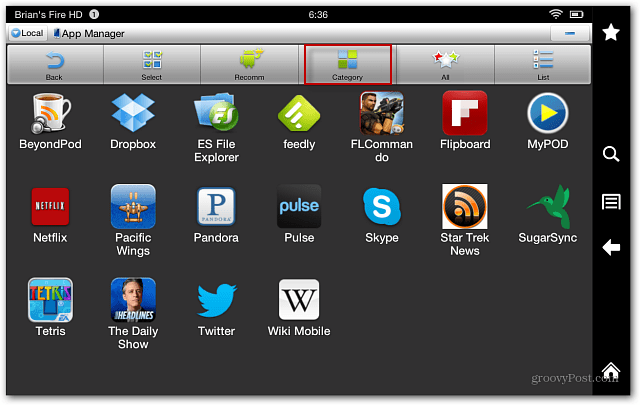
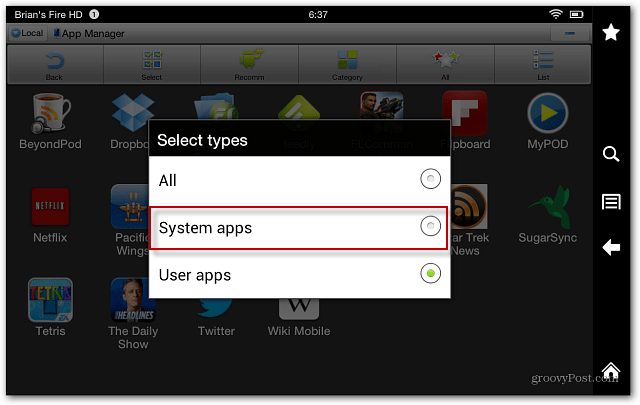
![]()