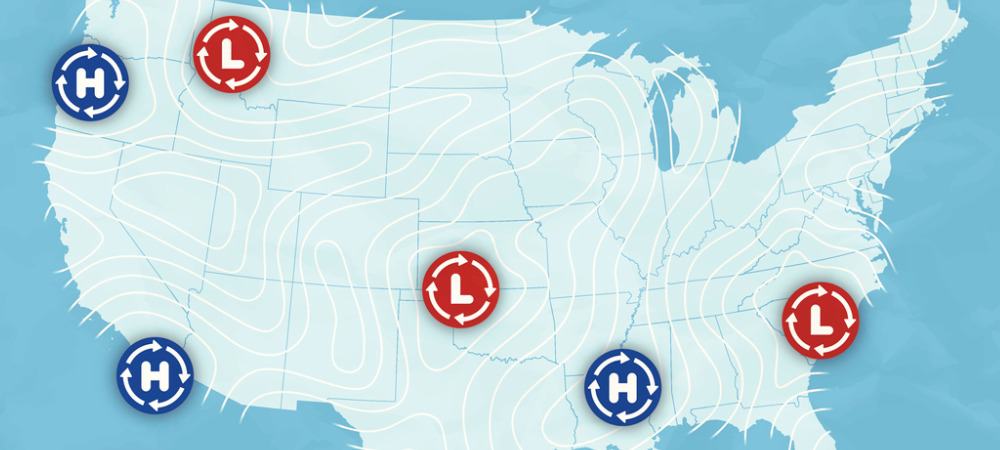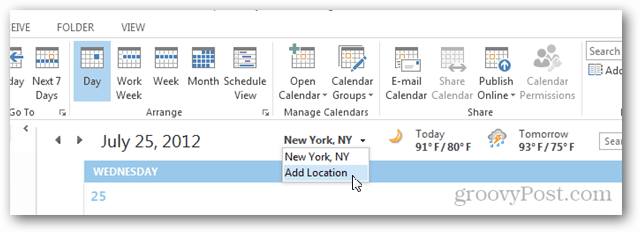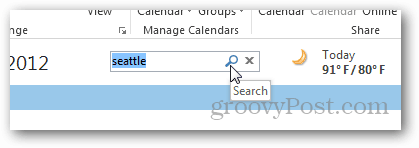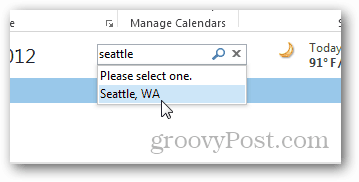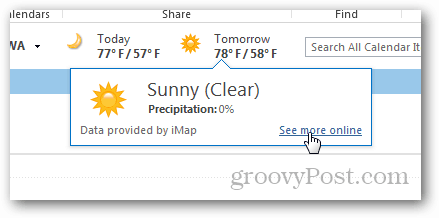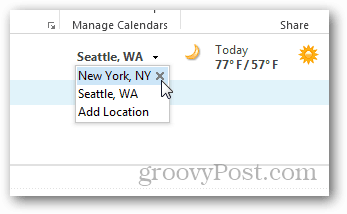How to Add or Remove Cities from the Microsoft Outlook Calendar Weather Feature
Open the Microsoft Outlook Calendar (Outlook 2013 and later supported) to see the new Weather Snippet. The default City displayed in the Calendar is New York, NY. To add another city, click the down arrow and click Add Location.
Type a city name and click the Search button.
Select the City, and you’re done.
Wow! Almost 80 in Seattle!!!
Hover the mouse over the Today or Tomorrow data to pull up additional information.
And if you click the See More Online link, you’ll be zoomed over to MSN for additional info and more forecast detail.
Gotta love Seattle weather in July! A nice thing about the feature is you can easily jump back to previous cities or delete them from the listing if you don’t need them any longer. Just click the down arrow again for those options, and either choose a city or click the X to delete it.
How To Disable the Weather Snippets in the Microsoft Outlook Calendar
If you would prefer not to have the weather displayed in your calendar, you can disable it. From Outlook, click File > Options.
Click the Calendar tab, then scroll down to Weather and uncheck the box Show Weather on the Calendar. Tip: Here, you can change the Temperature to display in Celsius or Fahrenheit.
Personally, I think the feature is great. It’s my new go-to for a quick check on current or future weather conditions.
You know what they say — everyone needs an editor. Thnx for the tip. Comment Name * Email *
Δ Save my name and email and send me emails as new comments are made to this post.
![]()