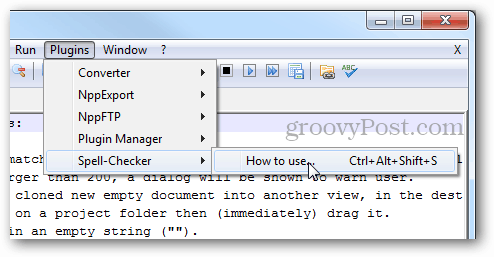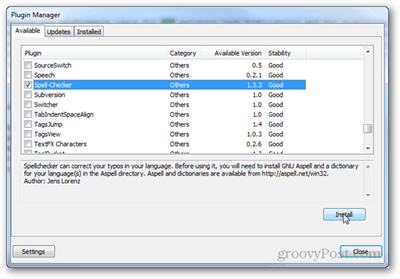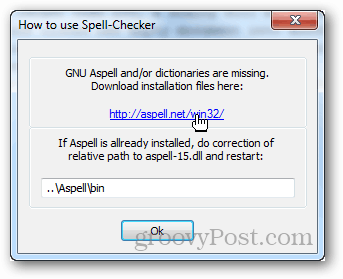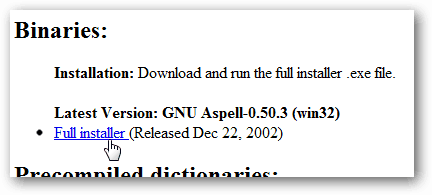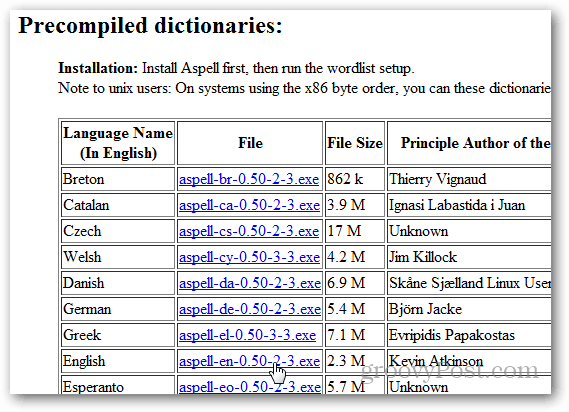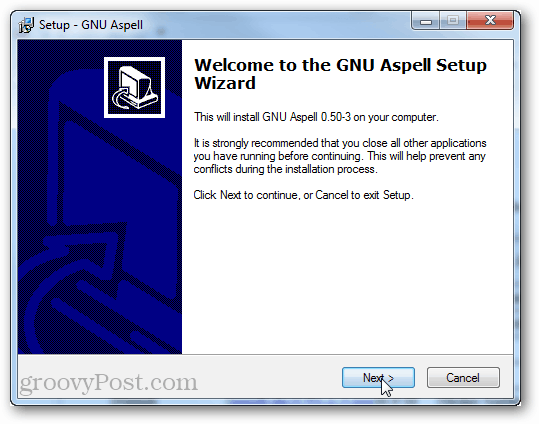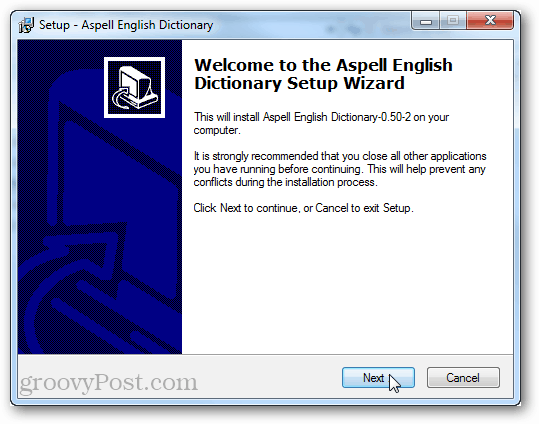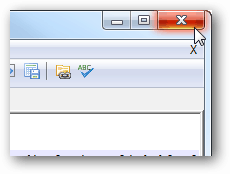Click the Plugins menu and select Spell-Checker » How to use…*
*If Spell Checker isn’t showing up on the list, open the Plugin Manager, check it from the Available tab, and click Install.
Now follow the link in the “How to use Spell-Checker” window to http://aspell.net/win32/
Here you’ll need two files. The first is the binary file for the library software.
The second is a pre-compiled dictionary (word list) in the language you prefer.
Run the first binary installer first, its full name should be Aspell-0-50-3-3-Setup.exe, and it should be 1,277KB in size. Installation is simple; click Next a bunch of times.
Next, install the dictionary file. It has the same type of setup; click next until it is done.
Now all you have to do is to exit and restart Notepad++.
The Spell-Checker tool from the Plugins menu should have different options. Click the Spell-Checker one to start checking for spelling. You can also use Ctrl + Alt + Shift + S as a shortcut for this.
An open spellcheck dialog works much like the “find” feature, except that spellcheck is automatically hunting down words that don’t match its dictionary.
That’s all there is to setting up Spell Check in Notepad++. If you’re not a user of Notepad++, give it a whirl as a notepad.exe replacement using Ninite — the free app which easily installs the best freeware on the net. Do you know if it’s possible to add Spellcheck to Notepad++ on Windows 8 ? Thanks. Thank you very much! Thank U! https://sourceforge.net/projects/squiggly It didn’t like being installed in an x86 folder for some reason (64 bit windows 7 box), if the ASPELL installer (and you did remember to download the language for your country from the website as well didn’t you) placed itself into an c:\program files (x86)\aspell folder then copy this whole folder, subdirectories and all, to c:\program files\aspell and THAT is what you have to type into the Notepad++ screen where it talks about relative path to the aspell-15.dll when you launch the spell check plug in. The whole path being.. c:\program files\aspell\bin Don’t ask me any more, it just worked like that after half an hour of head scratching I completely removed Aspell and all associated dictionaries. Afterwards I reinstalled in the non (x86) directory and reinstalled the dspell plugin in Notepad ++. Once this was done everything was fine. Hangup definitely seems to be related to Aspell being installed in the c:program files (x86) directory (which may make sense as it is an open source port to Windows, for a 32 bit box. Comment Name * Email *
Δ Save my name and email and send me emails as new comments are made to this post.
![]()