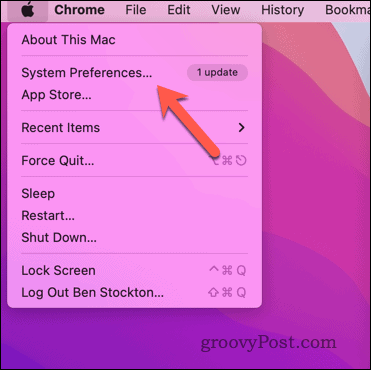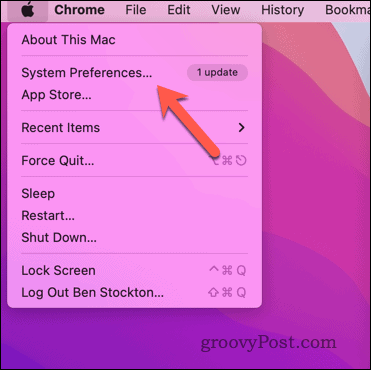This is because your Mac has a security feature called Gatekeeper that prevents you from running potentially harmful apps. However, sometimes you may need to run an app not verified by Apple, but it’s still one you trust. In this case, you can bypass Gatekeeper and allow apps from unidentified developers on your Mac. Follow the steps below to allow apps from unidentified developers on a Mac.
How to Allow Apps From Unidentified Developers on Mac
There are two ways to allow apps from unidentified developers on your Mac. The first is to change your security preferences in System Preferences, while the second is to use a shortcut menu in the Finder app.
How to Allow Apps From Unidentified Developers by Changing Your Security Preferences
To change your security preferences and allow apps from any source on a Mac, follow these steps:
How to Allow Apps From Unidentified Developers Using a Shortcut Menu in Finder
To use a shortcut menu in the Finder app and allow a specific app from an unidentified developer, follow these steps: The app should launch and be added to your list of allowed apps. If it doesn’t, follow the steps above to change your security settings in System Preferences.
How to Restrict Access to Apps Afterward
If you want to revert to your original security settings and restrict access for apps from unidentified developers, you can do so using System Preferences. To restrict insecure app access on a Mac:
Protecting Your Mac
Allowing apps from unidentified developers on your Mac can be useful if you trust the source and need the extra functionality from an app that isn’t available in the App Store. However, it also comes with some risks that you can’t ignore. Some non-App Store apps may contain malware or spyware that can harm your Mac or compromise privacy. With that in mind, you should always exercise caution when downloading and running apps from unknown sources. Worried about your Mac security? Don’t forget to set up Activation Lock on your Mac to stop thieves from reusing it if it’s ever stolen. You should also set up and use the Find My Mac app to make it easy to trace (and erase) if it is stolen in the future. Have you deleted a lot of data recently? Make sure it’s unrecoverable by securely wiping the free space on your Mac next. Comment Name * Email *
Δ Save my name and email and send me emails as new comments are made to this post.
![]()