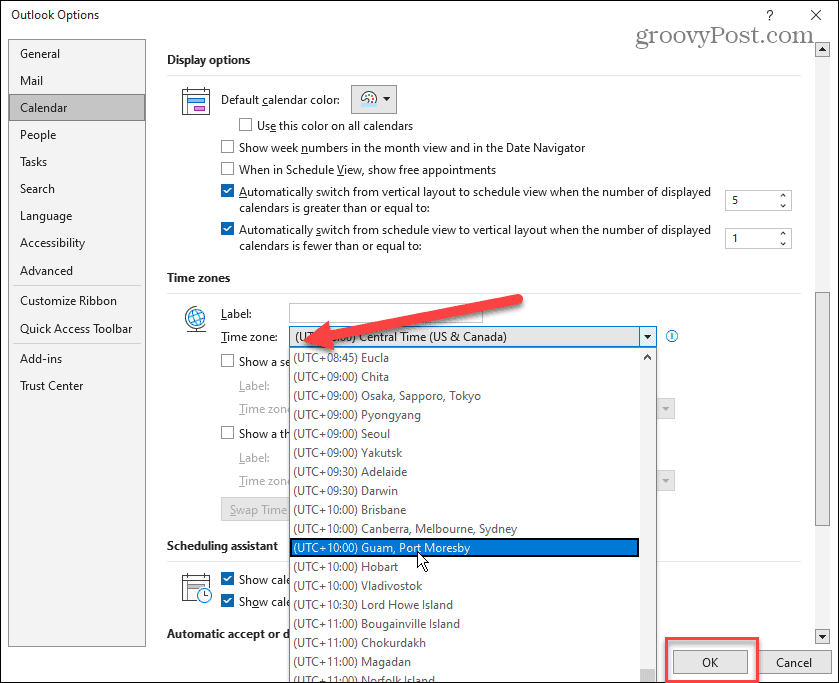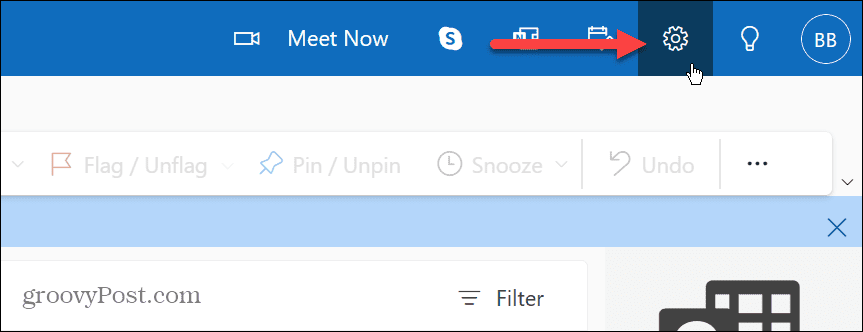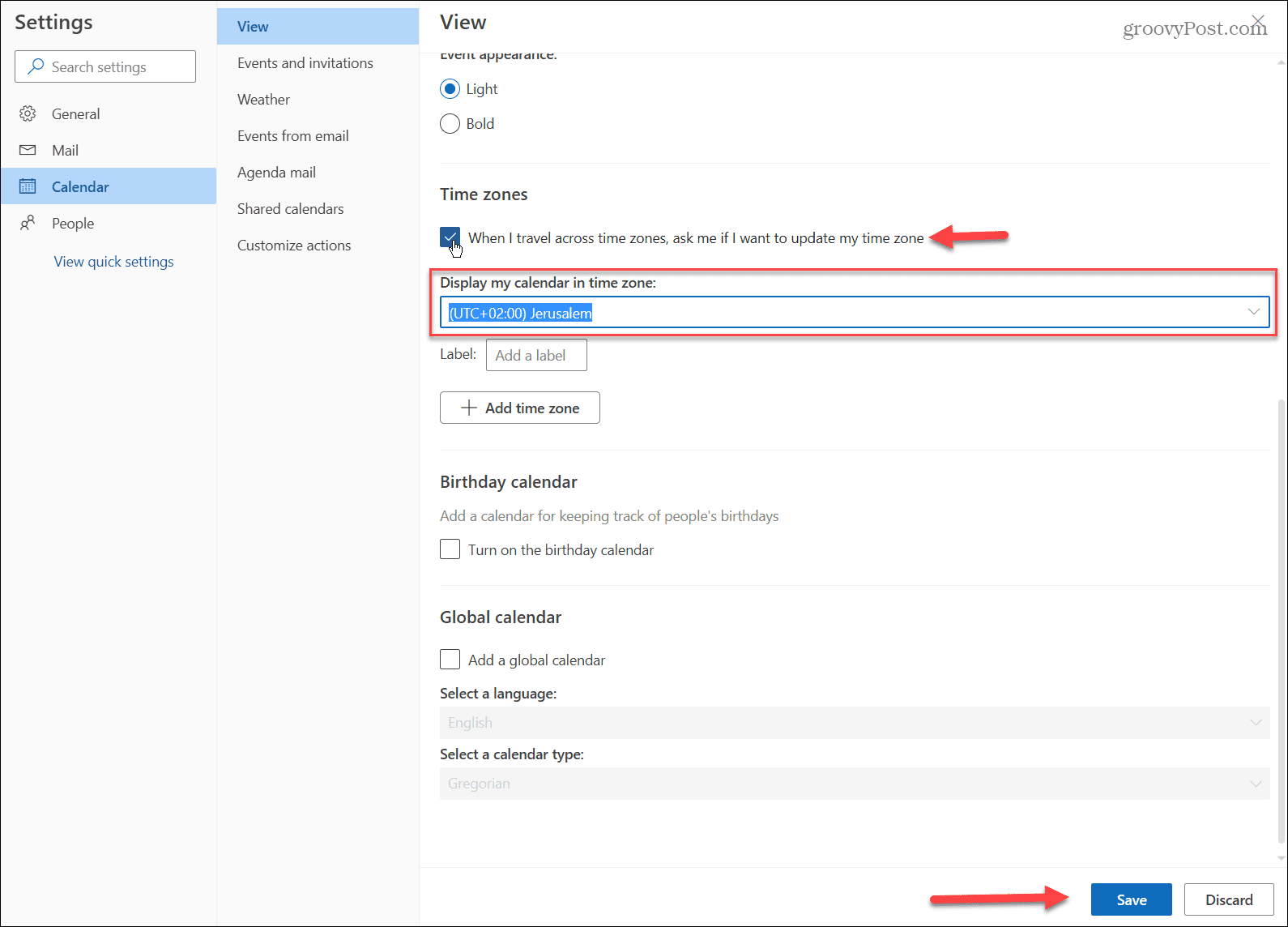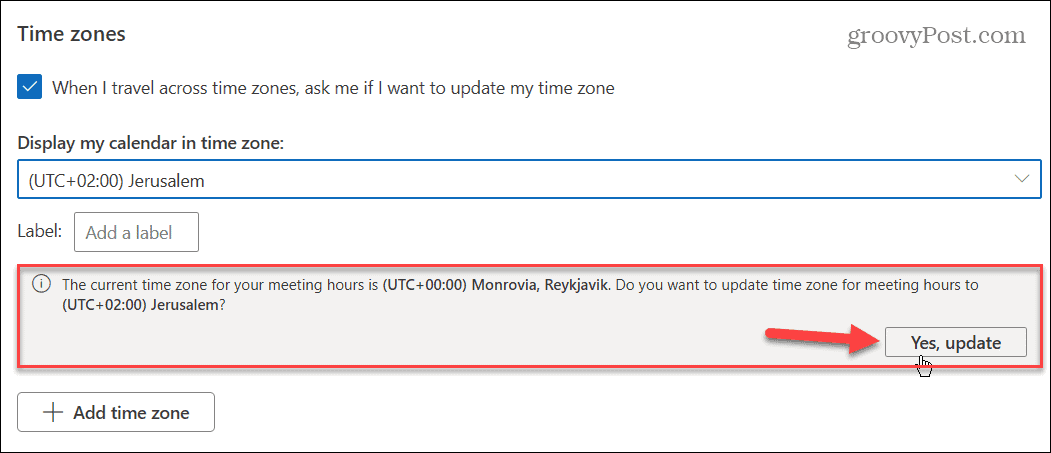Microsoft Outlook on your desktop and Outlook on the web allow you to change your time zone with built-in settings. The process is straightforward and only involves a few changes within your calendar options. If you want to change the time zone in Microsoft Outlook, follow the steps below.
How to Change the Time Zone in Microsoft Outlook on PC or Mac
First, we’ll look at how to change the time zone in the Microsoft Outlook desktop app. This time management option is helpful when traveling to a new location to ensure easier project management with colleagues. It also helps when communicating with family and friends while traveling abroad. To change the time zone in the Outlook desktop app:
How to Change Time Zone in Outlook Online
If you prefer the web version of Outlook or want to ensure the time zone syncs with the desktop version, you can change it. To change the time zone in Outlook on the web: After following the above steps, Outlook will display your emails, meetings, and calendar events, in the updated time zone you selected.
Staying Productive in Microsoft Outlook
It’s easy to change the time zone in Microsoft Outlook to keep up with global business partners or friends and family members who live abroad. And the better news is you can do it on both the desktop and web versions of Outlook. Just by following the above steps. For more on managing time zones in Outlook, check out how to add an extra time zone to Outlook Calendar. And if you want to change time zones on other platforms, take a look at changing the time zone on Windows 11 or add extra clocks for different time zones. Or maybe you need to change the time zone on Discord. If you aren’t on Windows 11 yet, note that you can change the time and date on Windows 10 or switch the time automatically based on location. And if you want the most accurate time possible, switch your system clock to atomic time. Comment Name * Email *
Δ Save my name and email and send me emails as new comments are made to this post.
![]()