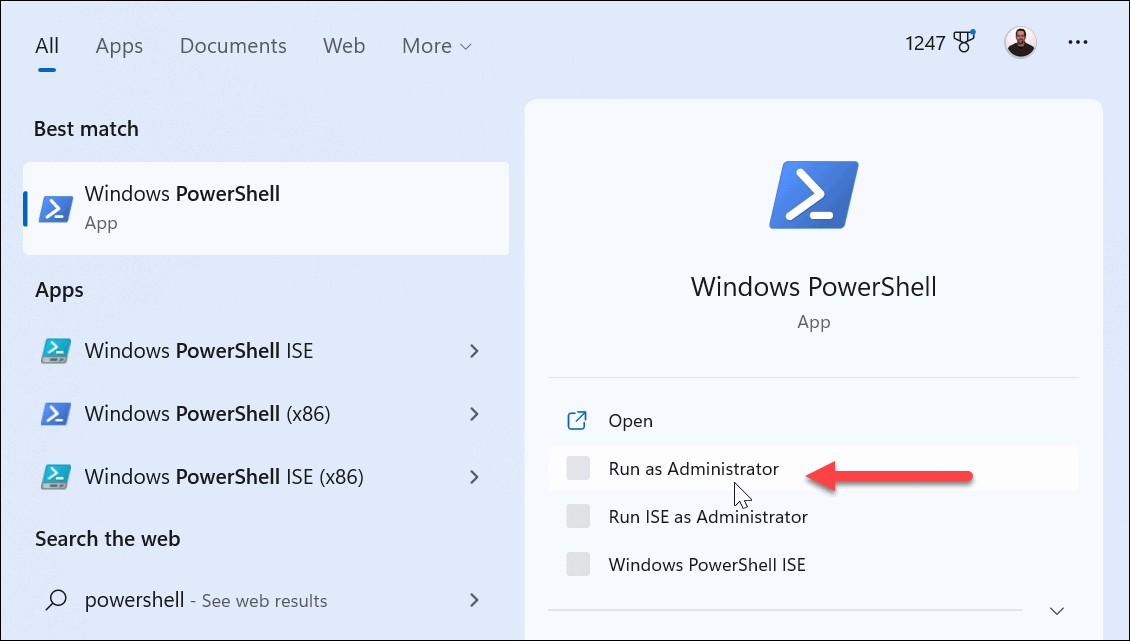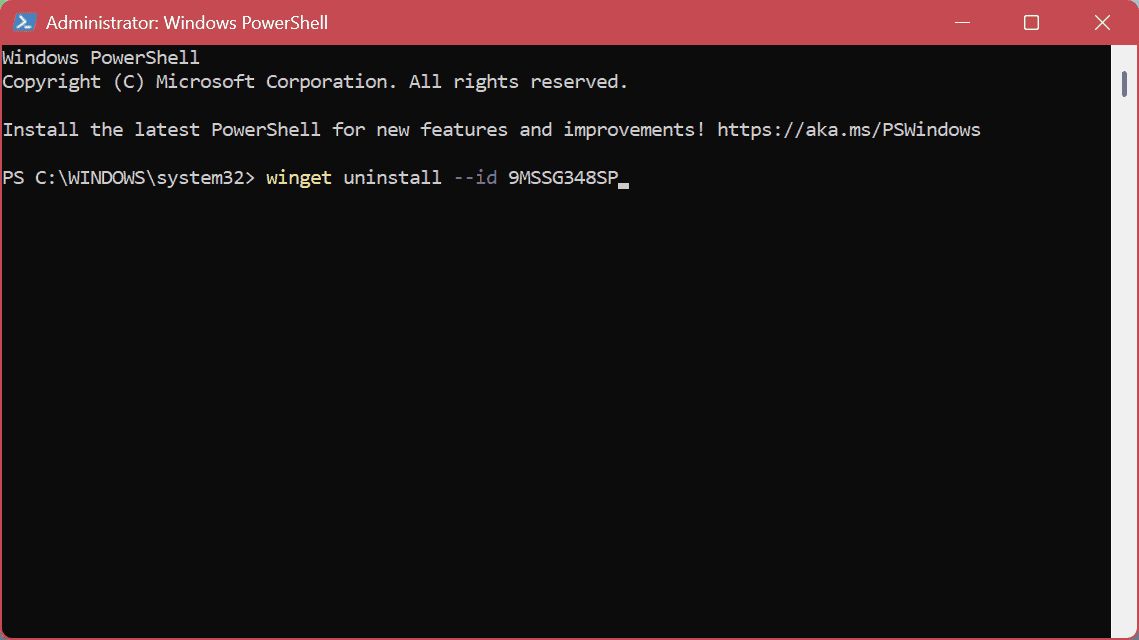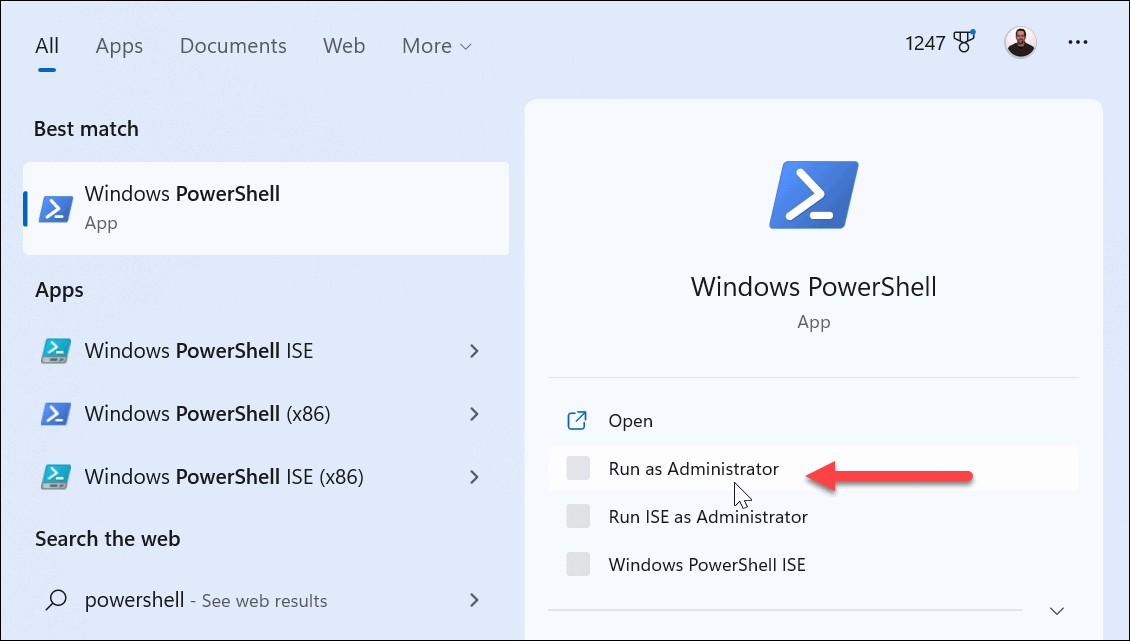We’ve shown you how to hide the Widgets button, but that might not be enough. Below, we’ll show you how to uninstall Widgets from Windows 11 for a distraction-free experience completely. To uninstall Widgets, you need to run commands in the terminal, but it’s a straightforward process. Here’s how to do it.
How to Completely Uninstall Widgets from Windows 11
The Widgets app is the UI that appears when you click or hover the pointer over the weather icon in the lower-left corner of the taskbar. It provides current news, weather conditions, sports, and other data you can view at a glance.
However, if you don’t like the feature and want to do more than hide it, you can thoroughly uninstall Widgets from Windows 11. To uninstall Widgets from Windows 11: After the commands above run, restart your Windows 11 PC. When you get back, the weather Widget button will be removed entirely. It’s completely removed, and even pressing the Windows key + W keyboard shortcut will not bring anything up.
How to Reinstall Widgets on Windows 11
If you ever want to reinstall Widgets on your Windows 11 system, you can. Again, it requires using the terminal, running a simple command, and rebooting your PC. To reinstall Widgets on Windows 11:
Using (or Removing) Widgets on Windows 11
The Widgets panel provides current events and weather for your location, which some users find helpful. However, if you don’t want it, you can completely uninstall Widgets from Windows 11 and not have to deal with the feature anymore. If you don’t want to remove the Widgets feature, that’s fine too. However, you can make it less annoying. When you hover the pointer over it, the Widgets panel opens. To prevent that behavior, you can stop the popup Widgets board, and after that, you’ll need to click the button to launch it. If you rely on the Widgets board and are bilingual, you can change the Widgets board language. Also, if you like the weather feature, you may not want your local conditions. Instead, you can change the weather location on the Widgets board. It’s also worth noting that you can change news and interests displayed in the Widget on Windows 10 too. Comment Name * Email *
Δ Save my name and email and send me emails as new comments are made to this post.
![]()