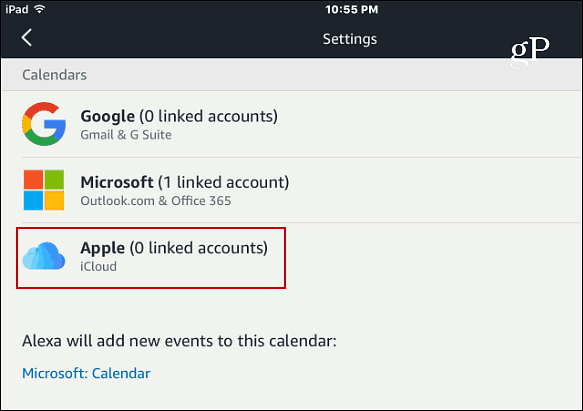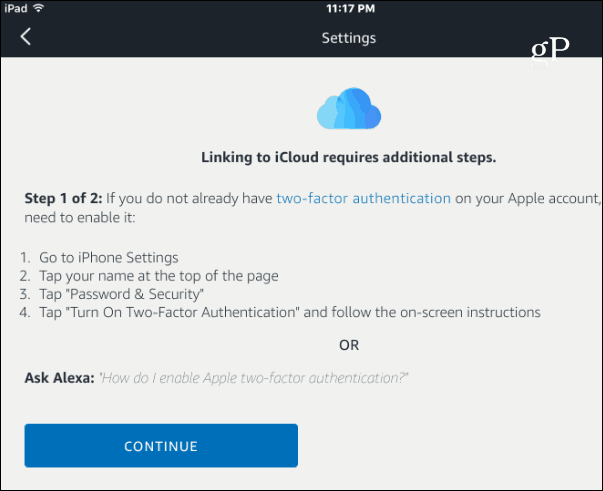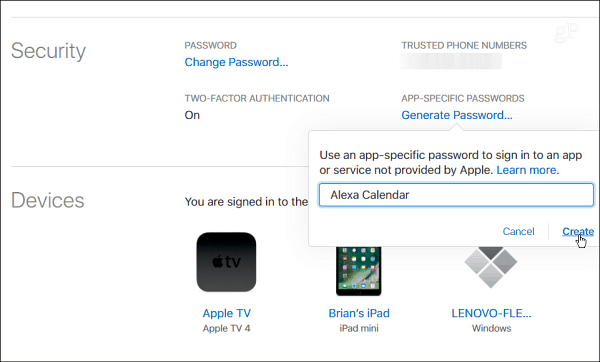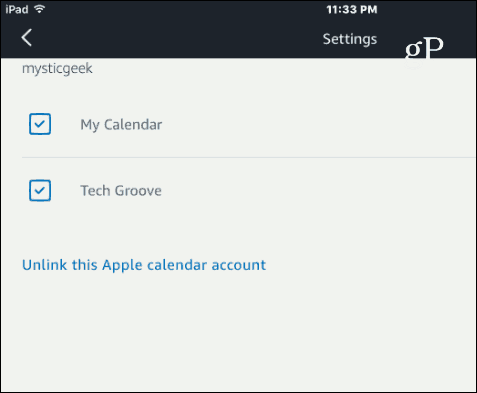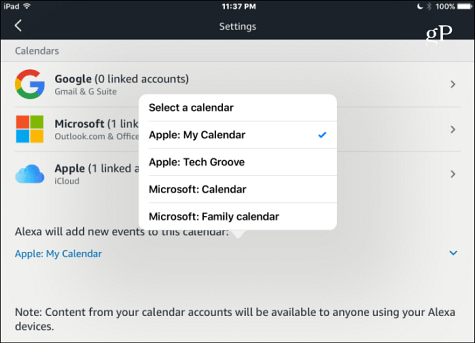When it was originally launched, we showed you how to add your Google Calendar and later how to add your Microsoft Outlook Calendar. Now, for those of you who run in the Apple universe, here’s a look at how to link your Apple iCloud Calendar with Alexa. The following will work with all Echo and Alexa devices.
Connect iCloud Calendar with Alexa
To get started, open the Alexa app on your iPhone or iPad. You can also use the Echo web interface from your computer. Then go to Settings > Calendar and select Apple iCloud from the list.
If you already have 2FA enabled tap “Continue” on the next screen or follow the instructions on how to enable it now.
The next step will prompt you to create an app-specific password for the Alexa app. The steps are listed on the screen. The gist of it is going to appleid.apple.com and clicking “Generate Password” in the Security section. Make sure to save the password for future use – it isn’t the same as your Apple account password.
Then you’ll need to type in your Apple ID and the password that was just generated and sign in.
Next, check the iCloud calendars you want to connect with Alexa. Then you’re done. Your iCloud Calendar is now connected with your Echo.
Now you’ll be able to have Alexa read your upcoming activities by asking – here are a few examples:
“Alexa, what are my plans for the weekend?”“Alexa, am I busy on Wednesday?“Alexa, do I have plans on June 12th?”
To add an event you can say “Alexa, add an event to my calendar.” Then continue with the instructions that Alexa walks you though. If you don’t have your Echo device nearby, you can see upcoming events you’ve added by pulling up your iCloud Calendar either via the app or iCloud.com.
What is your calendar service of choice to use with your Echo device? Leave a comment below and let us know. Wondered if there is anything in iCloud to enable 3rd party apps to connect or it 2FA and app-specific passwords area enough. Comment Name * Email *
Δ Save my name and email and send me emails as new comments are made to this post.
![]()