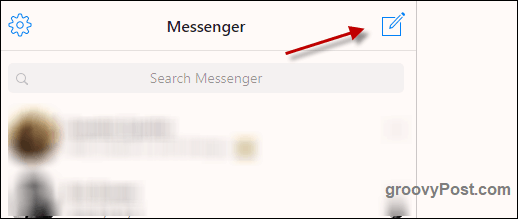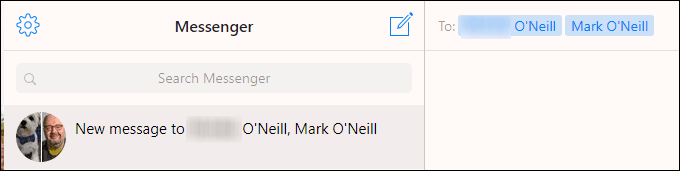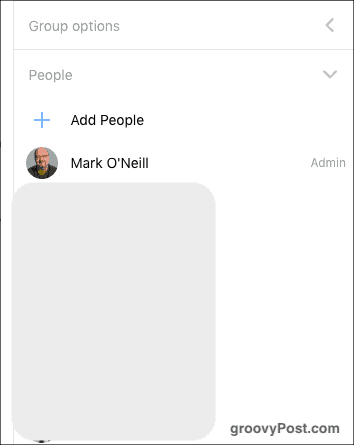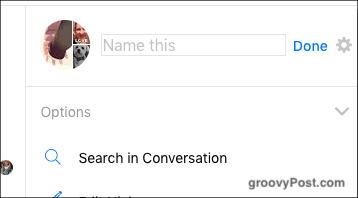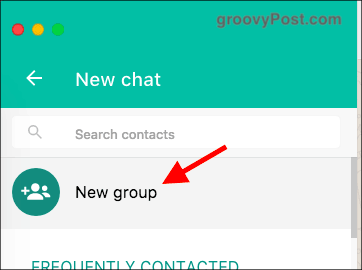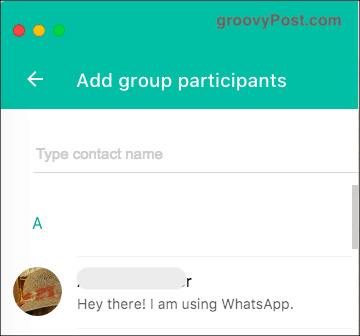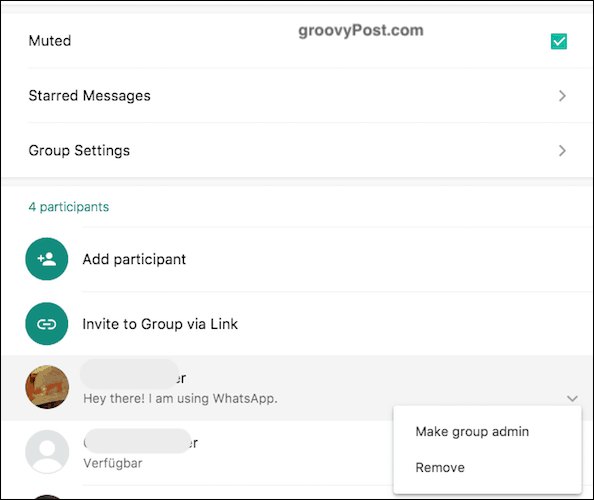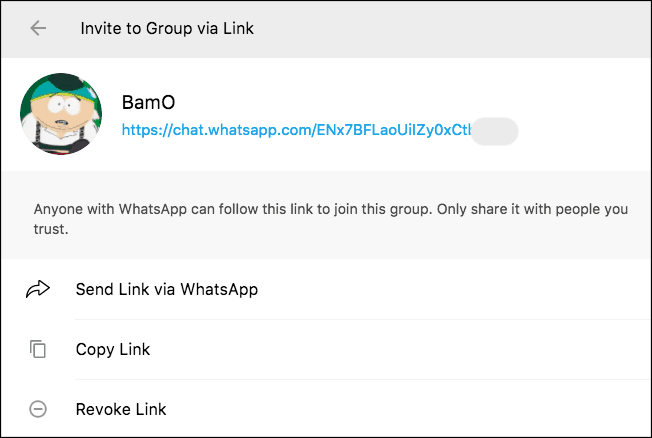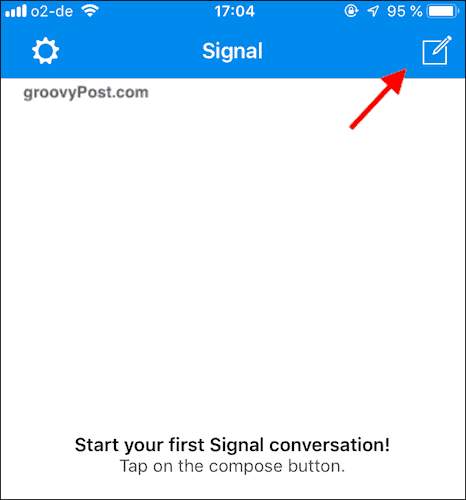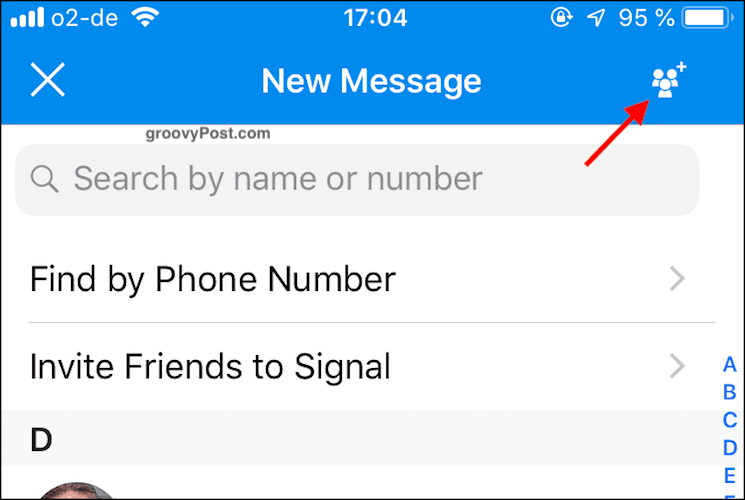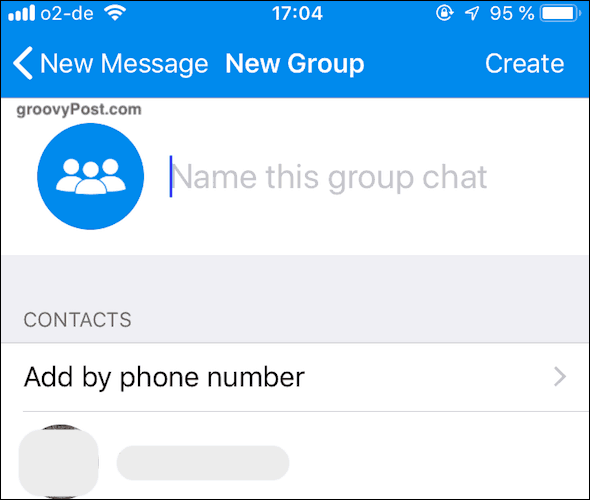It is not that difficult, and today I will show you how to do it for the three main services. These are Facebook Messenger, WhatsApp, and Signal. I will do it on the desktop versions of the services wherever possible.
How To Create Chat Groups In Several Easy Steps
Everyone likes easy so let’s start with the easiest of the lot – Facebook Messenger.
How To Create Chat Groups In Facebook Messenger
Go to Messenger and click the icon in the top left-hand corner to start a new message.
You will now see at the top to type the name of a person or group. Since the group does not exist yet, start typing the names of people you want in the group. In this example, I added my wife and me. Continue adding people until y0u’re are finished. But I will say from personal experience that some people dislike being added to groups without permission. So ask them first.
This starts the group off, and you can start chatting. Your messages will then be sent to everyone in the group, and you can see who has seen the message and read it.
On the right-hand side, under People, you will see who is in the group (I blanked them out here). There is also a link to add other people.
You can click on the title at the top of the right-hand sidebar and change it to whatever you want. When you have the name of the group you want, click Done.
How To Create Chat Groups on WhatsApp
I can’t begin to count how many groups I am a part of on WhatsApp. So much so that I have muted all notifications to stop my phone from beeping every two minutes. But there’s no doubt that having special interest groups on WhatsApp is great. My brother-in-law, for example, made a group to plan his wedding. I suggest doing this on the desktop version or web version of WhatsApp, as it is much easier. Obviously, everything will synchronize to your phone later. Click the button at the top to start a new conversation.
Now click New group.
The nature of WhatsApp means you need to have the person’s phone number on your smartphone version of WhatsApp. If it is there, look for the name and add those you want to the group.
The group will then open up for the first time, ready for chatting. If you click on the title at the top, you can change it to something more memorable and upload a group avatar.
If you scroll further down in the group settings, you will see some other useful features. One is to mute the notifications (which I recommend you do if the group gets busy). The other is to make other team members an admin of the group.
If you look at the above screenshot, you will see that there is an option called Invite to Group via Link. This generates a clickable link that you can post online for the public to join. Or you can send it to certain individuals, lessening the learning curve for joining the group.
How To Create Chat Groups In Signal
I haven’t had much experience making groups in Signal, as I am still trying to convince my friends to switch from WhatsApp. However, making a group is relatively straightforward and painless. With that said, the desktop version of Signal doesn’t seem to allow you to make a group. So you will have to do it on your phone. Click the logo in the top right-hand corner to start a new conversation.
Click the Group icon in the top right-hand corner.
Name your new group and add whichever contacts you want to add. Then tap Create and the new group will open.
This is obviously on iOS, but I would imagine Android is not much different. Maybe just a few cosmetic differences.
Conclusion
Sometimes it is easier to have an online “huddle” where you bring a group of people together into the same conversation. Every major chat service now supports group chats, including Skype. In fact, Skype may be the easiest of the lot with its group icon and quick clicking to add members. Do you do group chats? Comment Name * Email *
Δ Save my name and email and send me emails as new comments are made to this post.
![]()