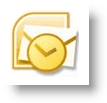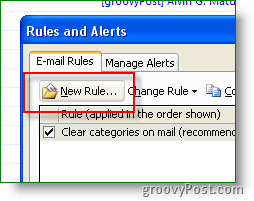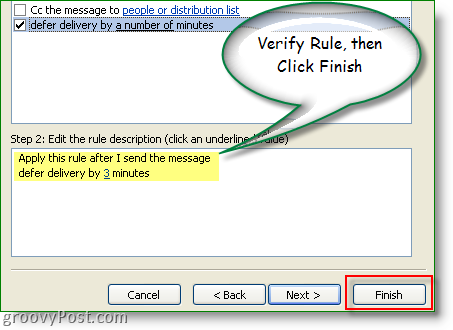Update 5/19/2010 – Outlook 2010 Users – Please see the latest update here: – How-to Delay or Schedule Email Delivery for Outlook 2010 Anyway, after I wrote the How-To for GMAIL, I almost instantly looked to see if I could defer/delay the delivery of emails using Outlook…??? Guess what; YOU CAN! The feature is available for both Outlook 2003 and Outlook 2007. Very groovy indeed. Being that it only took me 15 seconds to find the Outlook Rule I guess I’m a bit late to the party (sorry groovyReaders!) Either way, read on for the 15-second tip! You never know, this How-To might just save YOUR job (or perhaps your IT guy’s job.) ;) How-To Defer Delivery of Sent Items/Email using Microsoft Outlook 2003 and Outlook 2007 1. Open Outlook, Click Tools, Rules and Alerts
2. Click New Rule
3. Click Check Message after sending, Next
4. Click Next again
5. Click Yes
6. Check Box defer delivery by a number of minutes, then Click a number of to configure the number of minutes of delivery deferral time
7. Enter number of MINUTES you wish to defer the delivery of Sent email; Click OK when done
Note: Deferral time is MINUTES, not seconds. Personally, 3 minutes is plenty for me. 8. Click Finish to save rule
9. Click OK when told about client-only rule
Because we clicked Finish early, you didn’t get to name the rule. To correct that just Click the New Rule and give it a new name as shown in Step 10. Name it something like, SAVE MY JOB DELAY. ;) 10. Click the rule you just created, Click Change Rule, Rename Rule
Wow, ten steps for a 15-second tip! Questions? Comments? Stories? Would love to hear from you! I have the same send-first-think-later problem sometimes – I ended up hunting round for an app which could intercept outgoing emails to give me a chance to review (also useful as I have about five outgoing email accounts, and sometimes I send via the wrong one the first time). I ended up finding an app called SoftX Email Monitor – it’s designed to watch for any and all outgoing emails (to flag up spammy applications, etc), but a side effect of this is that whenever you send an email in Outlook (without whitelisting the application) it will show the email. It’s one more click to send the email (otherwise it blocks it) but it’s saved me quite a few times now! If you hit Block Send, the Send/Receive times out in Outlook and you can just open the email up, modify it / change the outgoing account etc, and then send/receive again. It’s freeware, and works like a charm. A useful alternative to setting up a rule if you want more detailed control on a per-email basis. You can get the app from http://www.softx.org/e-monitor.html :) (not affiliated with SoftX, just a happy user and recommender!) I’m baffled about why Microsoft would take send/receive options out of Outlook. Comment Name * Email *
Δ Save my name and email and send me emails as new comments are made to this post.