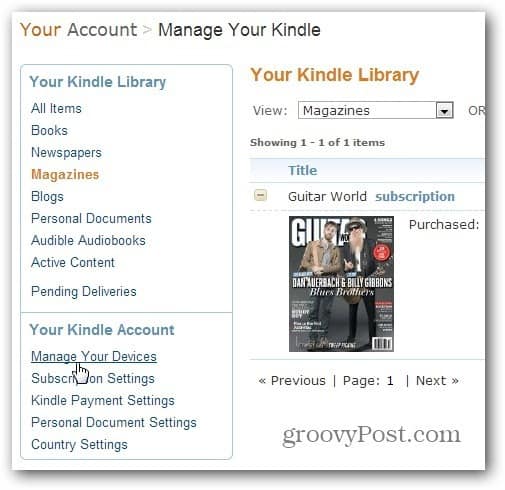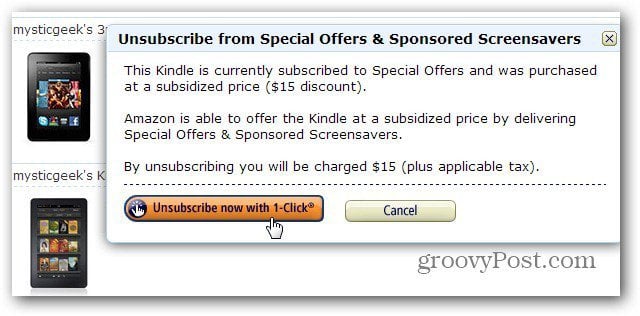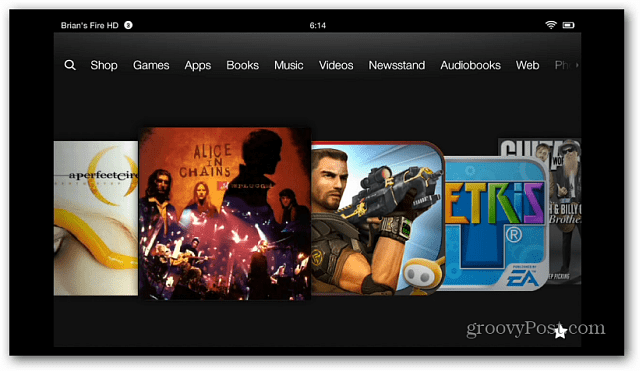After logging in, click Manage Your Devices under the Your Kindle Account section on the left side of the screen.
Then under Registered Kindles, you’ll see a list of the device(s) you own. Under the Special Offers column, click the Edit link next to Subscribed.
Then click to unsubscribe. Remember your credit card will be charged $15 to remove the Special Offers, but it’s only a one-time fee.
After you’ve unsubscribed from the special offer ads, turn on your device and ensure it’s connected to WiFi. Now your Lock Screen is ad-free and will display random high-quality backgrounds as it does on the first Kindle Fire.
And the text ads that appeared on the Home Screen are gone too.
Swipe from the top of the screen down to see your Notifications. One will say you’re device has been removed from Special Offers.
While the Lock Screen and various text ads are removed from your tablet, you’ll still see recommendations from other customers.
– Free books every month (Lending LIbrary) – Tons of free movies / TV Shows (Prime Instant Videos) The Kindle’s e-book reader is also the best I’ve seen. But, if none of those things interest you, I’d recommend the Nexus 7 any day over the Kindle Fire. Plus, you can still get some work done on it .. email, web browsing, light document work. And I have to say it does an awesome job for Video, Books and Music. It’s a significant improvement over the first one without a doubt. Childish and Petty…sure! – will I really do it…Absolutely! Just tired of paying on top of paying… Comment Name * Email *
Δ Save my name and email and send me emails as new comments are made to this post.
![]()