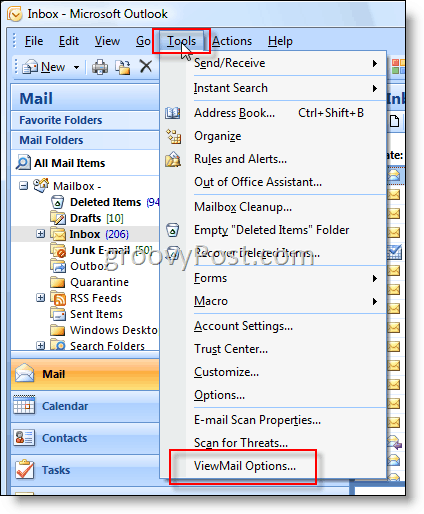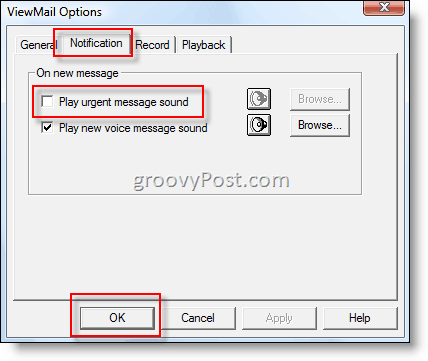I began the search in my Outlook rules but quickly discovered that was not it. I then remembered a new Outlook Add-on which was recently installed that integrated our Cisco Systems Phones/Voicemail with our Outlook client (Outlook 2003 or 2007) called Cisco Unity ViewMail. After some digging, I found it. The ViewMail Add-on for Outlook was the culprit! So, to disable the annoying three beep notification when your Outlook Client receives a High Importance or Urgent email, follow the simple steps below: 1: In Microsoft Outlook, click Tools, ViewMail Options Note: All shots were taken from Vista Enterprise SP1 and Outlook 2007.
2: Click Notification Tab, uncheck Play urgent message sound, and click OK.
All done! You should no longer be hearing those annoying beeps when an urgent email arrives. Glad the article helped out! Welcome to the site Bryce! Thanks for the comment! If I understand your question correct, there is no “Setting” in Outlook 2003 or 2007 to disable the “High Importance” attribute assigned to emails however, there is a simple way to easily remove the High Importance attribute to emails you receive. Simple create a new Outlook Rule – Click – Tools, Rules and Alerts, New Rule. From there create a new rule that looks like the following: Apply this rule after the message arrives: marked as “High Importance” mark it as “Normal Importance” Hope that helps! Hope this helps. Suzanne :) I was just recently upgraded at work and never had this problem with the previous version of Outlook. I had been searching and searching for the solution through all the menus but just couldn’t seem to find it. @Rebecca – Anytime! Welcome to groovyPost! @Kiran – Hehehhe… I remember before I found this the entire Office would start beeping anytime a new Urgent email arrived. Drove us ALL crazy! Thanks, Paresh Is there any way I should get alert message for High importance emails which stays on the desktop till I close it? Thanks, Paresh Thanks, Paresh Glad it helped you out! I’m amazing this hasn’t been fixed yet by Cisco. I wrote that article back in 2008 yet it’s still one of my most popular (high page view) tutorial. Glad it helped you and your team! And yeah… thanks for the FYI. It looks like DISQUS screwed up my comments on the blog and duped some of the comments on various posts. Fixing it now. :) Delete the “Pager.wav” file and add another wav file into this folder with the same “Pager.wav” name. I’ve found that the “Windows Menu Command.wav” file located in c:\windows\media is virtually non noticable. Copy>Paste that wav into the ViewMail folder and renaming it Pager.wav will bring joy to your life!!! At work about 80 PC’s next to me would start beeping anytime we got that urgent email hehehhe…. Glad to see this article is still helping people! I’m sorry you feel that way. It’s very annoying to be troubled by pop-ups, particularly ones that show up in-page. Under most circumstances I would also agree with you. Hopefully I can reissue some confidence. The pop-up for the mailing list will only appear once regardless of whether you sign up or just exit it. You shouldn’t see it ever again, except in a few circumstances where the site won’t remember you, such as:
- You’re browsing in incognito/private mode 2. You have cookies disabled 3. You’re on a new browser/device you’ve never visited us with before 4. You’ve recently deleted your browser’s cookies. So the good news is, the pop up automatically disables itself after you’ve seen it once. It’s designed to inform readers that we have a public, Free, newsletter available. There are many users out there that prefer to read their favorite websites via email or RSS (myself included) and many find this to be a convenient feature. I hope this alleviates some of your angst Brian, and as always, if you can think of any suggestions please email me! – austin@groovypost.com Comment Name * Email *
Δ Save my name and email and send me emails as new comments are made to this post.
![]()