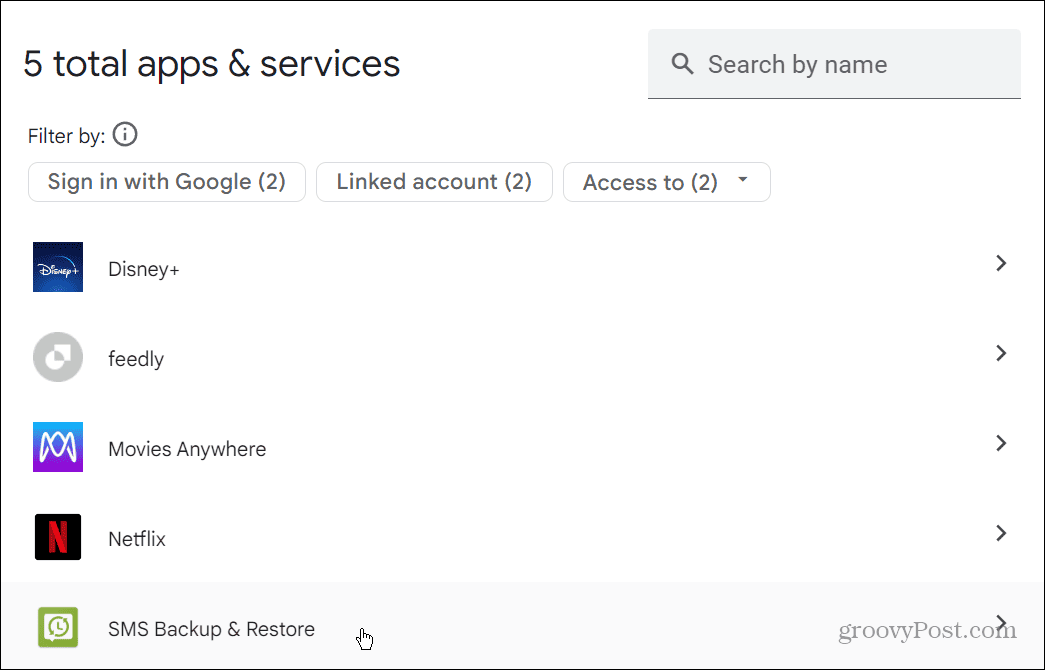For example, you might use the sign-in with Google option on several browsers and be permitted certain apps to use your Google credentials. You might provide apps to access your Google Drive or Google Photos. Once the apps can access your Google account data, it’s easy to forget about them. We’ll show you how to review and remove apps from a Google account below.
How to Disconnect Apps from a Google Account on Android
If you are an Android user, you can quickly review and disconnect unwanted apps from your Google account. Note: The steps below will vary in appearance between Android versions and devices. The steps below will show you what to look for regardless of your phone or tablet, but your own settings may vary. To disconnect apps from Google on Android: Once you follow the steps for each app you want to disconnect, the apps will no longer have access to data on your Google account. If you need to re-add an app, you’ll need to follow the onscreen instructions for the app to connect it to your account.
How to Disconnect Apps from a Google Account on an iPhone or iPad
You don’t have to be an Android user to disconnect apps from your Google account. You can also remove them on your iPhone or iPad. To disconnect apps from a Google account on an iPhone or iPad:
How to Disconnect Apps from a Google Account on a PC, Mac, or Chromebook
Launch a browser if you are sitting at your computer and want to review the third-party apps connected to your Google account. This option works on Windows, macOS, Linux, and Chromebook. To disconnect apps from your Google account from your web browser:
How to Disconnect Apps from Google Drive
If you think you disconnected all the apps you wanted to from your Google account, you didn’t. Google Drive has an entirely different list of connected apps in your Google Drive account. The good news, though, is you can disconnect the ones you don’t want or need. To disconnect apps from Google Drive:
Disconnect Apps to Keep Your Google Account Secure
If you want to keep your Google account secure, reviewing connected apps periodically is good. If you no longer use an app, especially on an old Google account, it’s wise to disconnect third-party app access. In addition to disconnecting old apps from your account, there are more ways to keep your Google experience secure. For example, one of the most important steps is to add Two Factor Authentication (2FA) to your Google account. Google also does a lot of location tracing while using its apps, so learn how to stop Google from tracking your location. And Google now has several privacy settings you can set up. You can use those settings to tailor your Google experience and privacy. Comment Name * Email *
Δ Save my name and email and send me emails as new comments are made to this post.
![]()















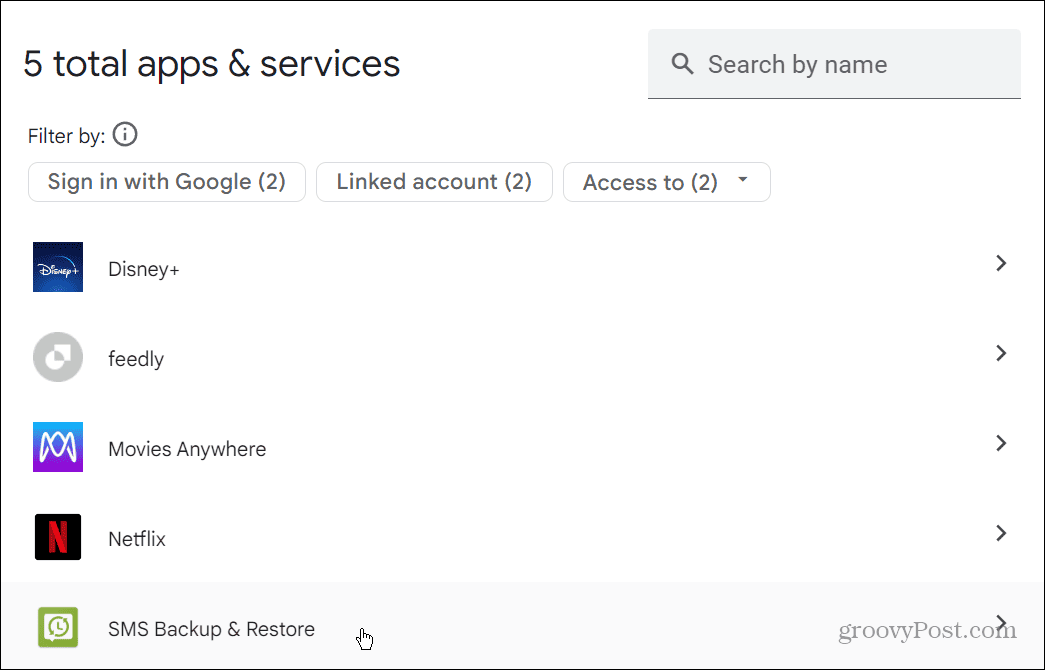









title: “How To Disconnect Apps From Your Google Account” ShowToc: true date: “2023-06-25” author: “Harold Olaughlin”
For example, you might use the sign-in with Google option on several browsers and be permitted certain apps to use your Google credentials. You might provide apps to access your Google Drive or Google Photos. Once the apps can access your Google account data, it’s easy to forget about them. We’ll show you how to review and remove apps from a Google account below.
How to Disconnect Apps from a Google Account on Android
If you are an Android user, you can quickly review and disconnect unwanted apps from your Google account. Note: The steps below will vary in appearance between Android versions and devices. The steps below will show you what to look for regardless of your phone or tablet, but your own settings may vary. To disconnect apps from Google on Android: Once you follow the steps for each app you want to disconnect, the apps will no longer have access to data on your Google account. If you need to re-add an app, you’ll need to follow the onscreen instructions for the app to connect it to your account.
How to Disconnect Apps from a Google Account on an iPhone or iPad
You don’t have to be an Android user to disconnect apps from your Google account. You can also remove them on your iPhone or iPad. To disconnect apps from a Google account on an iPhone or iPad:
How to Disconnect Apps from a Google Account on a PC, Mac, or Chromebook
Launch a browser if you are sitting at your computer and want to review the third-party apps connected to your Google account. This option works on Windows, macOS, Linux, and Chromebook. To disconnect apps from your Google account from your web browser:
How to Disconnect Apps from Google Drive
If you think you disconnected all the apps you wanted to from your Google account, you didn’t. Google Drive has an entirely different list of connected apps in your Google Drive account. The good news, though, is you can disconnect the ones you don’t want or need. To disconnect apps from Google Drive:
Disconnect Apps to Keep Your Google Account Secure
If you want to keep your Google account secure, reviewing connected apps periodically is good. If you no longer use an app, especially on an old Google account, it’s wise to disconnect third-party app access. In addition to disconnecting old apps from your account, there are more ways to keep your Google experience secure. For example, one of the most important steps is to add Two Factor Authentication (2FA) to your Google account. Google also does a lot of location tracing while using its apps, so learn how to stop Google from tracking your location. And Google now has several privacy settings you can set up. You can use those settings to tailor your Google experience and privacy. Comment Name * Email *
Δ Save my name and email and send me emails as new comments are made to this post.
![]()