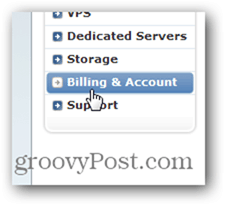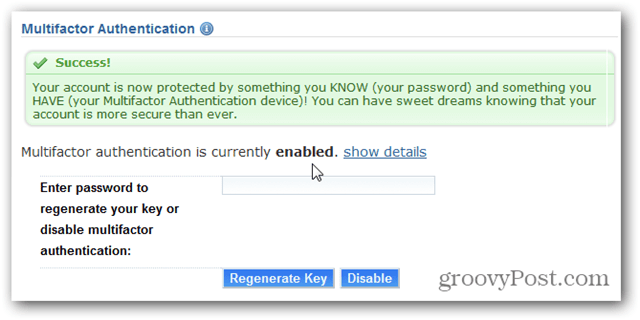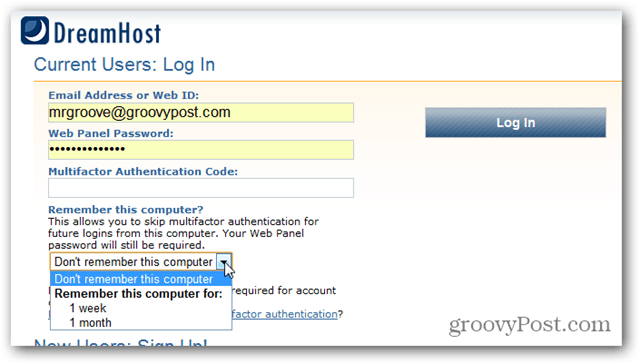I just finished adding two factor authentication to my account at DreamHost and I took some screenshots along the way. Enjoy!
How to enable two factor authentication on your DreamHost account
Login to Dreamhost and Expand the Billing & Account Menu.
Click Security.
Under the Multifactor Authentication section, enter your Dreamhost password and click Get Started as shown below in my screenshot.
Now launch your Google Authenticator App on your mobile device and click the + sign to add a new account. Click the Scan Barcode button in the app and point it at the Dreamhost window to add this account to your mobile.
The Google Authenticator App should add it fairly quickly and present you with a code for this Dreamhost account. Enter the 6 digit number into the Dreamhost passcode box and click Activate!
Dreamhost settings will save and a Success! box will appear notifying you that your Dreamhost account is now protected with two factor authentication.
The next time you login to your account, Dreamhost will prompt you for your Username, Password AND your Multifactor Authentication Code from Google Authenticator. Before you enter it, you can hit the drop down as showed below to have Dreamhost trust the computer you’re running for 1 week or 1 month. If you clear your browser cookies however you will need to re-authenticate with your two factor auth code however.
Ahhhh… One more account locked down. Doesn’t that feel good! Comment Name * Email *
Δ Save my name and email and send me emails as new comments are made to this post.
![]()