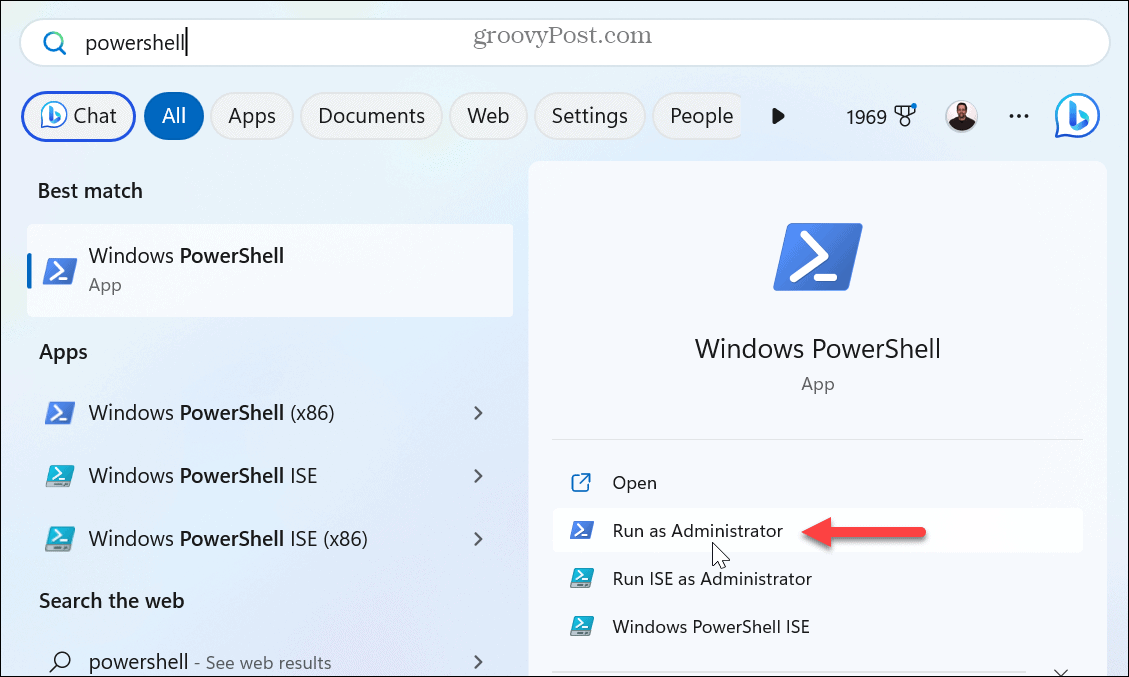Unlike some error codes, this one doesn’t have a workaround, and you can’t get past the message to use the app. Instead, you need to fix the issue causing it. Different reasons for this error include damaged system files, corrupt Visual C++ Redistributable packages, or unregistered DLL files. Here are the steps you can take to fix the problem.
Relaunch File Explorer on Windows 11
To fix the problem, you can relaunch File Explorer from Task Manager. The process is simple, and in addition to a Class Not Registered error, it can fix other glitches you experience on Windows. To relaunch File Explorer: Note that your screen will flicker, and desktop icons will disappear briefly and reappear, which indicates a successful restart. Once you complete the restart, check if you are still getting the error.
Reset the Windows Default Apps
A built-in Windows app could be the culprit if the error appears while using File Explorer. To fix this, you can reset all of the default apps on Windows. To reset default apps: Once you reset the default apps, try to open File Explorer, and it should work error-free.
Reinstall Microsoft Visual C++ Redistributable Package
The Microsoft Visual C++ Redistributable packages ensure you can launch and use apps. However, if one or more packages become corrupt, it will prevent apps from launching and display the Class Not Registered error. To reinstall Microsoft Visual C++ Redistributable: Once installed, check if you can launch the problematic app without the error message.
Fix Corrupt System Files
Many apps rely on the core system files in Windows. However, if those files become corrupt or are missing, it can cause a problem. Luckily, Windows has a couple of built-in utilities that can help. Running SFC and DISM scans will detect system file troubles and fix them. To run SFC and DISM scans:
Re-register All DLL Files
An app’s Dynamic Link Library (DLL) file might not be registered on your system. In fact, Visual C++ Redistributable is a DLL file that’s required to run apps and games built with Visual Studio. If the above options aren’t working, you can re-register all of the DLL files on your PC to resolve the error. To re-register DLL files:
Fixing Class Not Registered Error and More
If you get a “Class Not Registered” error message while trying to launch an app or File Explorer, one of the options above should get things working again. It’s also important to note that while this article uses Windows 11 as the test case, these troubleshooting steps will work on Windows 10 too. As a Windows user, error messages are unfortunate, and some are easier to fix than others. For example, you might need to fix a VCRUNTIME140.DLL is missing error. Or, if Windows cannot read files, you can fix a 0x8007045d error message on your PC. And if you are a gamer, check out how to fix the problematic Failed to Load Steamui.dll error or fix a Steam Service error while using the gaming service. Also, if you get a BSOD error, you might be interested in learning to fix a Ntoskrnl.exe BSOD error on Windows 11. Comment Name * Email *
Δ Save my name and email and send me emails as new comments are made to this post.
![]()