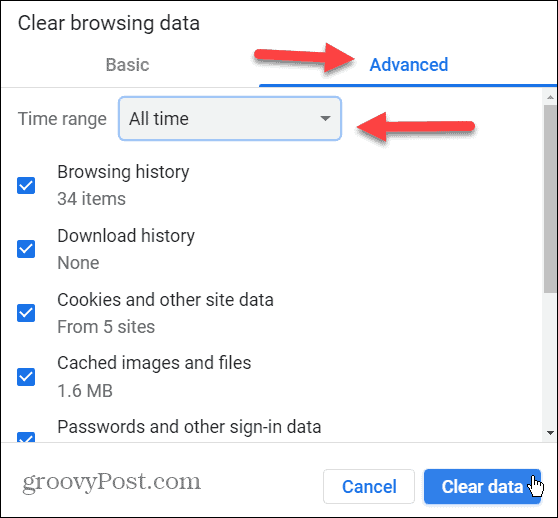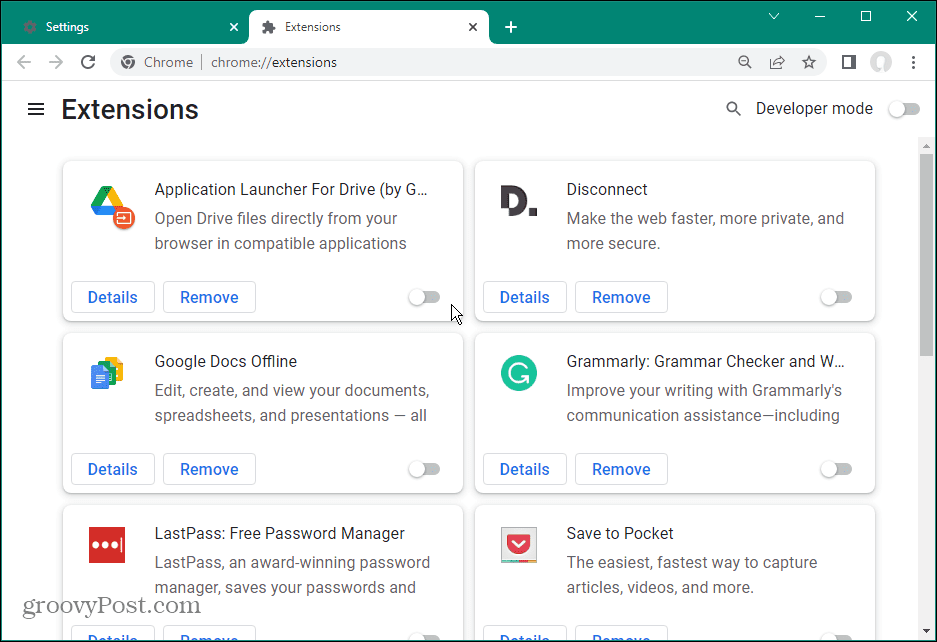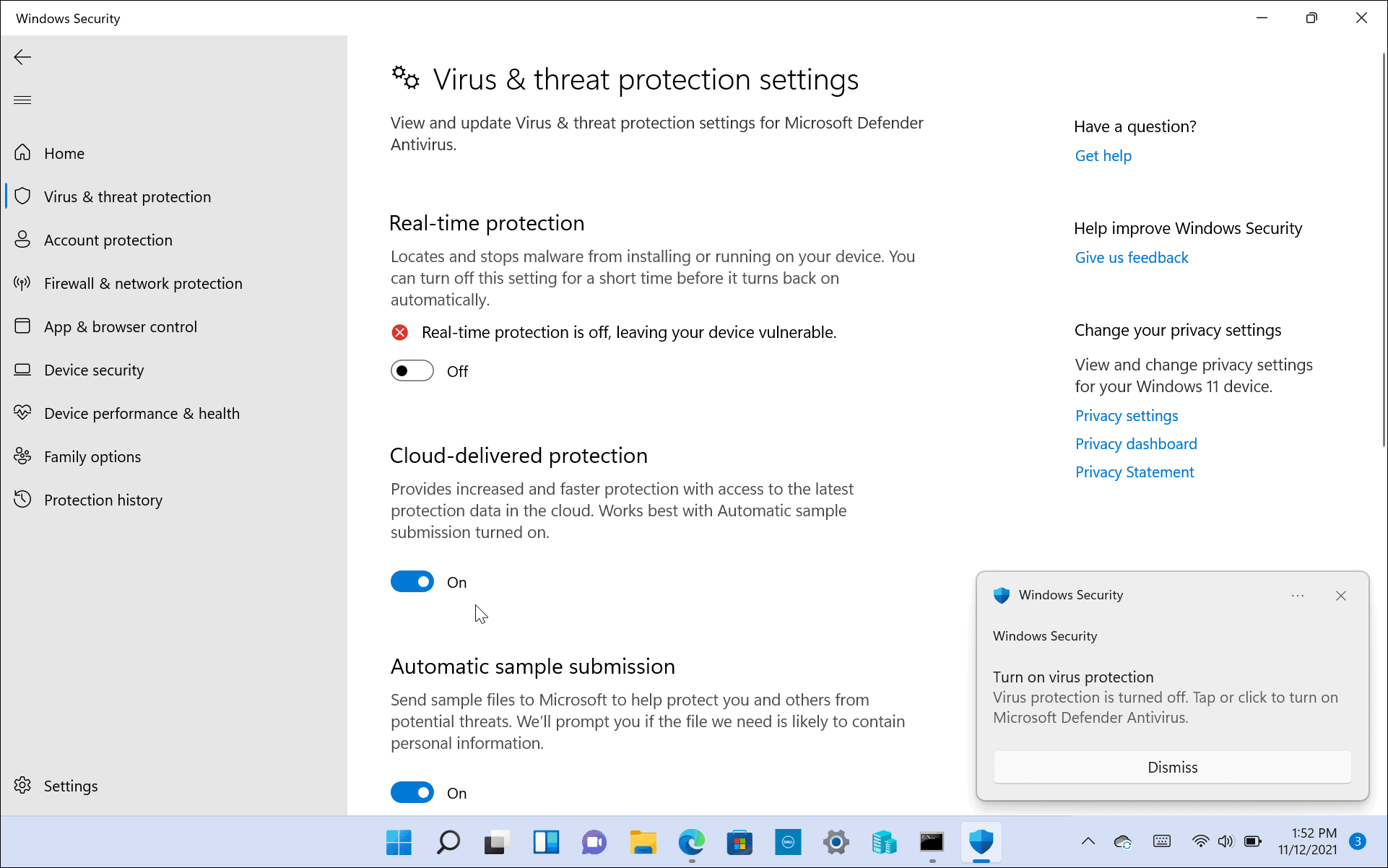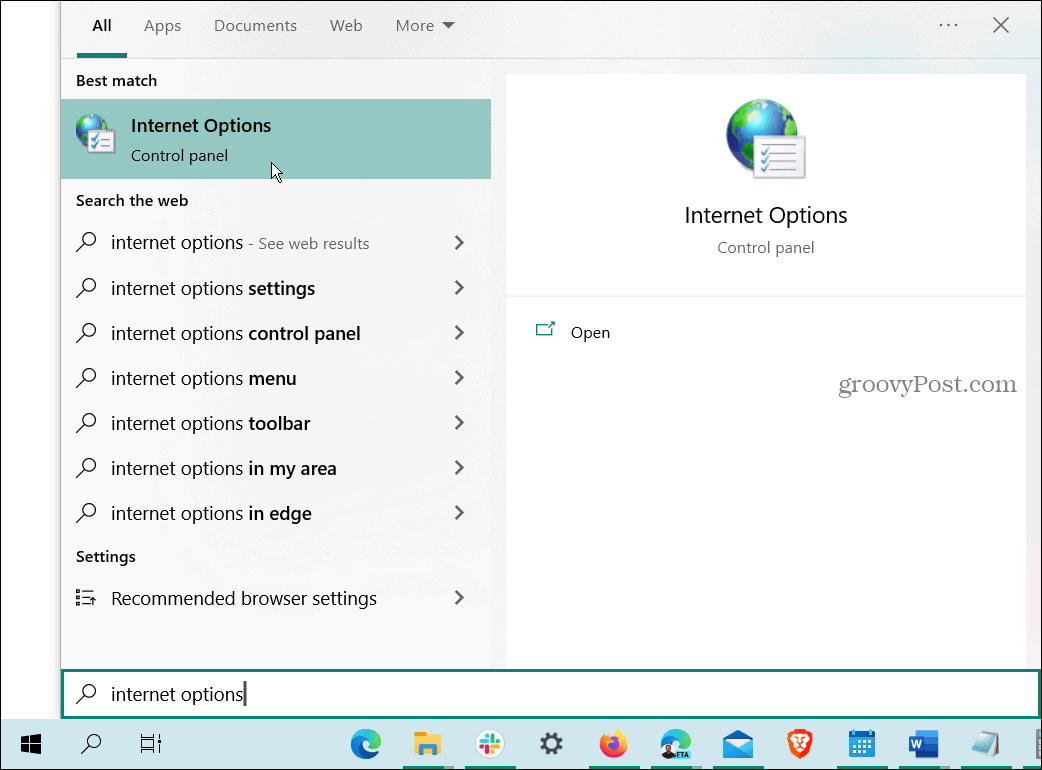However, you can receive the error when you’re attempting to access known secure sites. Reasons for the error could include network problems, corrupt or outdated system cache, malware, improper system settings, or broken browser extensions. If you are receiving the error while trying to reach a known trusted website, here’s how to fix ERR_SSL_PROTOCOL_ERROR on Windows.
How to Clear Browser Cache and SSL State to fix ERR_SSL_PROTOCOL_ERROR on Windows
One of the more straightforward fixes to receiving the error is to clear your web browser’s cache. After clearing the cache, you’ll want to clear the SSL state. Typically, using this option will resolve the problem with the error. Note: Clearing browser cache varies slightly for each one. In our example, we’re using Chrome, if you’re using another browser, this will give you an idea of what to look for in Firefox, Edge, Opera, or other browsers you use. To clear the browser cache and SSL state: After completing the above steps, restart your browser, and the error should no longer appear.
Disable Browser Extensions
If you still have a problem with the error, it could be due to a third-party extension blocking the site you want to view. So, you can disable all extensions and turn them back on one at a time until the culprit is determined. To disable browser extensions in Chrome: Visit the site showing the error message, and hopefully, it no longer appears. Then enable extensions one at a time to see which one is causing the error. When you find the culprit, ensure you have the latest version or uninstall it if you no longer need it. Another option is to reinstall the problematic extension and see if that resolves the error.
Check Windows Security Settings
Occasionally incorrect configurations in Microsoft’s built-in security suite, Windows Security, can result in the error. For example, sometimes, controlled folder access can get in the way of routine functions. You can temporarily disable the Windows Security app and visit the site to see if the error persists. If not, ensure you turn the security suite back on and try a different approach. While you’re in the security app’s settings, you should also configure Windows Security for maximum protection.
And if you are using a third-party security suite, go into its settings and temporarily turn it off. Depending on the security software you’re using, sometimes the Firewall gets carried away, blocking traffic.
Change Internet Security and Privacy Settings
Another reason you could have a problem with the error is that internet security and privacy settings are blocking the site. If the settings are too strict, it can cause an error. However, changing the security settings to a lower level is straightforward. These settings are likely to impact users who use Microsoft Edge. To change internet security levels: Visit the site popping up the error, and you should be able to access it. Remember to go back in and reset the security level to at least Medium-high, which is the default after accessing the site you need.
Fixing ERR_SSL_PROTOCOL_ERROR on Windows
If you are receiving the error, you can fix ERR_SSL_PROTOCOL_ERROR on Windows when visiting a known safe site using one of the above options. And clearing your browser’s cache should allow you to access the site. It’s also important to note that you should verify the system time and date are correctly set. Also, ensure Windows is up to date in case there’s a bug fix available. There are other errors that pop up while browsing the web on Windows. For example, you might need to fix ERR_SPDY_PROTOCOL_ERROR in Chrome. Or perhaps you come across the ERR_ADDRESS_UNREACHABLE error and need to fix it. Another pesky one you may need to fix is the ERR_CONNECTION_TIMED_OUT error on Windows. Comment Name * Email *
Δ Save my name and email and send me emails as new comments are made to this post.
![]()