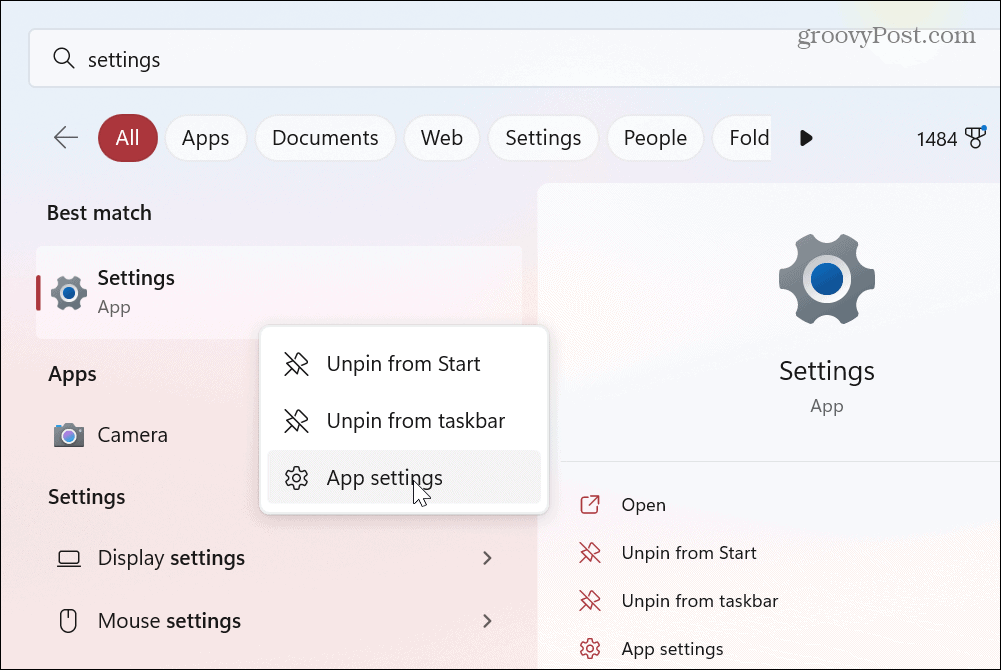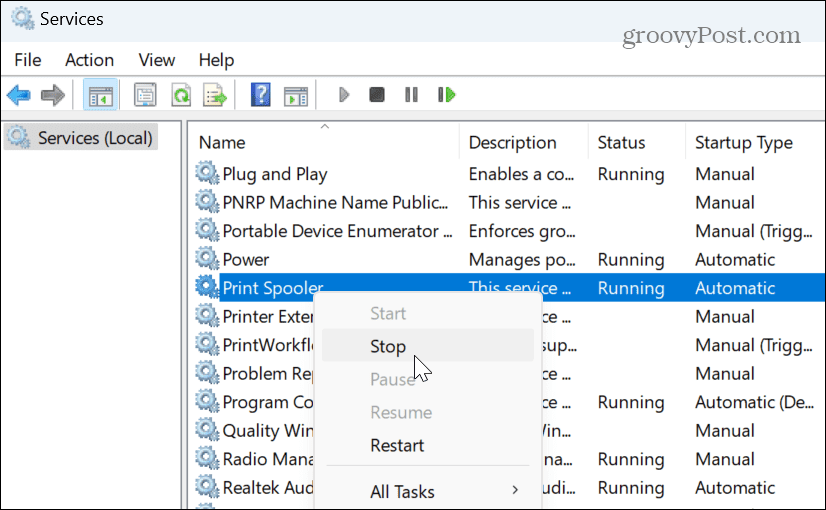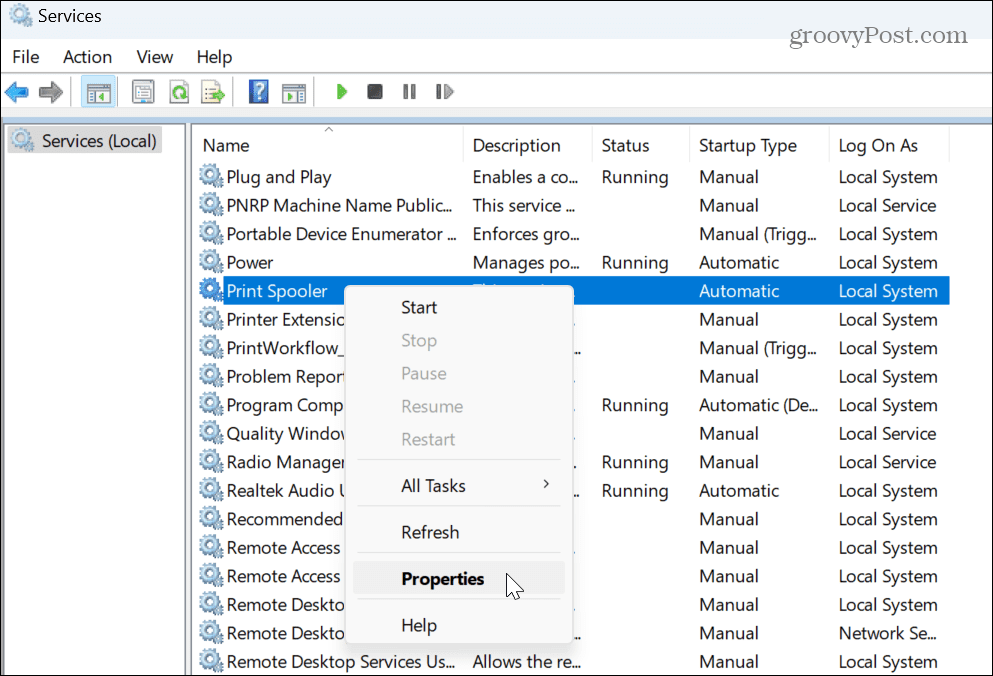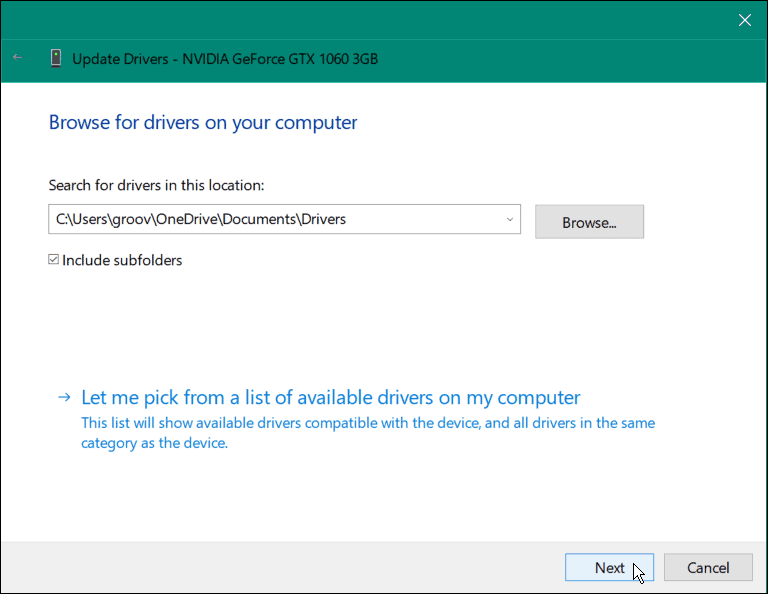The print spooler is a built-in service on Windows that sends multiple print jobs to a queue, where the print jobs will complete in the order they’re sent to the printer. While common, the error can be frustrating, and there isn’t one thing that causes the problem. The problem could be outdated system files, old printer drivers, or security suites blocking the print spooler service. We’ll explain how to fix the problem below.
Run the Printer Troubleshooter
One of the more straightforward steps you can take is to run the built-in printer troubleshooter. It will scan your system for common printer issues and repair them automatically. To run the Printer Troubleshooter on Windows 11:
Clear Print Spooler Files on Windows 11
Another option is to clear pending or corrupt print jobs that could be causing the problem. For example, you can delete the files manually and restart the service to fix the problem. To clear print spooler files on Windows 11: Now that potentially corrupt print jobs are cleared, start your print job again, and it should work without print spooler errors appearing.
How to Manage Print Spooler Service Settings
The print spooler service should be set to start automatically when you sign into your PC. However, if it is set to start manually, it may stop working correctly. If that’s the case, you need to verify or change the startup type. To manage the print spooler service startup setting: Note that if it’s already set to Automatic, set it to Disabled, and click Apply and OK to save changes. Close out of Services, go back in, and set it to Automatic again following the above steps. If you still get a print spooler error, restart Windows 11 and try printing again.
Temporarily Disable Windows Security Firewall
If your printer is connected to a Wi-Fi network, the Firewall in Windows Security could be causing the printing error. To temporarily disable Windows Security:
Ensure the Printer Driver is Up to Date
Another way to fix print spooler errors on Windows 11 is updating the printer driver. For example, an old or outdated driver can cause problems with your print jobs. To update your print driver: Note: If you get the latest driver from the printer manufacturer’s website, check out how to manually install device drivers on Windows.
Reduce Print Errors on Windows
If you are having problems with printing from your Windows 11 system, you might get print spooler errors. But using the above options will get rid of the error and allow you to get your document printed out. For more on Windows and printing, there are several other things you can learn about. For example, for troubleshooting, you might need to find your printer model and serial number on Windows 11. In addition, if you have multiple printers, you can rename a printer on Windows 11. Or, if you have multiple users on your network, learn about sharing a printer on Windows. And if you are having problems with a driver, learn to fix a printer driver is unavailable error. Comment Name * Email *
Δ Save my name and email and send me emails as new comments are made to this post.
![]()