This accessibility feature can be especially useful for those with learning disabilities or visual impairments. It can also be helpful for proofreading a document without physically reading it, line by line. If you want to know how to get Google Docs to read to you, follow the steps below.
Using Google Docs Text-to-Speech
The easiest way to get Google Docs to read to you is to use the built-in text-to-speech tools. Google Docs will read out your document for you—no third-party tools or add-ons are required. The Google Docs screen reader will also read out other bits of information, such as word count or current formatting choices. To use Google Docs text-to-speech: After following these instructions, you’ll be able to have the text in your Google Doc read aloud to you using a computer-generated voice. Make sure that your sound levels are good enough to hear what Google Docs reads back to you.
Using a Google Chrome Extension
You can also use a Google Chrome extension to add text-to-speech functionality to your Google Docs experience. A good extension to use for this is Read & Write. This adds a number of features to Google Docs that can help you write and edit documents, including text-to-speech support. To install and use Read & Write to add text-to-speech to Google Chrome: You can now use Read & Write to hear your documents. If you have any problems, make sure that your Chrome extension is enabled properly. You can also pin the extension to the toolbar to easily access the settings menu for it.
Better Accessibility in Google Docs
Using the steps above, you’ll be able to easily get Google Docs to read out a document to you. If you have trouble reading text on a screen, or if you simply want to listen to your document’s text, these steps will get you started. However, there are plenty of other features in Google Docs that you can use to enhance your experience. For example, you can insert videos into your document to add visual interest or to provide a different perspective. If you need to work on your document while on the go, you can also use Google Docs offline. Worried about your document’s length? If you have a long document with multiple sections, consider adding a table of contents to help your audience navigate your content. Comment Name * Email *
Δ Save my name and email and send me emails as new comments are made to this post.
![]()

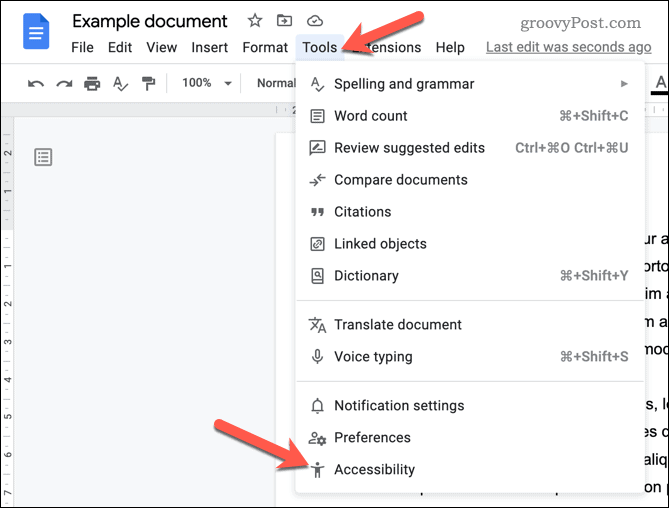
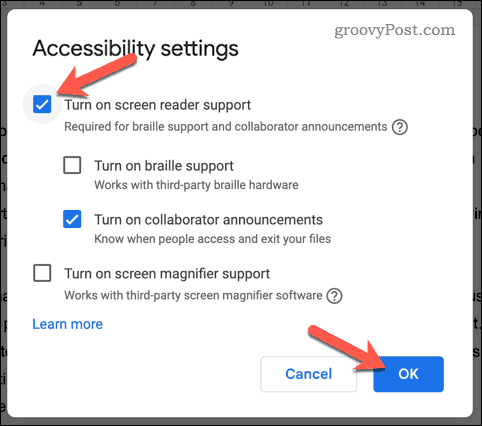

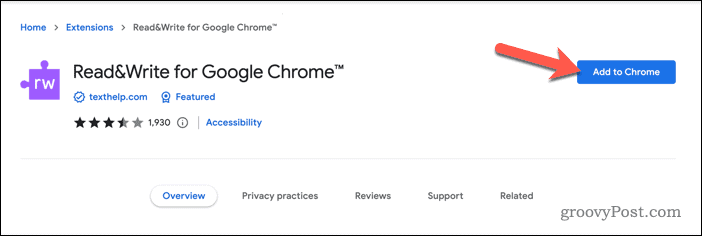
![]()
![]()
