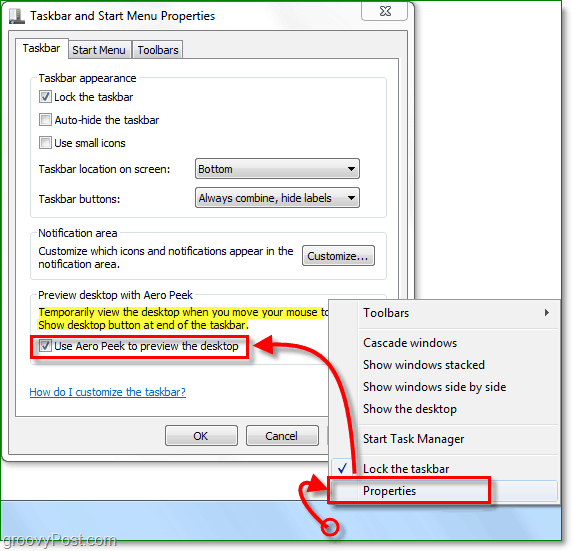One of the new Windows 7 features I use every day is the called Aero Peek – Preview Desktop. Like Show Desktop (as known in Windows XP and Vista,) the Aero Peek Preview Desktop feature removes or minimizes all windows from the screen leaving you with a bare desktop display. Unlike Show Desktop, however, Aero Peek Preview Desktop comes with a twist. First, let’s explain the Preview Desktop method with Windows 7. Just Hover your mouse over the narrow vertical “Show Desktop” button (Hotkey: Win + Space) on the end of your Taskbar to make all your open windows vanish leaving behind just a glass outline of themselves. Move the mouse away from the button to make them re-appear.
If you want to minimize all the windows, simply Click the Show Desktop button (Hotkey: Win + D) instead of just hovering over it. To make them re-appear, just click the button or the Hotkey again. Purpose? Perhaps your working on something that’s private when a co-worker walks up. Hitting the Hotkey Win + Space is fast and easy for instant privacy. Or perhaps you need to find a file you saved to your desktop and need to get the windows out of the way? Or…. <Anyone else have a use case?> Although I like the new functionality of the Aero Peek w/Desktop Preview, there might be some who find it annoying, so Microsoft (of course) has included the ability to disable the “Hover” functionality. Here are the steps:
How To Disable the Aero Peek Preview Desktop Hover Feature
1. Right-Click the taskbar, and then Click Properties. Under the Properties dialog, Un-Check the box for Use Aero Peek to preview the desktop then Click OK to continue. Although this will disable the “Hover” Aero Peek Preview Desktop feature, the Hotkey will still work. Odd eh? Thanks for the tips
![]()