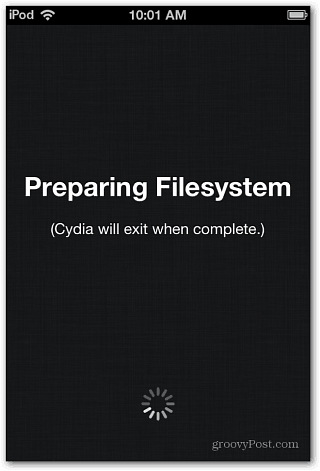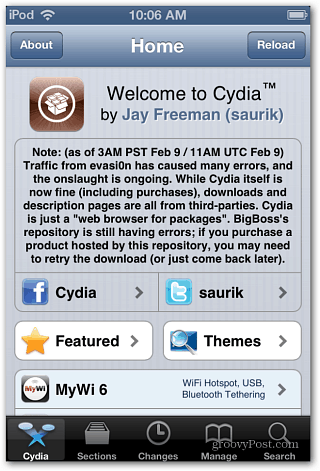Last year I showed you how to Jailbreak your iDevice running iOS 5.1 with Greenp0ison, but the Evasi0n Jailbreak is even easier. It’s basically a one button Jailbreak process. And it’s untethered, meaning you don’t need to connect your device to a computer all the time to use it.
Back Up iOS Device First
Before you begin the jailbreak, make sure to back up your iPhone, iPad or iPod touch first. Either back up your data to iCloud, with iTunes so you have a local copy, or you can even back it up to Dropbox.
Also, before continuing, make sure you have any backup passcodes or screen lock passcodes disabled.
Jailbreak with evasi0n
Note: Here I’m using Windows 8 running iTunes 11, and will Jailbreak a 4th generation iPod touch with iOS 6.1 installed. The evasi0n untethered jailbreak utility will work with Windows, Mac, and Linux. Go to the evasi0n site and download the version you need.
Plug in your iPhone, iPad, or iPod touch into your computer. Then extract the evasi0n zip file and run evasi0n.exe.
Your device will be detected, and all you need to do is click the Jailbreak button.
Now kick back and wait while evasi0n does its job.
After a couple of minutes, you’ll get a flashing message telling you to unlock your device and tap the new Jailbreak icon. Don’t unplug your iDevice yet, just unlock it and tap the icon.
If you don’t see the Jailbreak icon on the main screen, swipe to left to locate it. Make sure to just tap it only once! You won’t see it do anything other than return your device to the home screen. Then the Jailbreak process will continue.
Your device will restart a couple of times, and when it’s done, click Exit and disconnect your device.
All done! You’ll know the process was successful if you see the Cydia icon on your device. The first time you launch it, the file system will be prepared, then return to the home screen. Launch it again and you’ll be able to access new apps, themes, and other groovy items from various repositories through Cydia. Because so people users are using evasi0n to jailbreak their device, Cydia has a notice on the Home screen letting you know that might experience some errors. This should work itself out as the evasi0n traffic dies down.
If you enjoy the extra functionality and apps available after a Jailbreak of your iOS device, check out our article on how to Jailbreak your Apple TV 2. Comment Name * Email *
Δ Save my name and email and send me emails as new comments are made to this post.
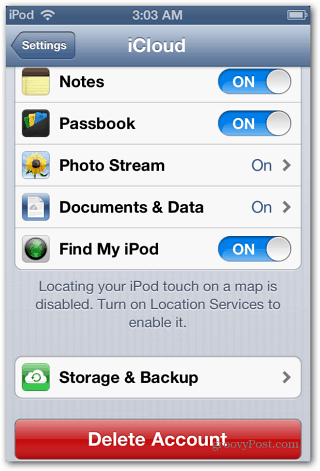

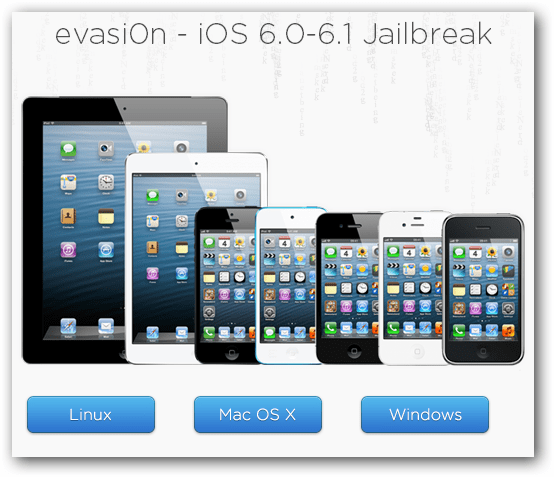
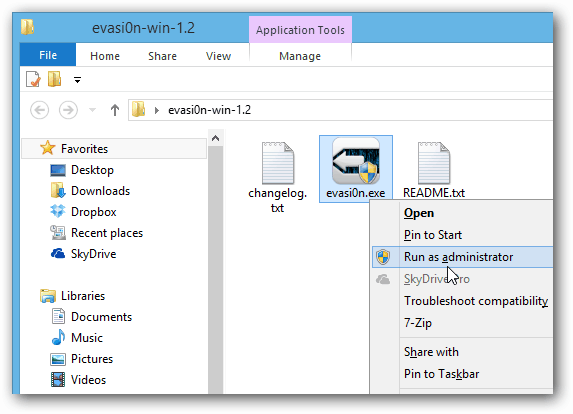

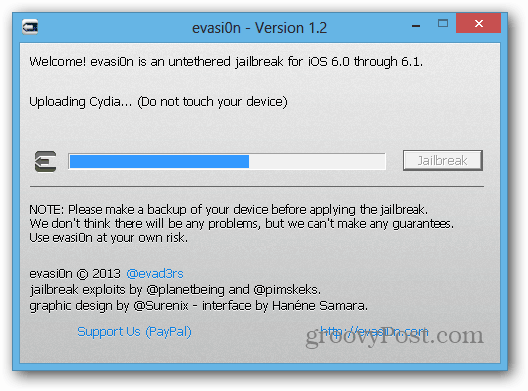
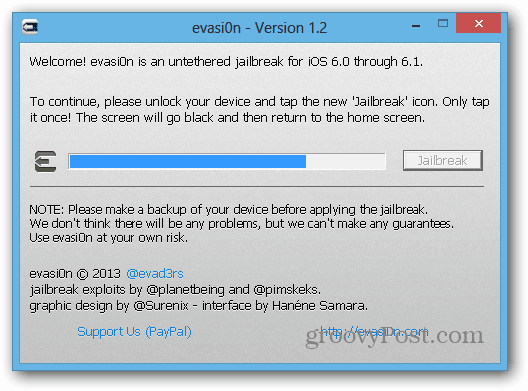
![]()