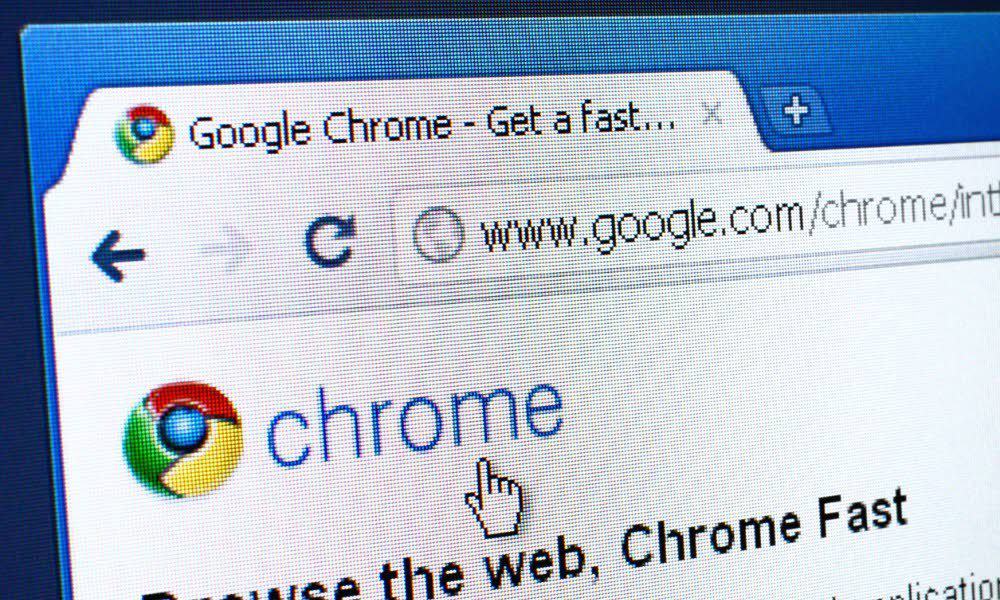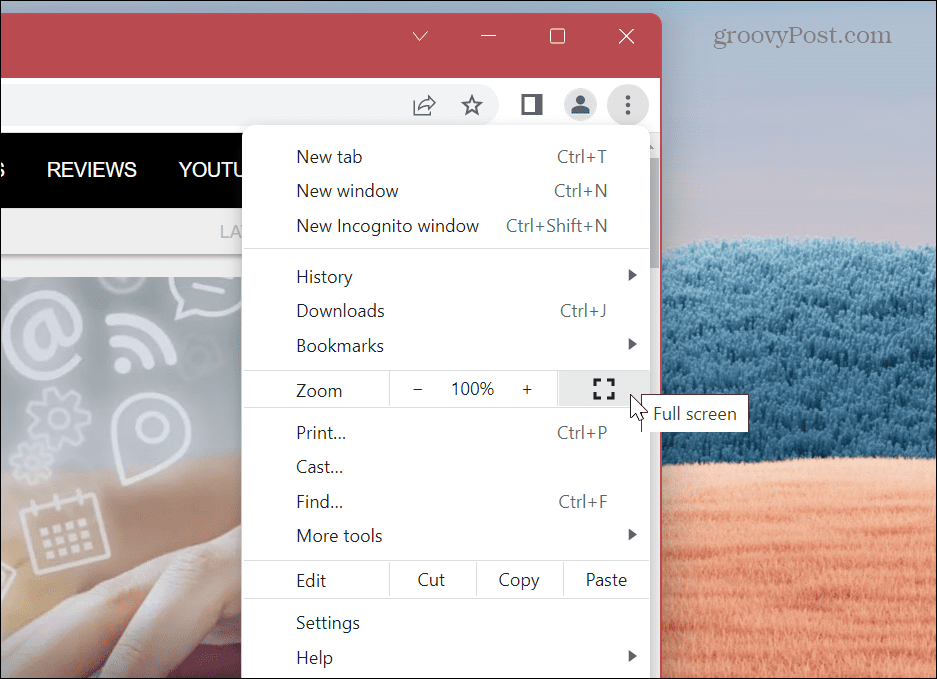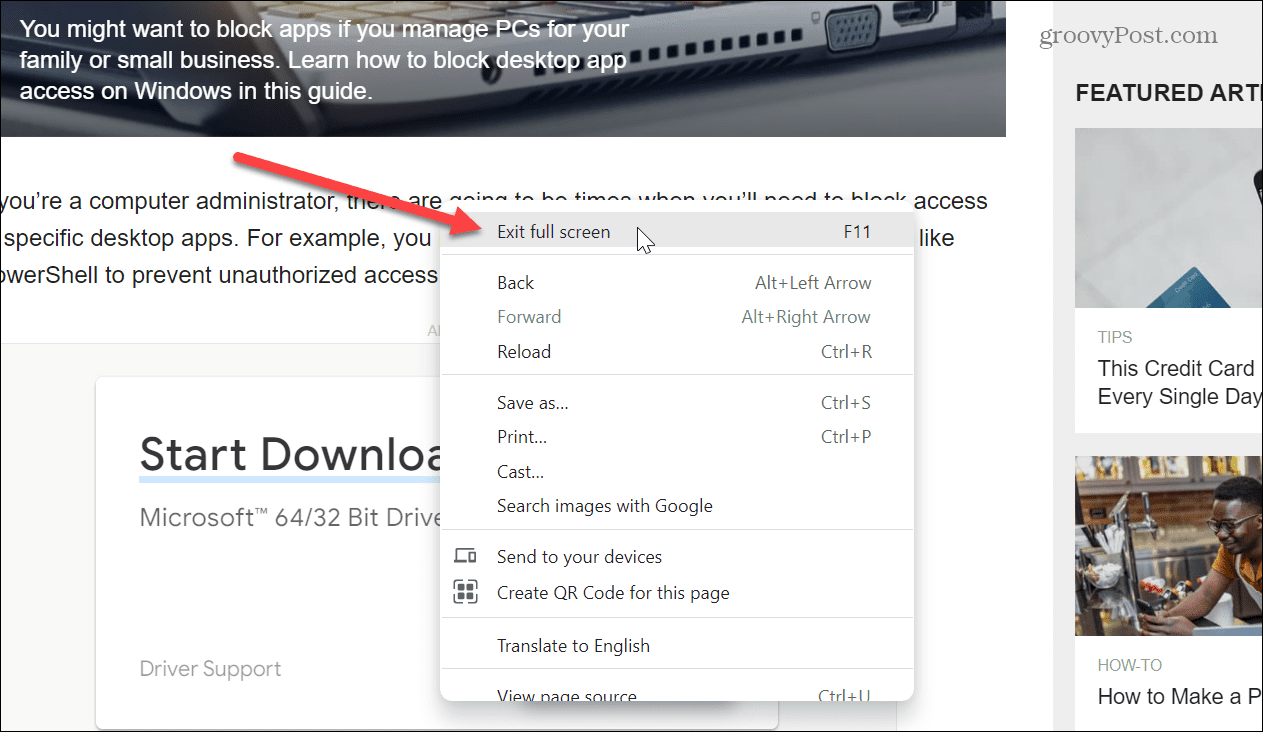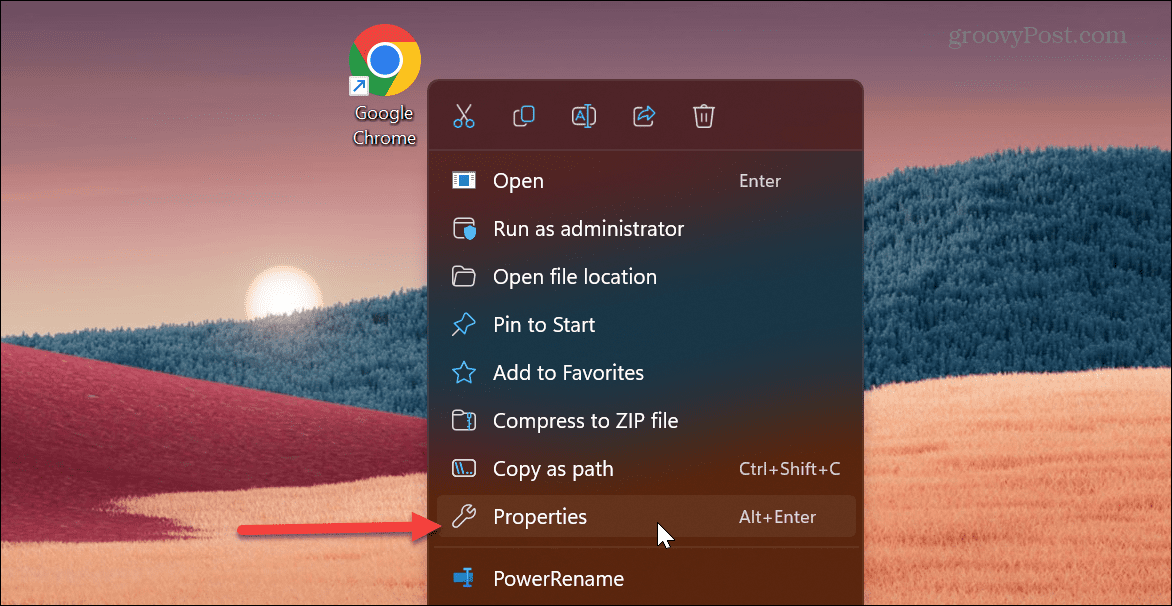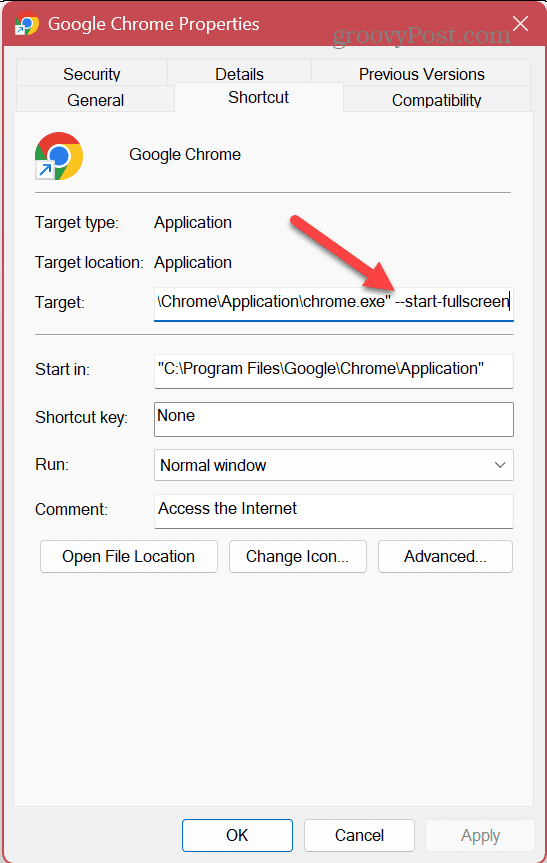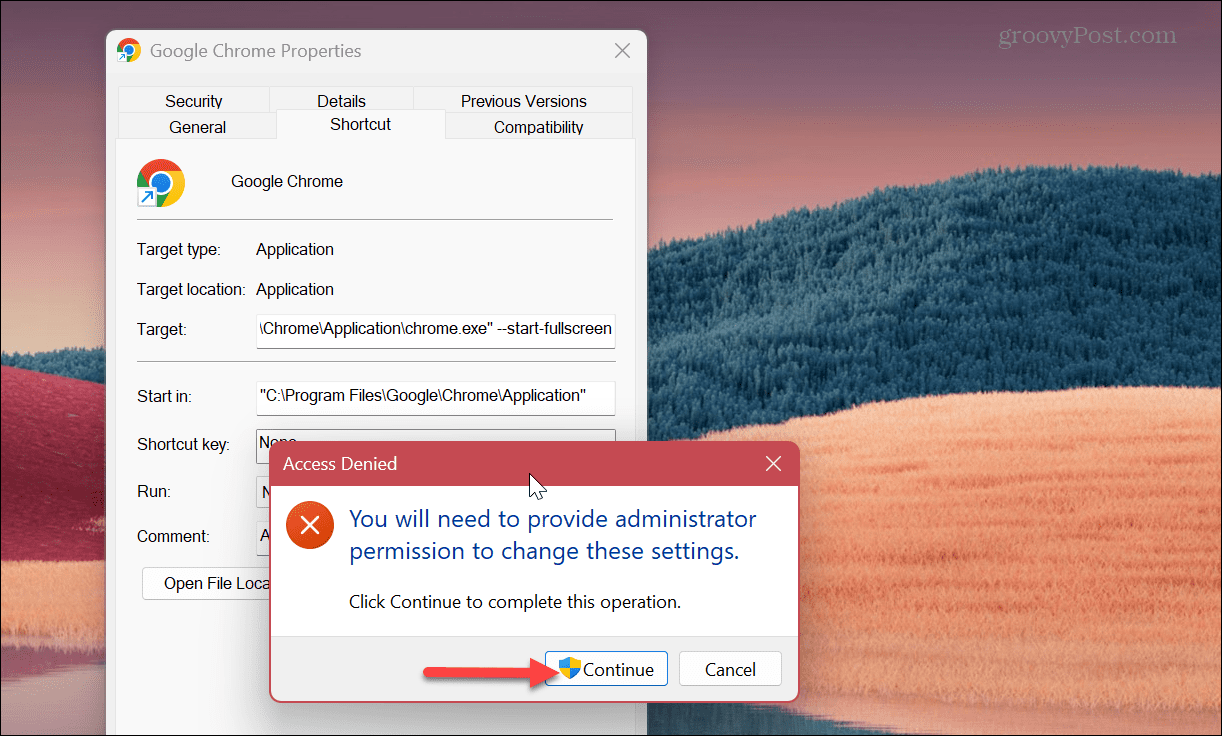Luckily, there are a few different ways you can make Chrome open in full screen mode. It can be done manually from the options menu, by pressing a key, or by configuring a desktop shortcut. To make Google Chrome open in full screen mode, follow the steps below.
Why Open Google Chrome in Full Screen?
When you open Chrome in full screen mode, it becomes more immersive by taking over the entire screen. It hides distractions like the browser’s menu buttons, open tabs, the address bar, and the bookmarks bar. It also covers the Windows taskbar. While you’re in full screen mode, you can’t drag the browser around the screen like in regular windowed mode. If you have a dual monitor set up, however, you can have the browser open in full screen on one display and use other applications on the other. That provides more screen real estate for viewing the information on the site you need. Once you’re in full screen mode, getting out of it is a key press away.
How to Make Google Chrome Open in Full Screen from the Menu
One of the more straightforward ways to make Google Chrome open full screen is from the options menu. To open Chrome full screen from the menu, use these steps:
How to Use F11 with Full Screen Mode in Google Chrome
If you need to go to a different site while you’re in full screen mode, press F11 to exit and go to the page you need. You can then toggle in and out of full screen mode by pressing F11. In addition, you can launch Google Chrome and press the F11 key from the time it launches to enable and disable Chrome in full screen.
It’s also important to note that on a laptop, you need to press the Fn key while pressing F11 to toggle in and out of full screen mode.
Make Chrome Open Full Screen Automatically
If you prefer to have Chrome open in full screen mode automatically, you can make a tweak to the browser’s shortcut. If you are a new user, ensure you look at ways to create desktop shortcuts on Windows 11 first. Note: This will also work on Windows 10, and you need to apply it to each Chrome shortcut. For instance, the tweak needs to be added to the taskbar, Start menu, and desktop shortcuts. If you only want Chrome to open full screen from one shortcut, apply the following to it only. To make Chrome automatically open in full screen mode: Moving forward, each time you launch that shortcut, it will make Google Chrome open in full screen. Remember to use F11 to toggle in and out of full screen mode, if you need to.
Using Google Chrome in Full Screen
If you are doing research for a report or need to view a crowded website, using full screen is the way to go. It provides more screen real estate by hiding the address bar and more for a more immersive browsing experience. Of course, there is a lot more you can do to get the most from your Google Chrome experience. You might be interested in how to enable or disable the smooth scrolling animation feature or learn ways to make Chrome faster for improved browsing. If you are concerned about privacy while using Chrome or other browsers, check out how to clear your browser’s history or make your browser open in private browsing mode by default. Comment Name * Email *
Δ Save my name and email and send me emails as new comments are made to this post.
![]()