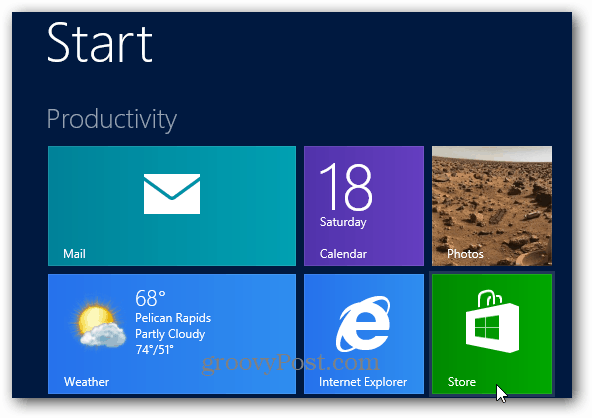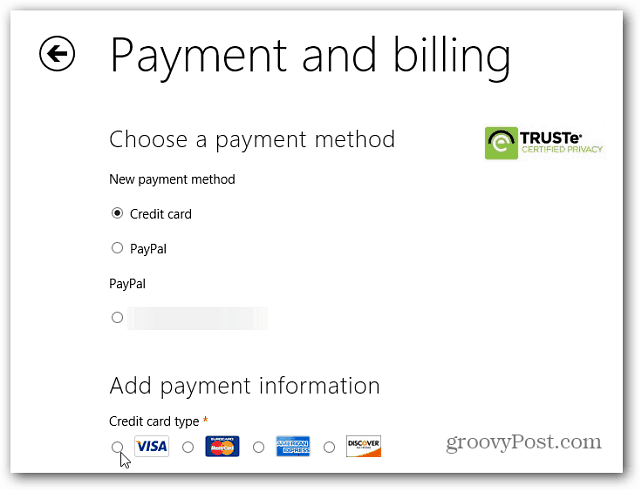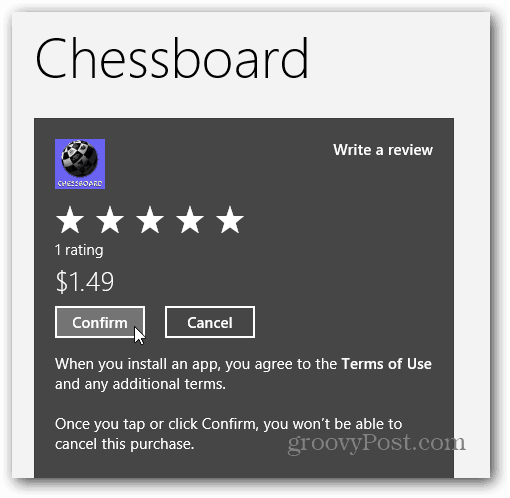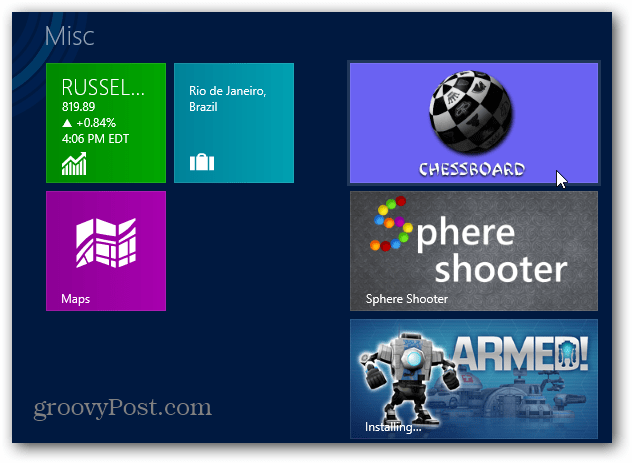From the Windows 8 Start screen launch the Windows App Store.
Then browse through the categories of apps available. In each category you can filter apps between free and paid.
A lot of the paid apps offer a free trial or demo. I recommend trying an app before buying unless you’re sure you want it. A trial also lets you compare the paid app to free apps that do similar things.
After trying out an app, if you want to purchase it, click the Buy button.
You’re prompted to enter in your Microsoft account password.
Then enter in your payment information. You’ll be able to add a credit card to your account or use PayPal.
After entering your payment information, you’re brought back to the app store. Click to confirm you want to purchase it.
Then you’ll find your new app on the Windows 8 Start screen.
Desktop apps are listed in the app store too. You’ll get an overview of the app, screenshots and ratings. To download or purchase the Desktop app, you’ll need to visit the developer’s site.
IE 10 opens up to the site so you can download it to your desktop.
A lot of the success of Windows 8 (especially RT) is going to depend on its apps ecosystem. At the time of this writing – a few days after the RTM release, there isn’t a lot of cool apps yet. Hopefully by October 26th, the official release date, more great apps become available. Comment Name * Email *
Δ Save my name and email and send me emails as new comments are made to this post.