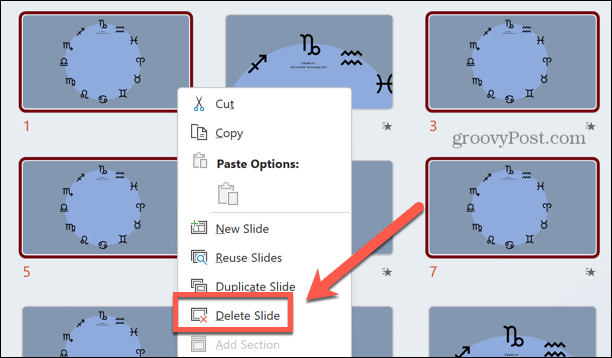This is just one issue that duplicate slides can cause in your PowerPoint presentations. If you have unwanted duplicates, you’re going to want to get rid of them, so you can keep your presentation as lean as possible. Here’s how to remove duplicate slides in PowerPoint.
How to Find Duplicate Slides in PowerPoint
If you have just a few duplicate slides in your presentation, they’re fairly simple to locate. What if you have a large presentation with hundreds of slides, however? You may have combined some presentations into one and ended up with a large number of unnecessary duplicates. Unfortunately, there’s no native way to locate duplicate slides in PowerPoint. The only option you have is to locate them manually by visual inspection. However, there are ways to speed up the process, such as selecting the best view for searching for duplicate slides and deleting multiple slides at a time.
How to View Multiple Slides in PowerPoint
Selecting the right view can make it much easier to spot duplicate slides within your presentation. The slide preview pane to the left of the screen is useful, but will only show a few slides at a time. The Slide Sorter view allows you to use more of your screen real estate to view all of your slides, so you can check through more at a time. To view slides in Slide Sorter view in PowerPoint:
How to Delete Slides in PowerPoint
Once you’ve found duplicate files in your PowerPoint presentation, you’ll want to delete them. You can delete a single slide at a time, or if you have found multiple duplicate slides, you can select them and delete them all at once. To delete a single slide in PowerPoint: To delete multiple slides in PowerPoint:
Create Better PowerPoint Presentations
Learning how to remove duplicate slides in PowerPoint allows you to get rid of any unnecessary slides that you may find in your presentation. Unfortunately, there’s no quick and easy way to do this. Your only option is to search through your slides and delete any duplicates that you find. There are plenty of other useful PowerPoint tricks that you can learn to make your presentations even better. You can blur images in PowerPoint to make effective backgrounds that match the theme of your foreground content. You can use animations in your PowerPoint presentations to add some pop to your slides. And you can even create a flowchart in PowerPoint in just a few steps. Comment Name * Email *
Δ Save my name and email and send me emails as new comments are made to this post.
![]()