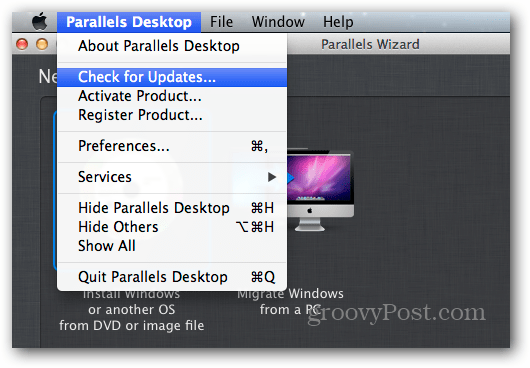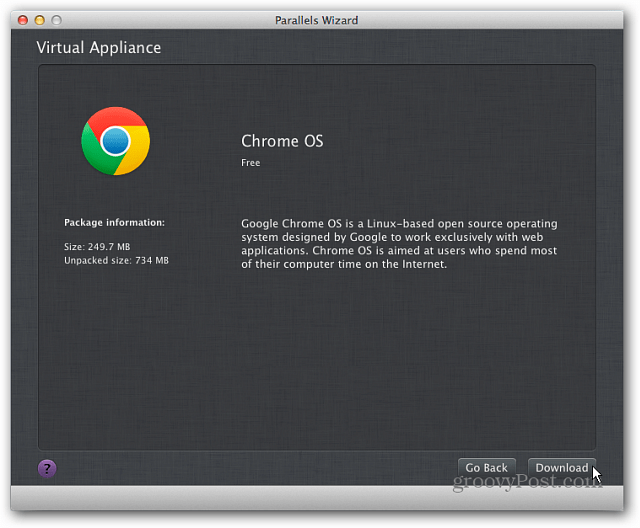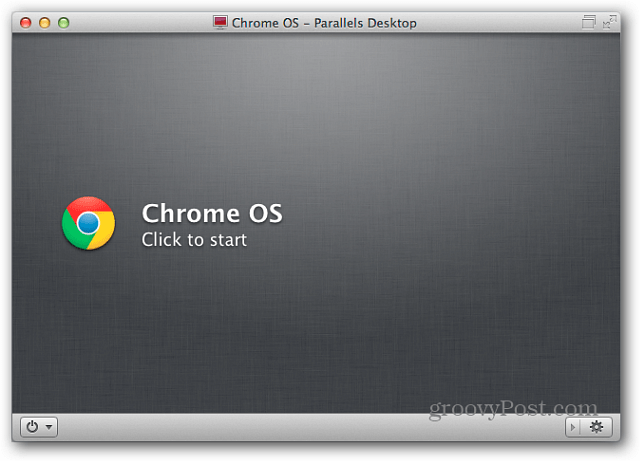Chrome OS is a Google customized version of Linux that runs on the Samsung Chromebooks. It’s essentially a browser with other functionalities, and the majority of your data is stored on Google servers – Google Drive.
Update Parallels Desktop
Before installing Chrome OS in Parallels for Mac, I recommend making sure you have the latest updates installed. Click Parallels Desktop » Check for Update.
Then download any available updates.
Install Chrome OS
The grooviest part about Parallels Desktop is it makes it easy to install operating systems. Launch the New Virtual Machine wizard and click Download Chrome OS then Continue.
Next you’re given a brief description of Chrome OS. Notice it’s a small download – under 250MB.
Now wait while Chrome OS is downloaded and installed as a VM.
Then go through the Chrome OS wizard to set it up and get started.
Now you’ll have the VM saved in parallels and can run it whenever you want to give it a try. This is a great way to give Chrome OS a test run for free without paying for the Chromebook hardware.
You can run Chrome OS in VirtualBox too. I recommend downloading a Chrome OS VM image from Hexxen. These are quality images of Chrome OS that are easy to install in VirtualBox or form a USB drive so you can test it out. Using Chrome OS is easy and all web based. I have noticed that some features aren’t readily accessible like they are on the Chromebooks, but it’s essentially the same and will give you a test drive with the web based OS. What do you think of Chrome OS? Do you think you could go completely with a cloud based OS yet? In spite of everything, I kind of want a Chromebook. I feel like trying it on the actual device will be different somehow. Comment Name * Email *
Δ Save my name and email and send me emails as new comments are made to this post.