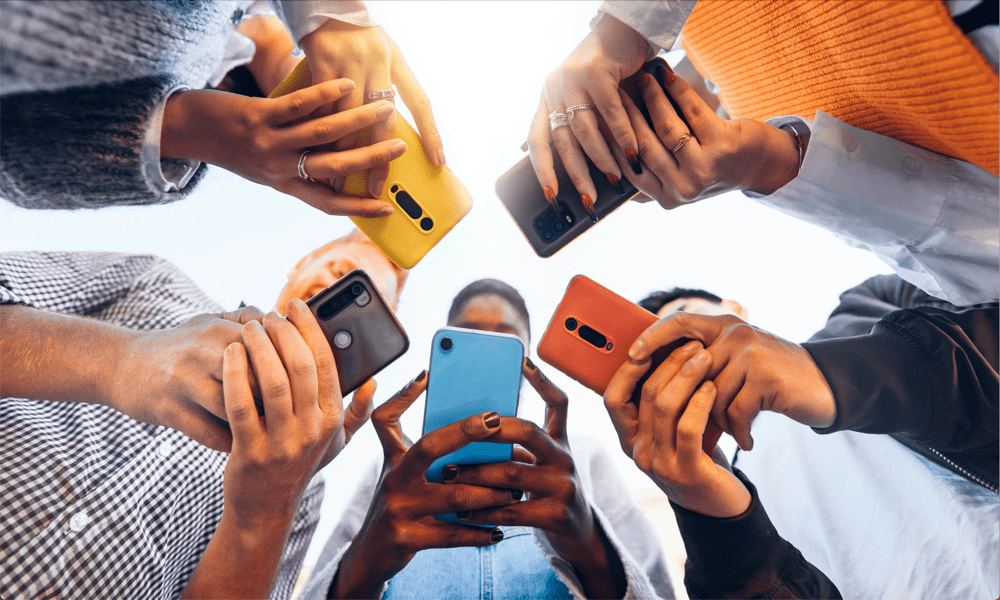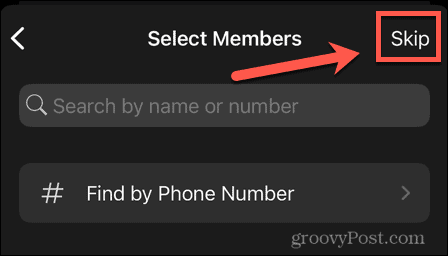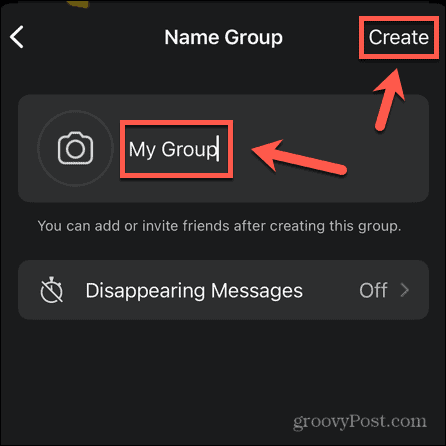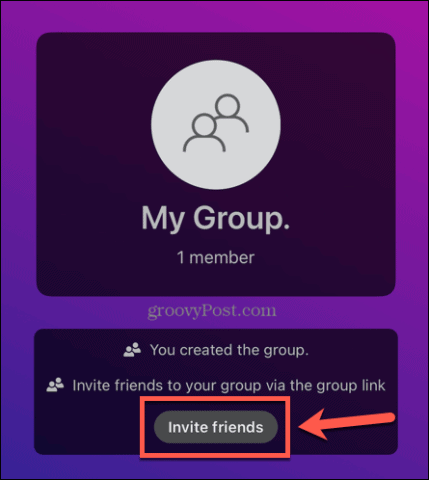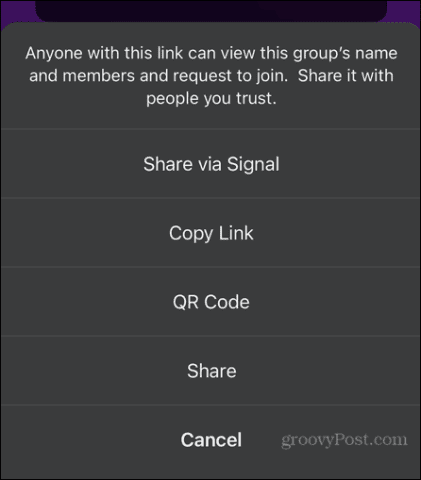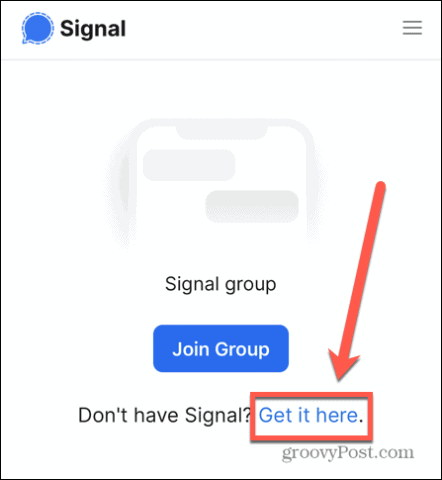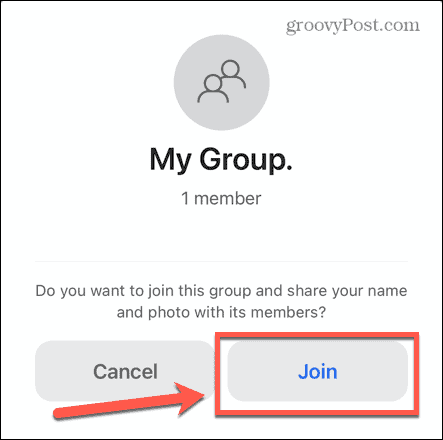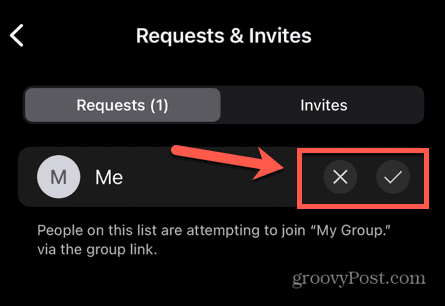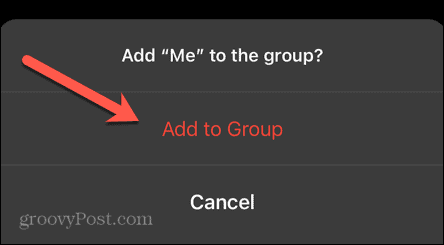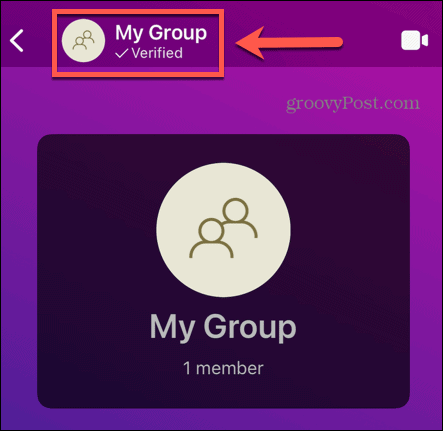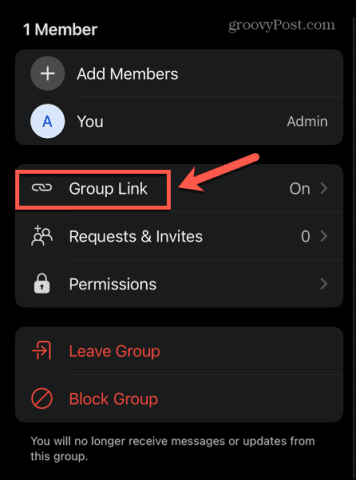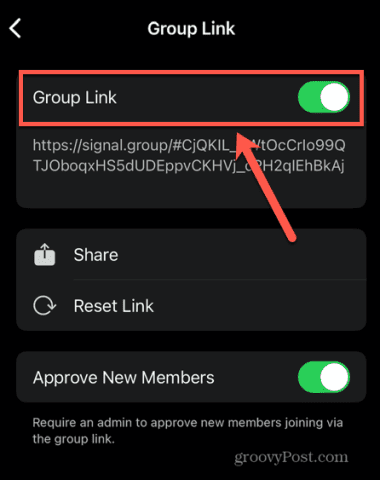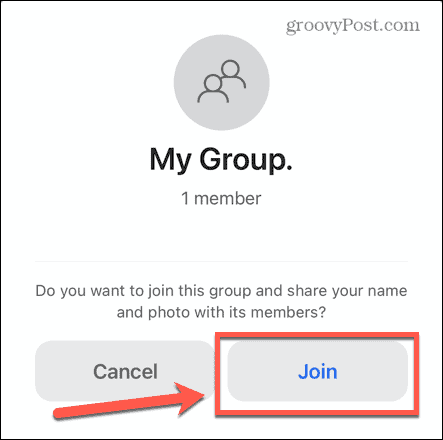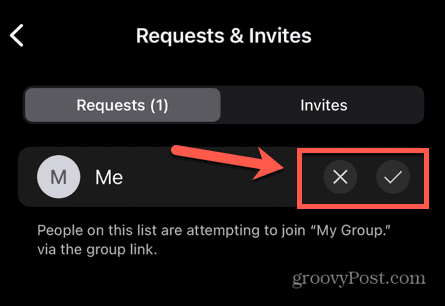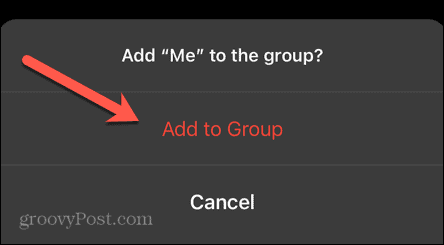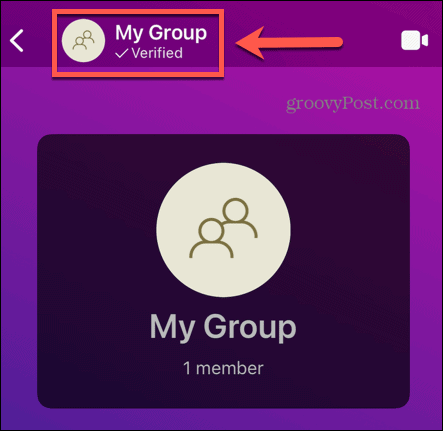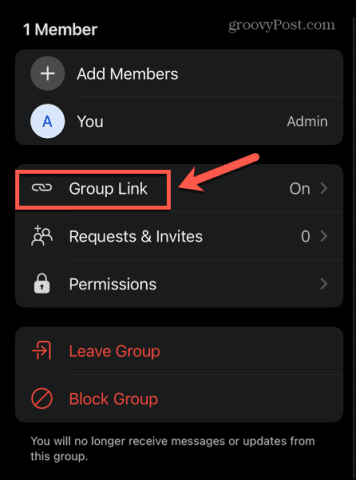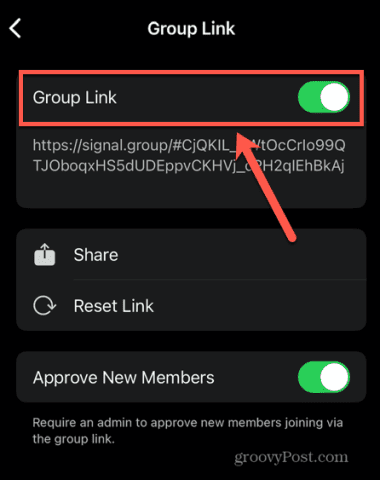If you want to set up a group in Signal, you’ll need to know how to invite people to it. Inviting people from your contacts list is easy enough, but what if you want to invite people who aren’t on it? Keep reading to learn how to set up a group invite link in Signal.
What are Groups in Signal?
Groups in Signal allow you to communicate with multiple people in a single chat. Any messages sent in the chat are visible to all members, and by default, any member of the group can send messages to the entire group. Signal groups can have up to 1,000 participants. The person that creates the group has administrator privileges and can remove members from the group. The admin can also control who can send messages and start a call, as well as who can edit group info such as the group name and photo, and who can set the disappearing messages timer. The admin can also give admin privileges to other members of the group, too.
How to Create a Group Invite Link in Signal for a New Group
If you’re creating a group from scratch, Signal will invite you to share an invite link as soon as the group is created. The recipients can use this link to join your newly created group. The invite link is beyond your control once you send it out, and may end up finding its way to people who you hadn’t intended to invite to your group. You can opt as the group admin to approve new members before they can join. To create a group invite link for a new Signal group:
How to Create a Group Invite Link in Signal for an Existing Group
If you want to invite people to a group you’ve already created, you can create a group invite link directly within the group chat. You can use this link to add additional members to your group. You have the same option of approving new members if you wish. To create a group invite link for an existing Signal group:
How to Reset or Delete a Group Invite Link in Signal
If you’ve created an invite link and all the people who you wanted to join the group have already joined, you may want to delete the group invite link so that no one else who stumbles across the link can try to join. What if the link has fallen into the wrong hands, but you still want some other people to join the group? You can reset the link to send it out instead. To reset or delete a group invite link in Signal:
Messaging the Masses in Signal
Now that you know how to set up a group invite link in Signal, you can invite up to 1,000 participants to your group. Regardless of the size of your groups, using Signal is one of the best ways to ensure that your private messaging remains private. There are some other useful things to know as a Signal user. If your focus is only on messaging, you might want to learn how to turn off Stories in Signal. If you want to keep your messages safe from prying eyes, you can learn how to configure message expiration in Signal. And if you’re still using WhatsApp, you may need to learn how to move from WhatsApp to Signal. If you’re struggling to choose a messaging app, check out this Signal vs Whatsapp vs Telegram review to help you decide. Comment Name * Email *
Δ Save my name and email and send me emails as new comments are made to this post.
![]()