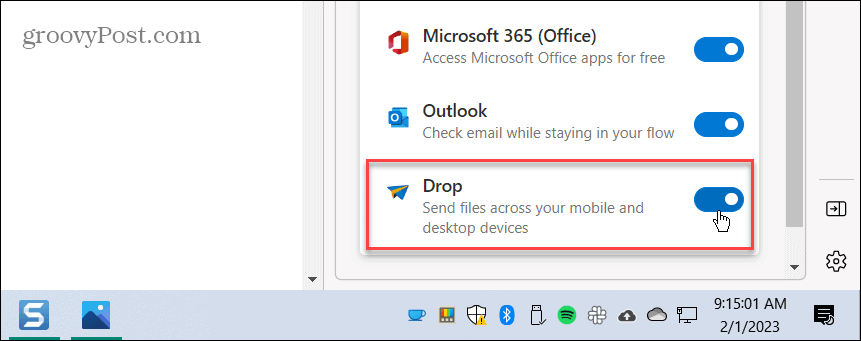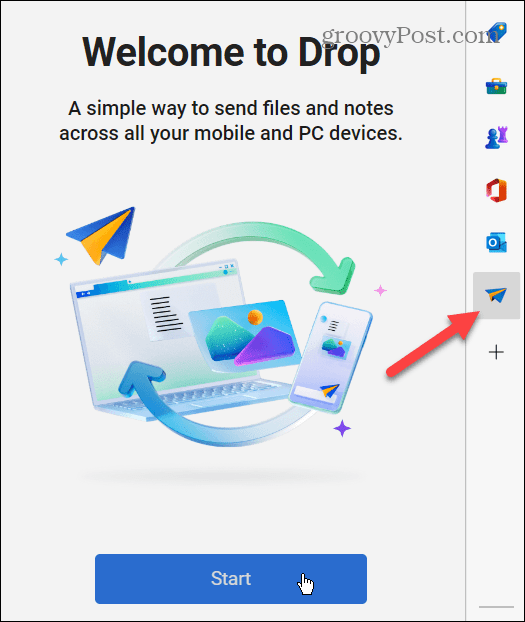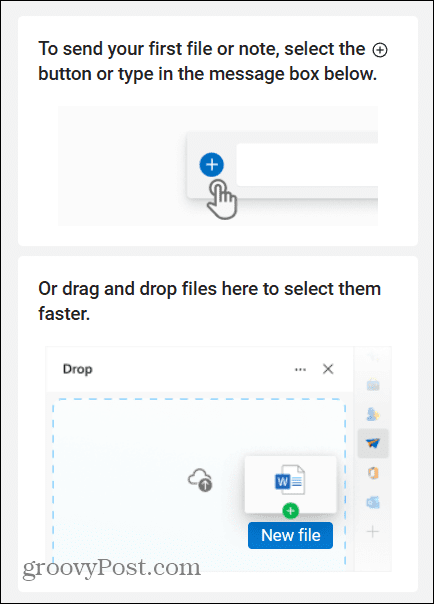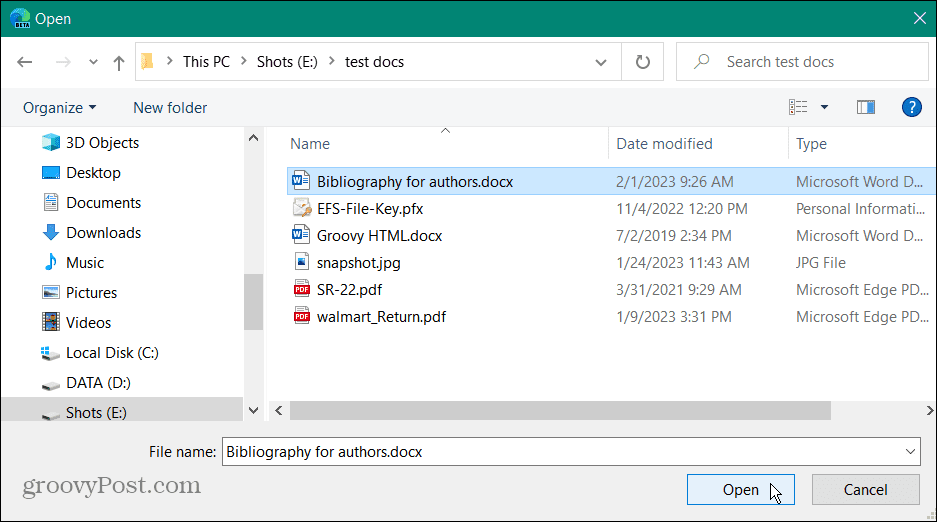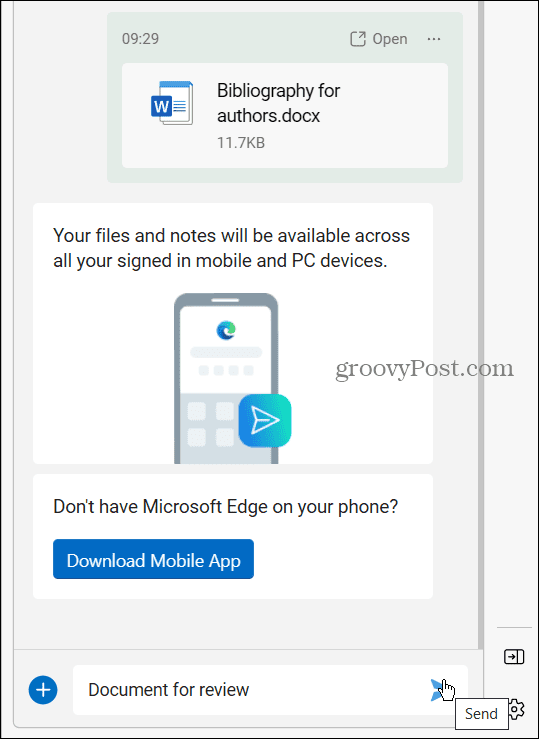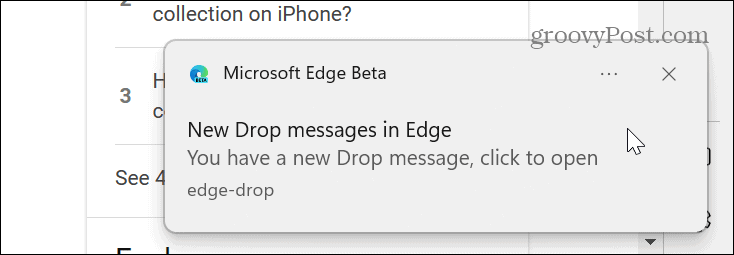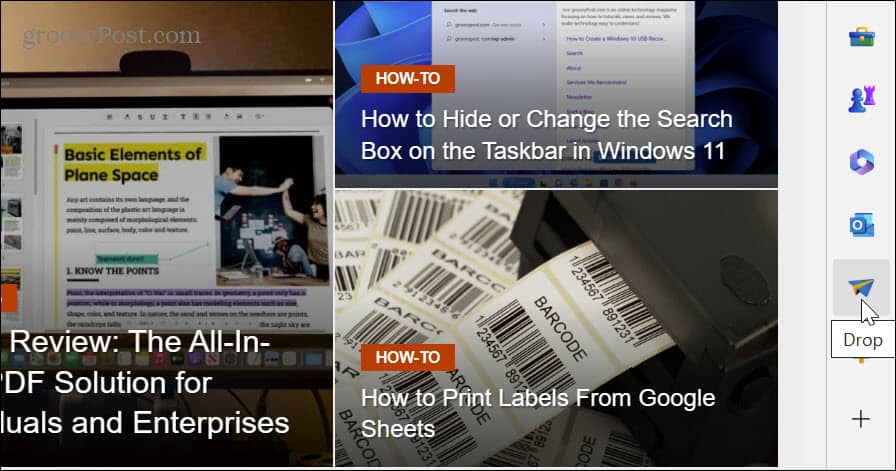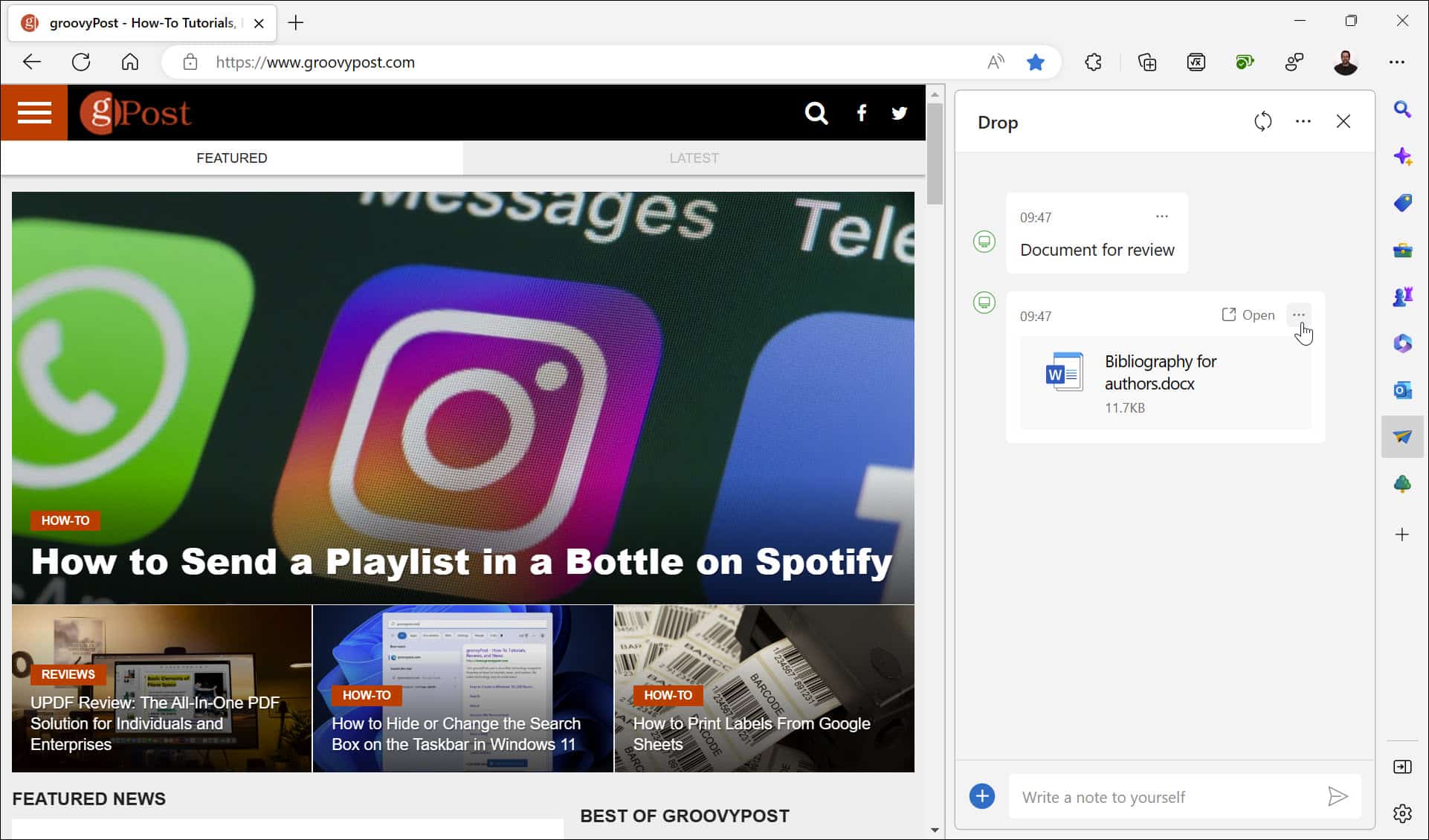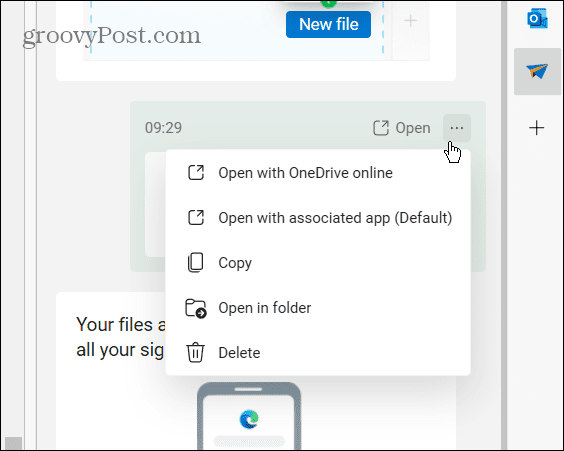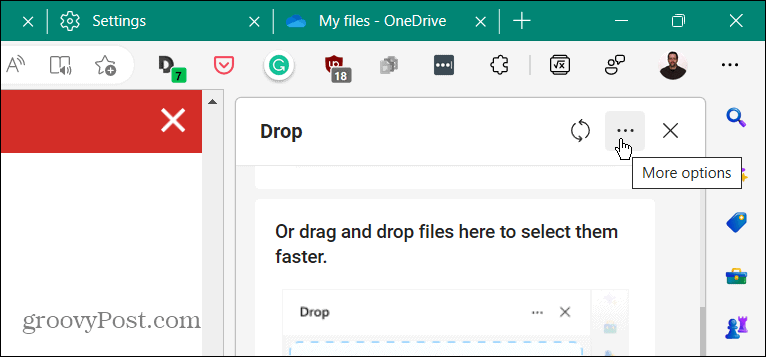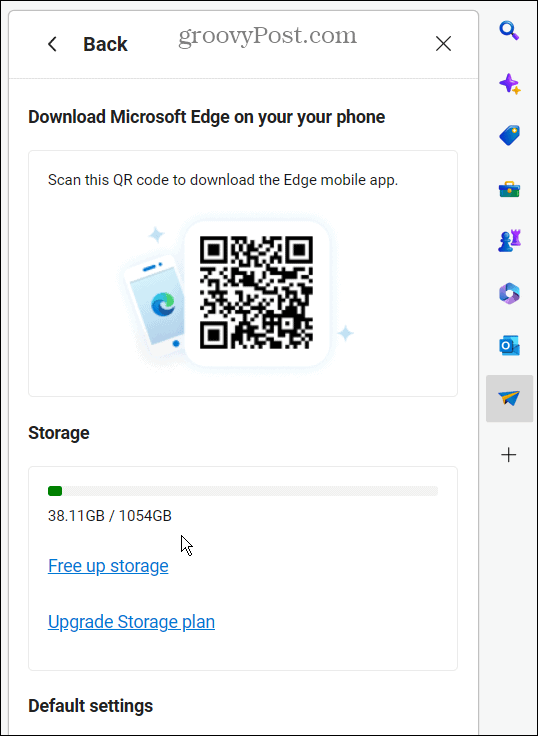The good news is that you don’t need to install an extension to use it—it’s built into the Edge browser. It requires minimal setup, but you do need a OneDrive account. After that, you’ll be sharing files between devices expeditiously. We’ll show you how to share files between different devices using Microsoft Edge Drop below.
Using Microsoft Edge Drop
Before you begin, you’ll need to be signed in to your Microsoft account and have the necessary storage space for the file(s) you wish to transfer. Provided the minimum requirements are met, you can begin using the Edge Drop service. If you’re unsure about your available space, you can check the amount of storage space available in OneDrive. To configure and use Microsoft Edge Drop:
How to Access a Shared File Using Edge Drop
Accessing your shared files from another device is as easy as signing into your machine with the same Microsoft account. When you drop a file, other PCs should receive a notification that lets you know a new file is available.
To access shared files from another device using Edge Drop:
That will show you the amount of storage space you have remaining on OneDrive. Also, from there, you can free up storage, upgrade your storage plan, and change some default settings.
Sharing Files Between Devices Using Microsoft Edge
The Microsoft Edge Drop feature is a convenient way to share files and comments among your other PCs and mobile devices. This option works great when you need to share a file with a phone or tablet running Edge. The files are also stored in OneDrive, so you can access them by signing into your account. However, you can only send notes via Edge Drop. You can’t do that from OneDrive, so it’s an additional perk for using Drop. Of course, there are many ways you can share files from Windows. For example, you can share files via Bluetooth, or you can share printers, files, and more using Windows’ built-in sharing tools. And if you need to print out the occasional document from another PC, learn to share a printer on Windows 11. Also, since OneDrive is the backbone of Edge Drop, check out how to make File Explorer open to OneDrive, or if you are not getting your shared files, learn how to fix OneDrive syncing problems. For additional file security, you can also protect files in OneDrive with 2FA using the personal vault feature. Comment Name * Email *
Δ Save my name and email and send me emails as new comments are made to this post.
![]()

![]()