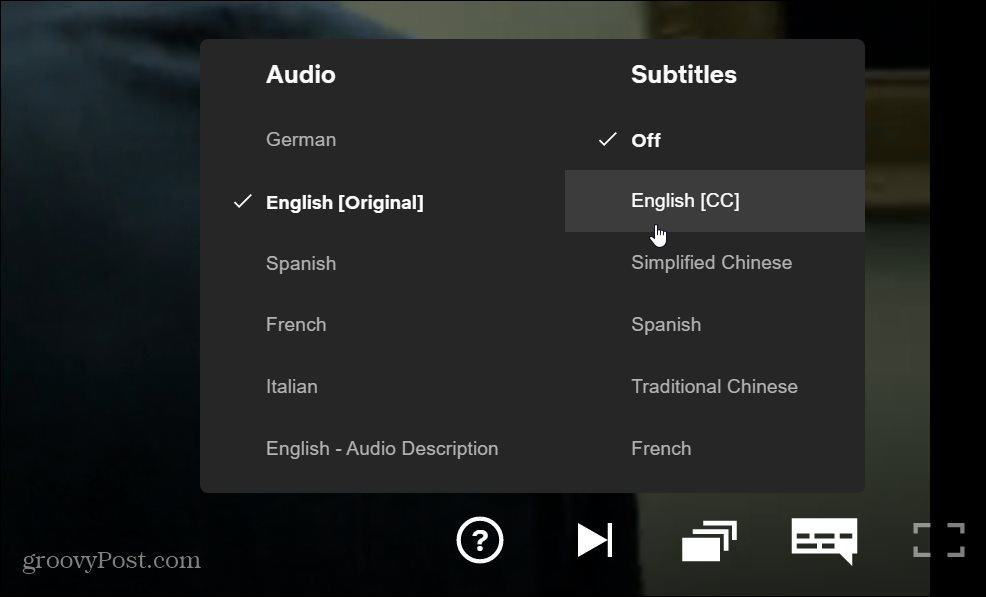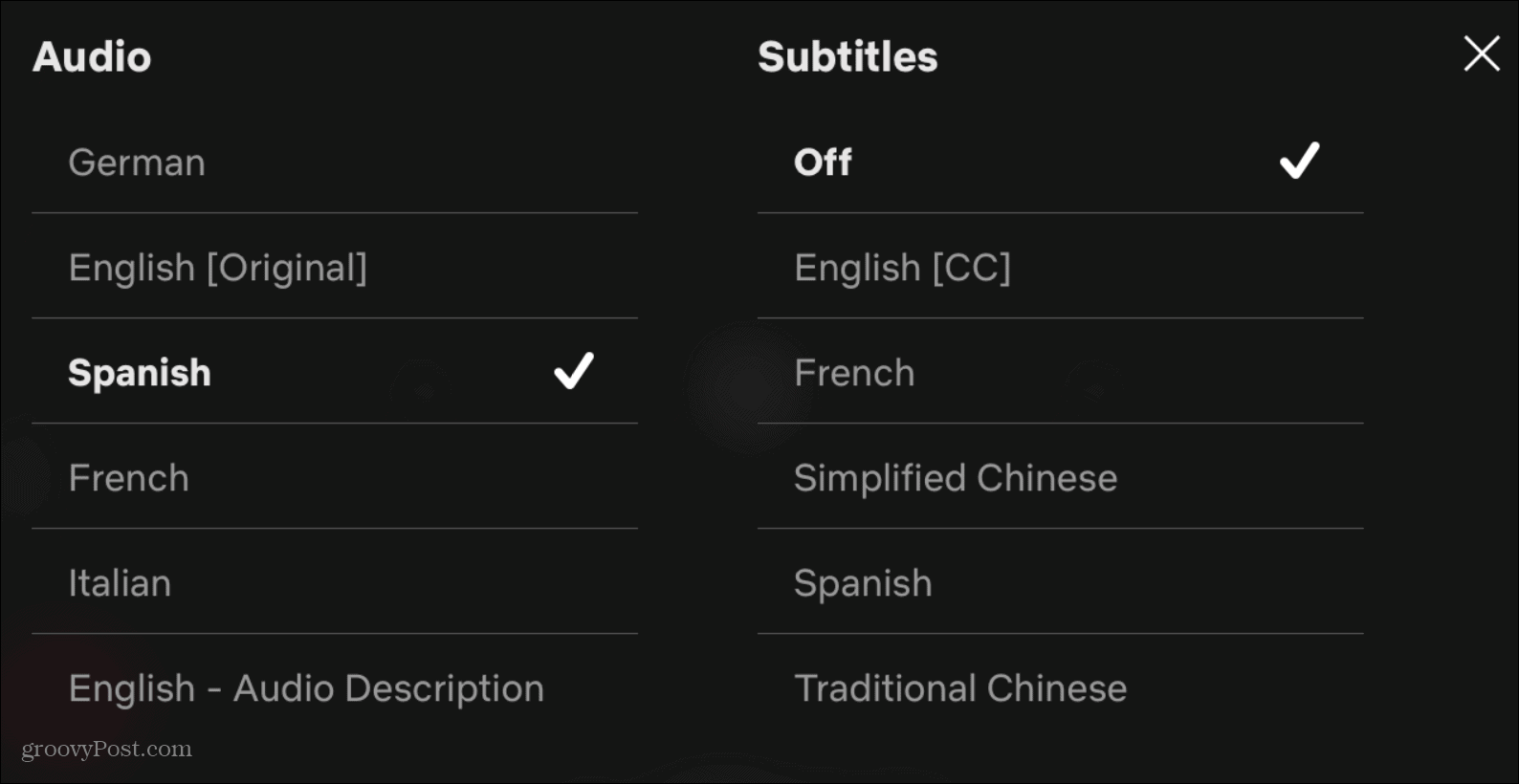Use Subtitles on Netflix on the Web
To get started on the web, log into your Netflix account if you’re not already, and start playing a title. Once the title starts playing select the chat bubble icon located in the lower right-hand corner of the screen. Then choose your language for both the audio and the subtitles. If you are learning a new language it might be a good idea to go with different audio compared to the subtitles.
For example, if you want to learn Spanish you can keep the audio as Spanish and the subtitles as English or vice versa. If you are just using the subtitles because you are hard of hearing, then it makes the most sense to line the audio and subtitles up so they are the same.
Use Subtitles on Netflix Over Mobile
To display the subtitles on your phone or tablet, launch the Netflix app, and start playing a title from the Netflix library. Then tap the Audio and Subtitles bubble icon at the bottom of the navigation bar. Then just like with the web version of Netflix, choose how you want the audio and subtitles to line up. Again, if you are trying to learn a new language it is a good idea to go with different audio compared to subtitles or vice versa.
For example, if you are learning Spanish you can keep the audio as Spanish and the subtitles as English. Or, if you are hard of hearing, line up the audio and subtitles so they are of the same language. To turn off the subtitles simply tap the chat bubble icon again and turn the selection to Off. It’s also worth noting that if you change the subtitles or audio on one platform it changes them on all platforms.
![]()