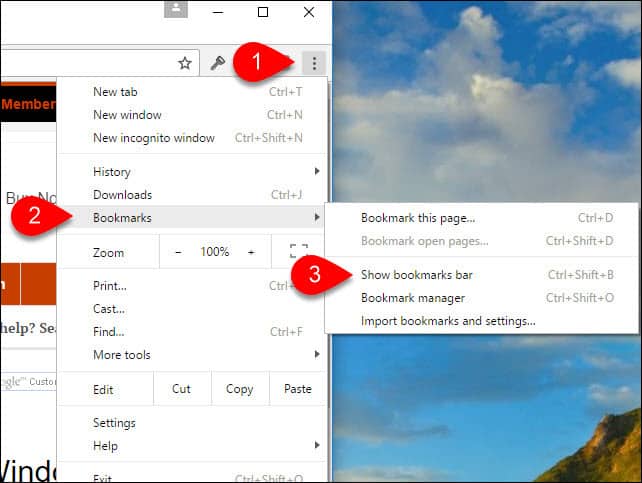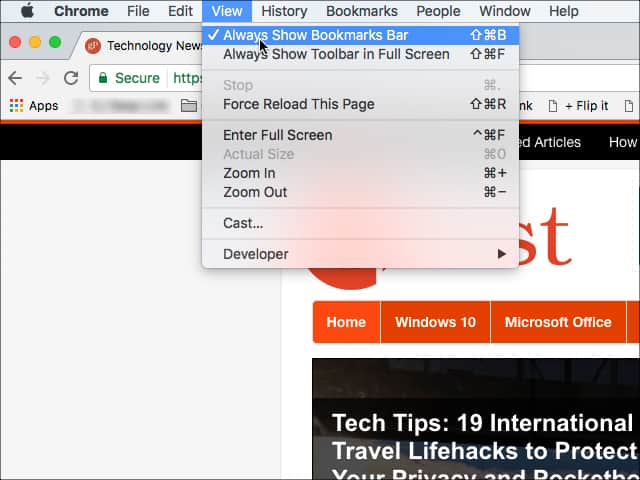Enable Bookmarks Bar in Google Chrome for Windows
In Google Chrome, click the Lines (settings) button and then Select Bookmarks > Show bookmarks bar or press CTRL+SHIFT+B simultaneously
Now the Chrome favorites bar should be completely visible just beneath the Address bar and menu buttons. If at any time you want to get rid of the Favorites bar just repeat Step 1 above.
Enable Bookmarks Bar in Google Chrome for Mac
From Google Chrome, click View > Always Show Bookmarks Bar or SHIFT+COMMAND+B simultaneously.
Anyway, yeah – same here. ;) Try that shortcut key. I should just appear. You might try Microsoft Edge, which I have made my default, to see if you like it. The favorites are down the right side and you cannot adjust the width. The favorites Bar or Links are across the top just like in IE. I want something on the bar that says “favorites” like on IE. How do you that with Chrome. Thanks import you favorites or just create a few new ones…then follow this: Ctrl + Shift + O which will bring up “bookmark manager”; once up, Rt click and select “pin tab” DONE Now all your bookmarks/favorites will load as a tab on the far left and will always be there ready to go. Damn I am proud as I never take the time to post a help; glad I could finally give back as I am always learning from others. good luck I’m on Windows 7, 2013 home Office. Does that make any difference? Thank you. Deb That is better than nothing but what I would like to see is the favorites down the left side on any and all pages/tabs I open just like in IE. The fact that some of these suggestions work for some people and not others concerns me. I assume we are all using the latest version of Google Chrome. Hello…. are you listening Google? Comment Name * Email *
Δ Save my name and email and send me emails as new comments are made to this post.
![]()