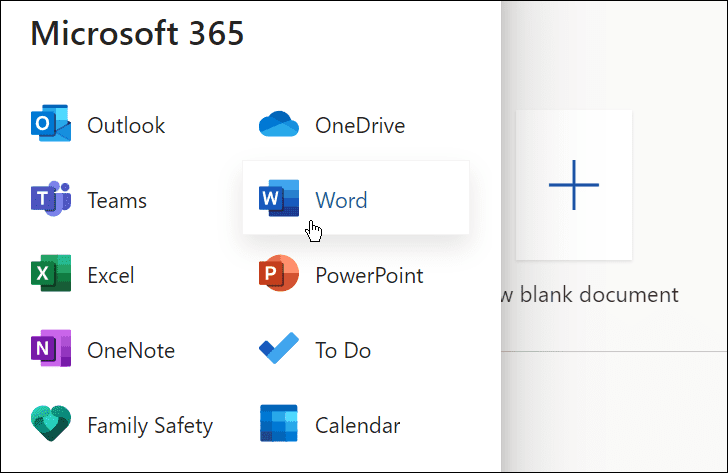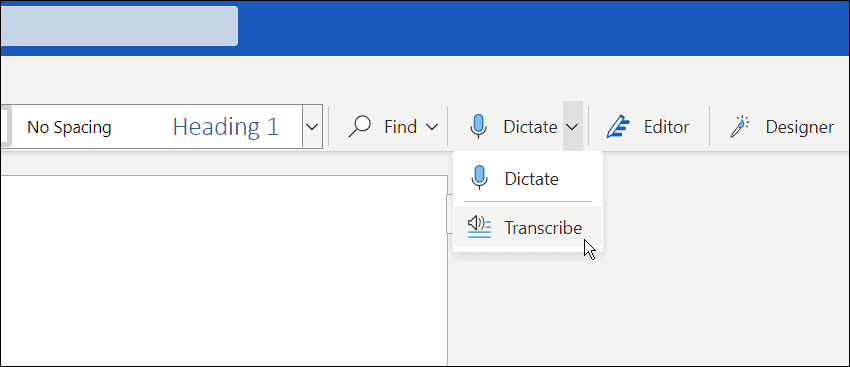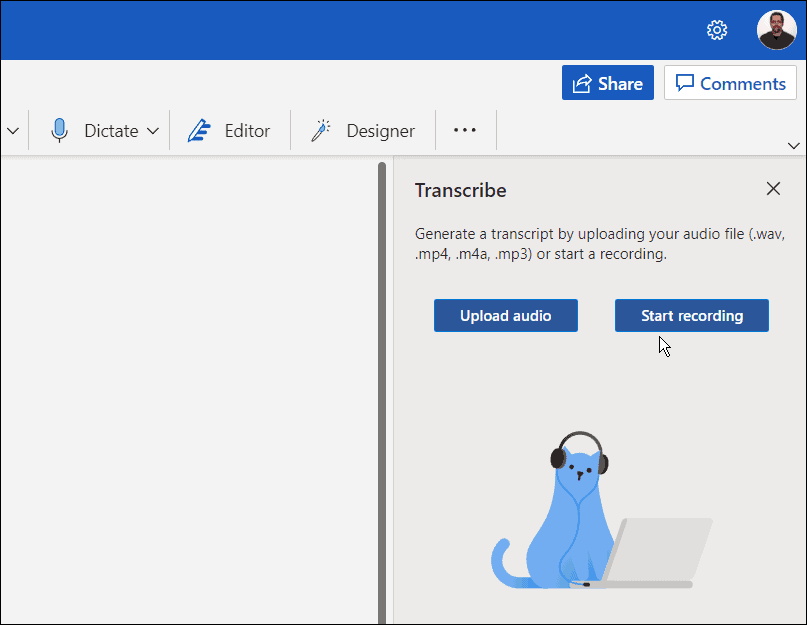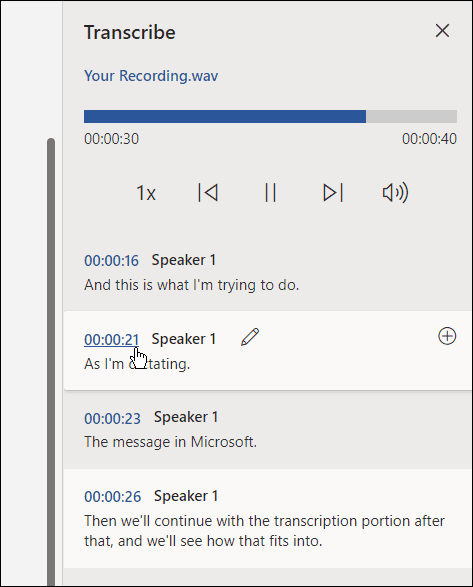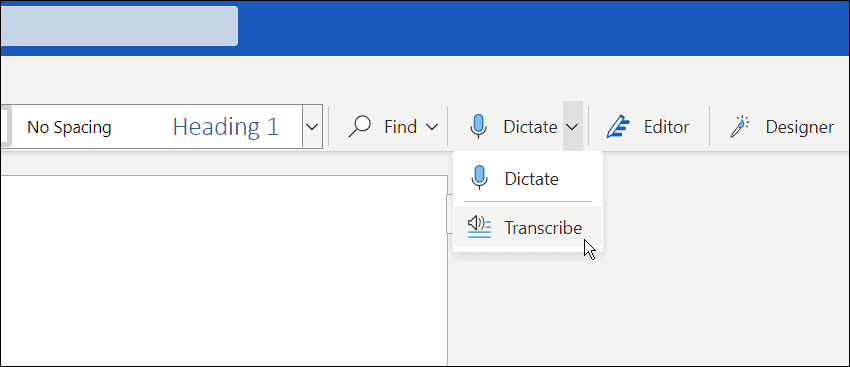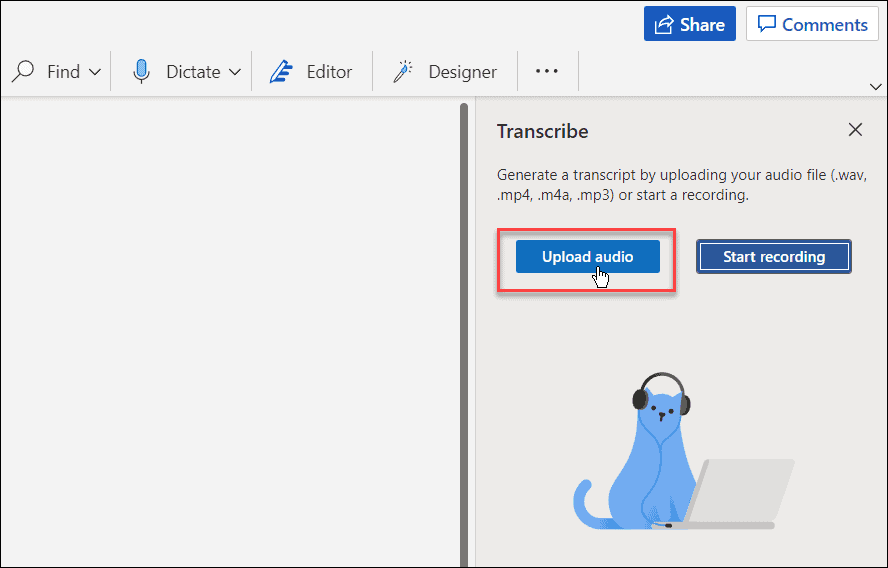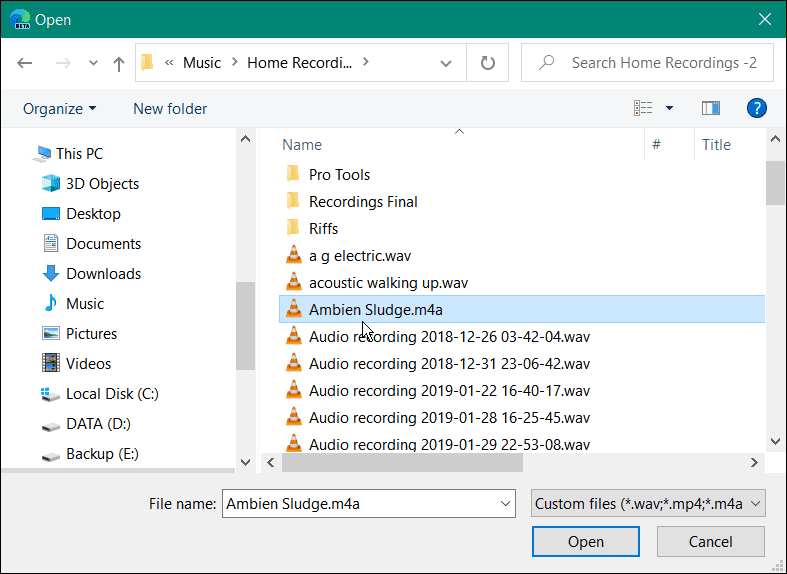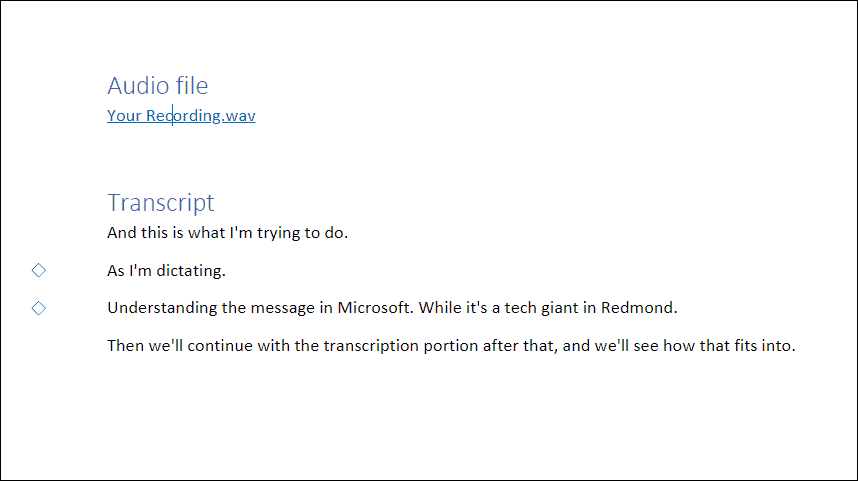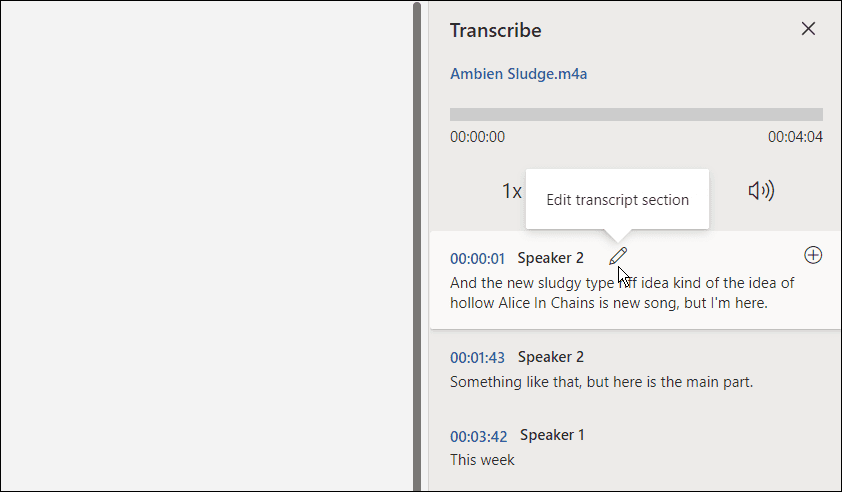Note: For this to work, you need to use the online version of Microsoft Word and have a valid Microsoft 365 subscription.
How to Transcribe Audio in Microsoft Word
To transcribe an audio file, you need to have Word online. If you try the free version, it will prompt you to sign up for a premium account. To get started, use the following steps: The amount of time it takes to complete the transcribe process will vary depending on the amount of data you have. But after it’s complete, it will load to OneDrive for later use.
Managing Transcriptions in Microsoft Word
If there is more than one speaker in a Microsoft Word transcription, they’ll be identified as “Speaker 1,” “Speaker 2,” Speaker 3,” etc.
It’s also important to note that you can edit transcriptions. For example, hang over the section that needs an edit and click the pencil icon to edit it. Type in your edit and click the Confirm button.
When you’re ready to place the transcription in your document, click the Add to document button at the bottom.
That’s it. Now the audio recording you did will appear in the Word document. The user can click and listen to the audio link. However, any text edits you make will just be text and no audio.
How to Transcribe an Existing Audio File in Word
You can also have Word transcribe an existing audio file using the same tool. To transcribe an audio file to Microsoft Word, use the following steps:
Working With Audio Files in Microsoft Office
While it’s not perfect, this option can save a lot of time if you need to transcribe audio to a document—especially if you have a good mike and the speaker is clear and annunciates. You can do other cool things with Microsoft Office apps, like sprucing up your presentations by adding audio to PowerPoint. Along the same lines, when you transcribe an audio file in Microsoft Office, you can also record voiceovers in PowerPoint. And if you’re a Google Docs user, it’s possible to add audio to Google Slides. BTW, in the second to the last paragraph the author writes: “…especially if you have a good mike and the speaker is clear and annunciates.” It’s “ENUNCIATES”, not “annunciates.” “Enunciate” means to speak clearly while “annunciate” means to announce. Comment Name * Email *
Δ Save my name and email and send me emails as new comments are made to this post.
![]()