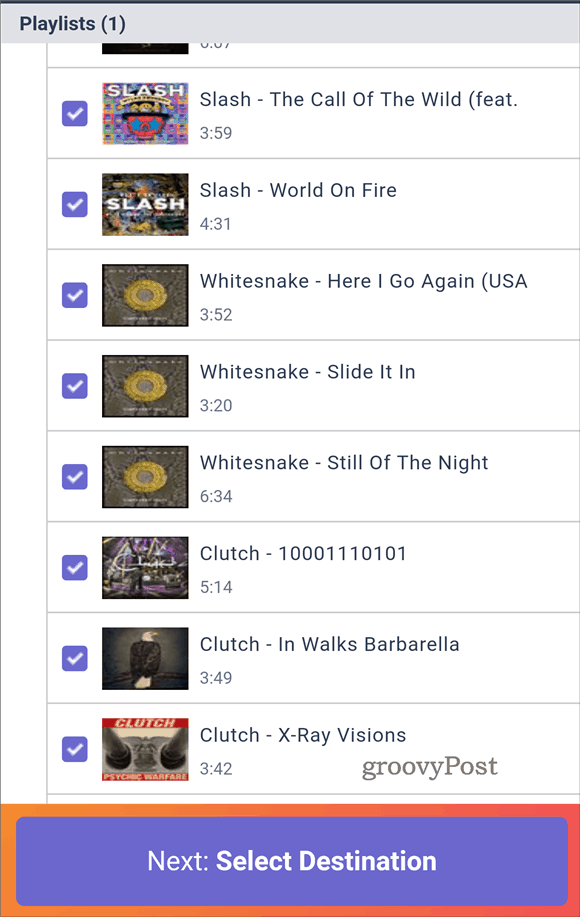Lots of Musical Choices
With the multitude of streaming services available, there is a pretty good chance that you will want to move from one to the other at some point. But what happens to your workout, lunch relaxation, or walk-in-the-park playlists? Fortunately, even if YouTube Music doesn’t cut it anymore and you prefer to listen to Spotify in the car, there is an easy solution. I’ve tried a few of them, but I’ve come to the conclusion that Tune My Music is by far the easiest to use — and it’s free. So let’s take a look at the way it works.
Let’s Move!
For this example, I will be moving some of my playlists from the music service Deezer over to Spotify. While you can do this on your desktop, you can do this straight on your phone, too (which is how I am doing it here). Go to the Tune My Music website and tap “Let’s Start.” Next, you’ll select the source music platform and paste the playlist link you want to transfer in the dedicated field. Alternately, you can log in to the respective service and select the playlist. I went with the first option. I suggest using the “Share Playlist” option to get that easily – most services will have one. The service will then pull all the tracks of the playlist from the source. Next, scroll down to the bottom of the screen and tap “Select Destination.” You are also provided with some popular conversion options, should you need them.
Once you have selected the destination service, you will need to log in to the service in question and provide some permissions. A summary will be shown, and then all that’s left for you to do is to tap “Start Moving My Music” and let the service work its magic. It’s quite quick.
There will be a success message at the end, and that’s it. You can now enjoy the playlist on another service. It’s important to mention here that Tune My Music also allows you to transfer multiple playlists at once. And you don’t need to download an app.
![]()