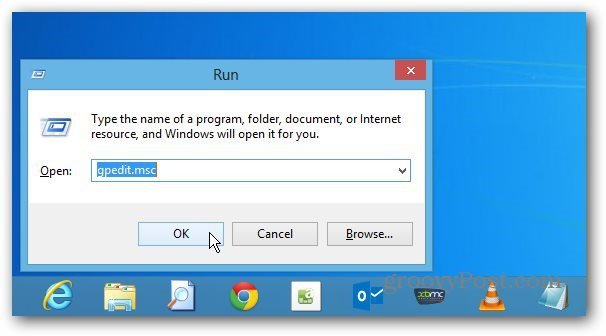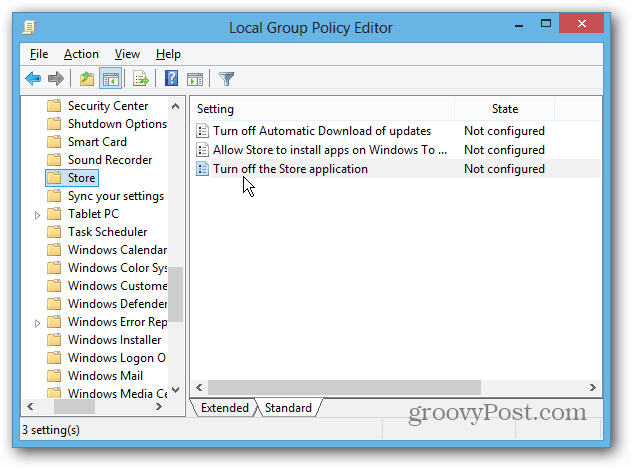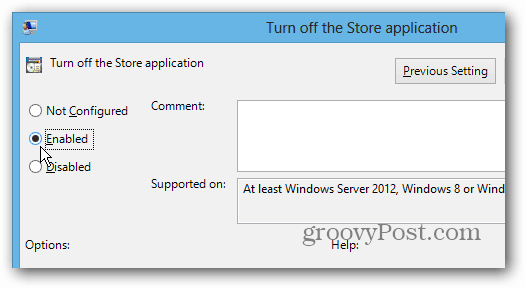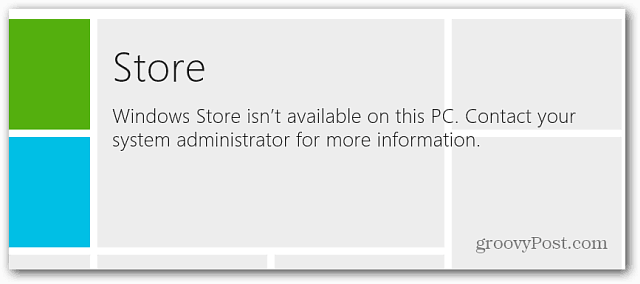Disable Windows 8 App Store
To bring up Group Policy Editor, hit WinKey + R to bring up the Run dialog and type: gpedit.msc and click OK or hit Enter.
Then navigate to Local Computer Policy » Administrative Templates » Windows Components and select Store. Double click “Turn Off the Store Application” in the right pane.
Change it from Not Configured to Enabled and click OK and close out of Group Policy Editor.
The Store icon will still be on the Start screen, but when it’s clicked, the following screen is displayed.
If you want to hide the Store tile, just unpin it from the Start screen.
If you want to enable the Store again, go into gpedit and switch it to Not Configured. Then re-pin the Store tile to the Start screen.
Comment Name * Email *
Δ Save my name and email and send me emails as new comments are made to this post.