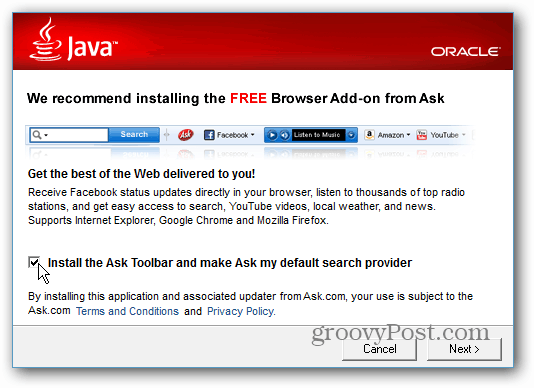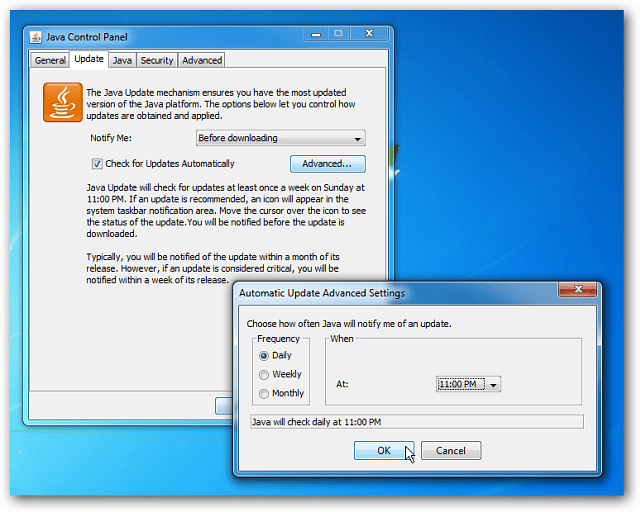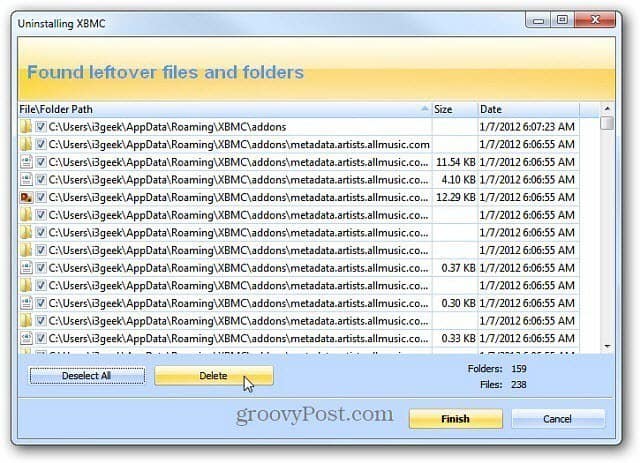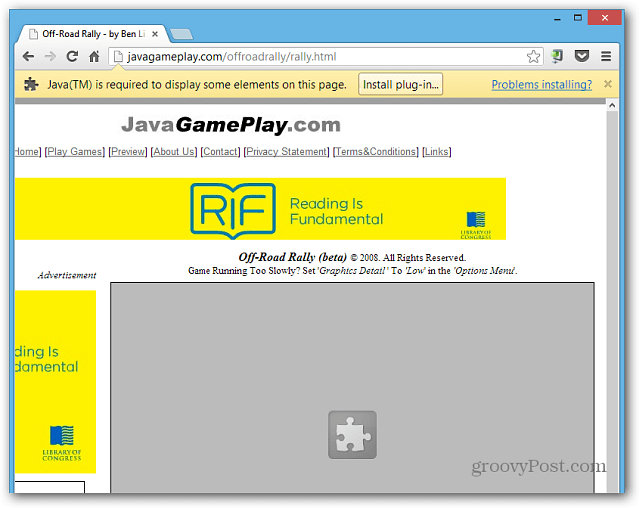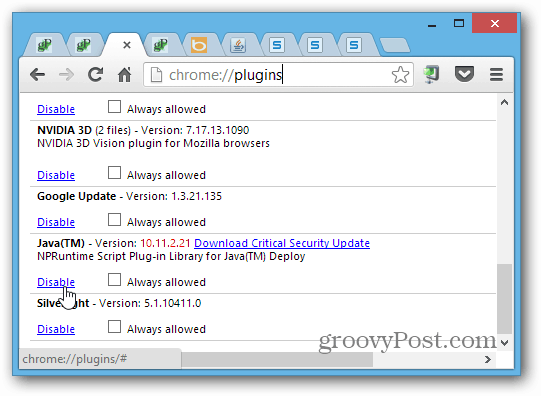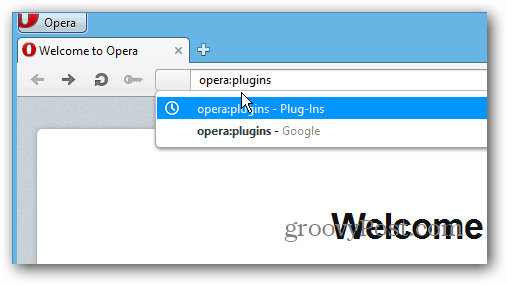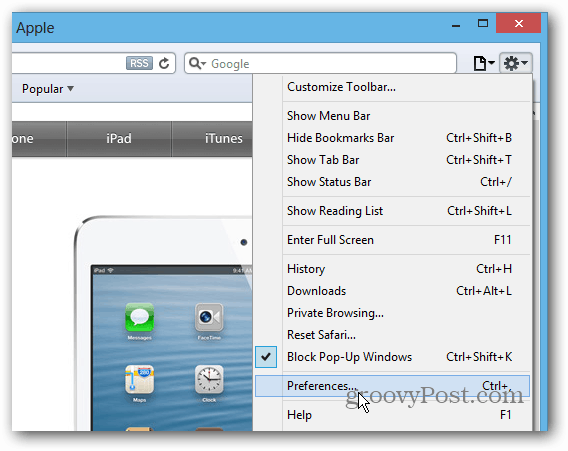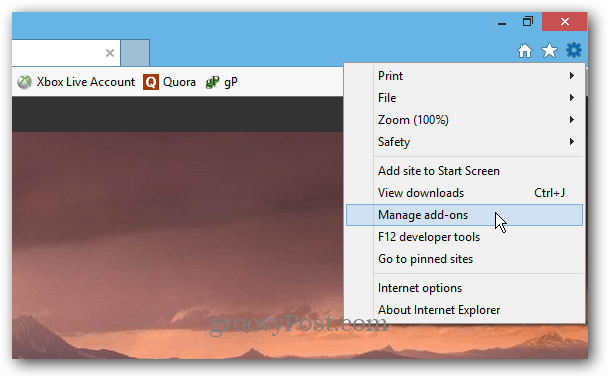Why Should I Disable Java from My Browser?
For one, US-CERT (US Computer Emergency Readiness Team) notes multiple vulnerabilities and recommends disabling it in browsers. Last year a Zero Day Exploit was announced that allows your system to be vulnerable to malware. A manual update patch fixed the issue, but another new exploit was discovered in January of this year. In fact, just recently hacks to employee computers at Facebook and Apple, were due to a Java exploit. Unless you absolutely need it for a certain program you’re running, I recommend just axing it all together. Simply put, for the home user, if you don’t know if you need Java, you don’t. Java also tries to install the worthless Ask toolbar and other crap on your computer,that fact alone is a good enough reason to kill it.
Java Desktop Programs
Desktop programs that run on Java aren’t necessarily the biggest concern — although they are vulnerable. The most troublesome aspect is the Java in your web browser. If you’re running a Java desktop program (Minecraft or Android SDK for example), make sure to keep it updated and install security patches. But if you don’t need it, just get rid of it. To keep it up-to-date, open the Java Control Panel, select the Update tab, and the Advanced button. Then set Automatic Update to check Daily.
Uninstall Java in Windows
Open Control Panel, and select Programs and Features. Then from the list of programs, scroll down, right click Java and work through the Uninstall Wizard.
If you want to make sure all traces of it are gone from temp files, the Registry…etc. Check out my article on how I completely uninstall software in Windows.
Disable Java in Your Web Browsers
If you have Java installed for a desktop program, you’ll still want to disable it in your browser. A new setting introduced in Java 7 Update 10 is the ability to disable it for all of your browsers, while still allowing it to work for your desktop programs. In the Java Control Panel, click the Security tab. Then uncheck “Enable Java Content in the Browser” and click OK. This is the easiest way to make sure it’s not enabled in all of the web browsers you have installed.
Disabling Java individually in the major browsers is easy too. Here’s a rundown for disabling it in Chrome, Firefox, Internet Explorer, Opera, and Safari. After disabling it in your browser, if there’s a site you need it for, you’ll get a message asking you to download it. If you just have a game on a site that you love that use Java, just find a new one.
Google Chrome In Chrome, getting to it via Settings is a arduous process. Here’s the easiest way to get right to where you need to be:
Open Google Chrome and type: chrome://plugins into the address bar.Scroll down the list and then click Disable. And close out of the tab.
Also note, that if you do need Java, you can find critical security updates for it here too.
Firefox To disable Java in Firefox, click the Firefox button and select Add-ons. Then select Plugins and disable both Java items in the list.
Opera In Opera, type: Opera:plugins in the address bar and hit Enter.
Then click Disable next to both Java Deployment Toolkit and Java Platform.
Safari In Safari, click Settings (gear icon) and then Preferences.
On the next screen select the Security icon, and uncheck Enable Java. Don’t uncheck JavaScript though, that is secure and much needed.
Internet Explorer Open Internet Explorer an click Settings (gear icon) and select Manage Add-ons.
In the next screen scroll down, click Sun Microsystems to highlight all of the addons, and click Disable.
Taken from the java webpage…………… ” Java is a programming language and computing platform first released by Sun Microsystems in 1995. There are lots of applications and websites that will not work unless you have Java installed, and more are created every day. Java is fast, secure, and reliable. From laptops to datacenters, game consoles to scientific supercomputers, cell phones to the Internet, Java is everywhere! “ Comment Name * Email *
Δ Save my name and email and send me emails as new comments are made to this post.