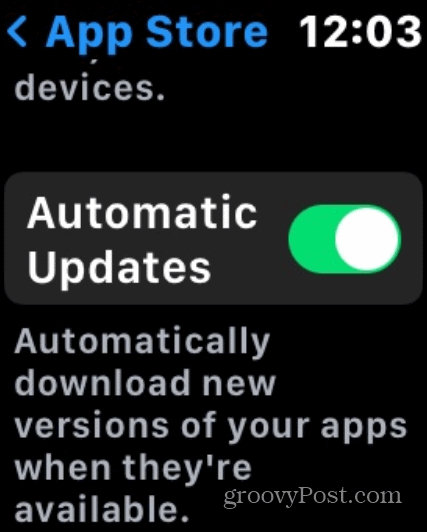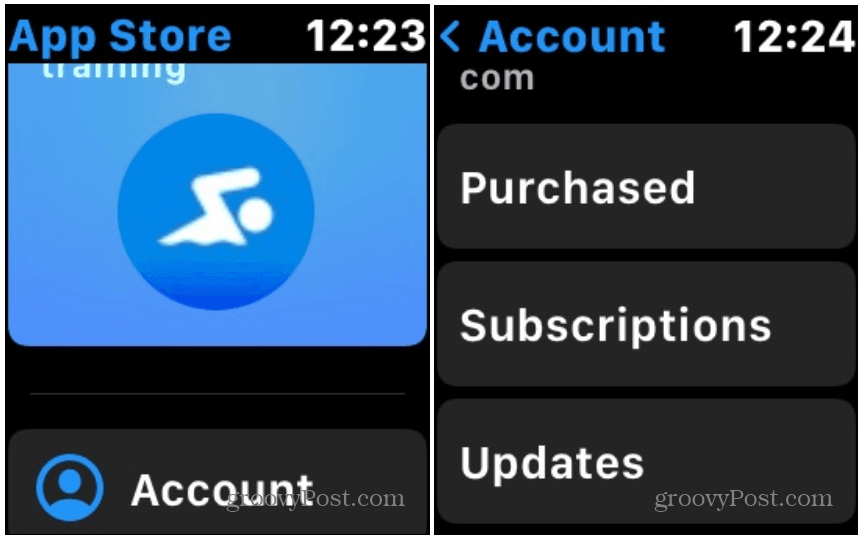Set Apple Watch Apps to Update Automatically
The easiest way to keep your Apple Watch apps up to date is to set them to download updates automatically. This works best if you don’t want to think about it and have your apps update in the background automatically. To set your apps to update automatically, press the Digital Crown and tap Settings > App Store and make sure that the “Automatic Updates” switch is turned on.
That’s all there is to it. Now your Apple Watch apps will update automatically in the background and there is nothing you need to do.
Manually Update Apple Watch Apps
Now, there might be times when you want to see what each new app update offers before letting it install. If that’s the case for you then you can manually update your watch apps. First, make sure that Automatic Updates shown above is turned off. Press the Digital Crown and tap App Store. Then scroll to the bottom of the screen and tap on Account > Updates. Then you can go through and update each app individually by tapping “Update” next to each one. Or, alternately you can choose to update them all.
Again, it’s easiest to have your apps update automatically but if you want the option to update your apps manually you can. A reason you might want to update them manually is if you are having issues with an app automatically downloading updates. It’s similar if you want to make sure to check out each update that comes into your PC or Mac. Perhaps there is a problem with an update that causes an app to stop working correctly.
![]()