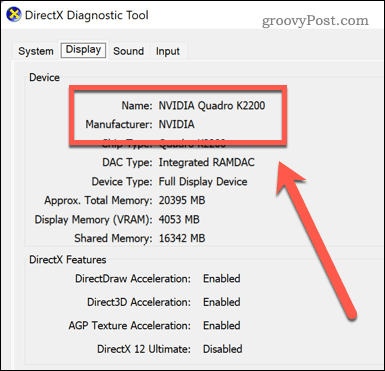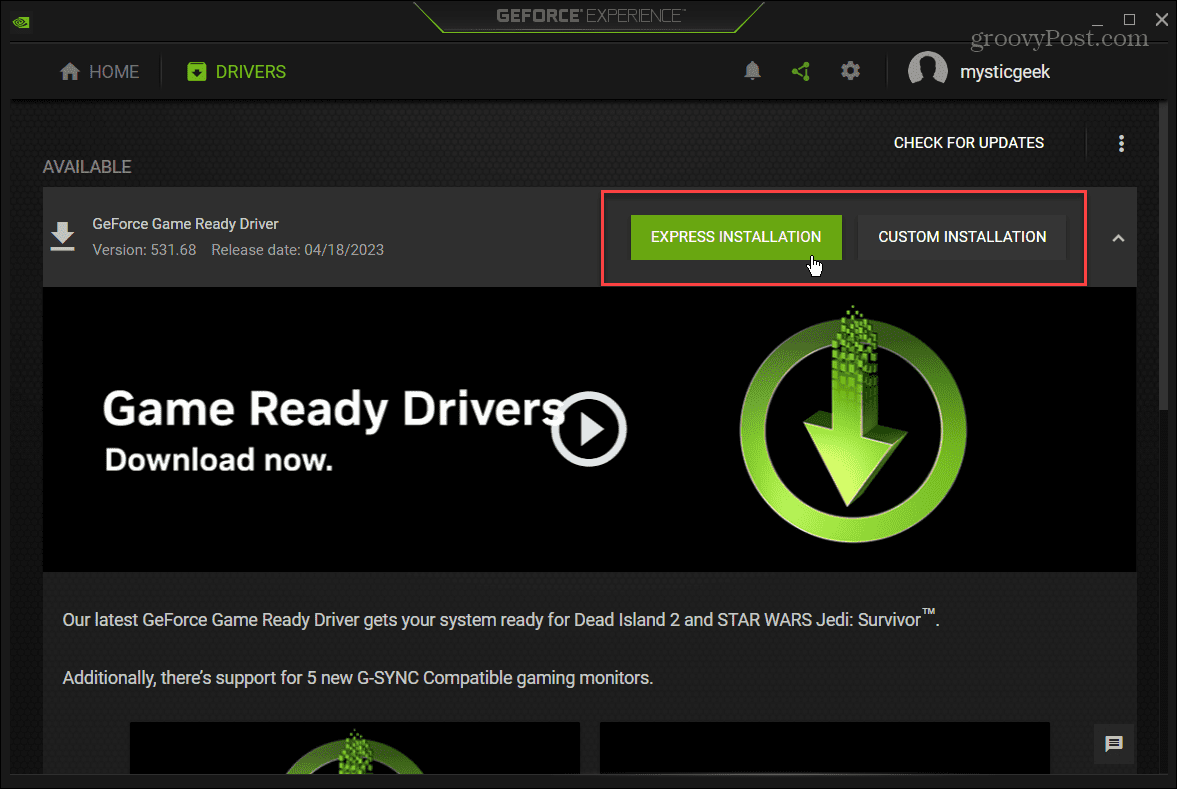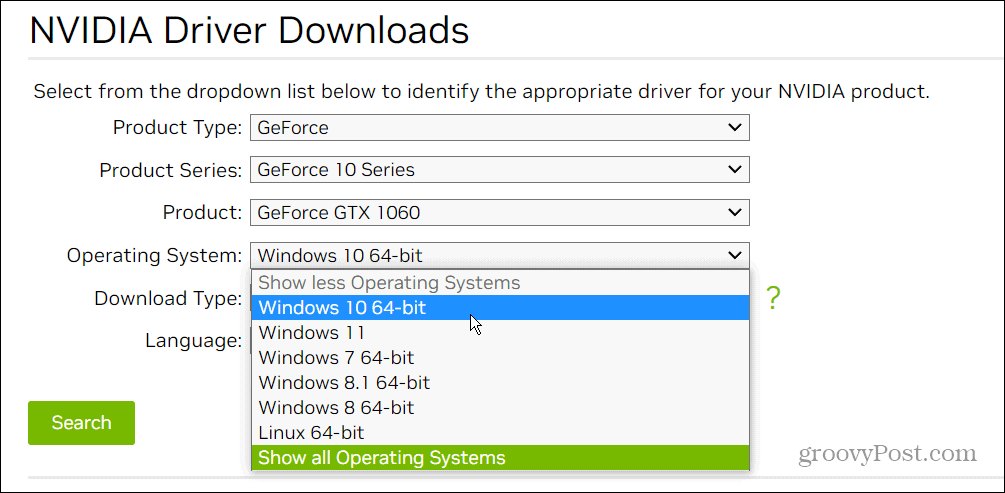An updated driver will help achieve better graphics, fix display issues, patch security holes, and provide additional feature sets. It also allows games and apps to run at optimal capacity and improves responsiveness. Updating your NVIDIA driver is straightforward and ensures the GPU optimally runs games, exceeds with crypto mining, and runs other graphics-driven apps.
Checking Your Graphics Card Model
NVIDIA graphics cards are popular and built into Windows laptops and desktop computers. Like any component, keeping it updated for optimal performance is essential. Not sure if you have an NVIDIA card (or what model of card you have)? You’ll need to check first using the DirectX Diagnostic Tool. To check your graphics card model on Windows:
How to Update Your NVIDIA Graphics Card with GeForce Experience
One of the more straightforward ways to update the NVIDIA card driver is by using the NVIDIA GeForce Experience app. To use GeForce Experience to update your graphics card:
How to Manually Install an NVIDIA Graphics Card Driver
If you don’t want to install the GeForce Experience app, you can manually install device drivers on Windows by downloading the driver from the NVIDIA website. This is a good way to obtain drivers for a separate system on an offline installation. You can also use this method to download drivers for older, legacy NVIDIA cards. To download graphics card drivers from the NVIDIA website: Whether you install the driver manually or from GeForce Experience, note that the screen may flicker several times during the installation. In addition, you will be required to restart your PC to complete the installation.
Managing Your Graphics Card on Windows
If you have an NVIDIA graphics card, the company makes it easy to install the latest drivers. The GeForce Experience app will also display notifications when an update is ready to install. Using the site is helpful when you need a driver for a separate computer. For more on your GPU, check out how to check your graphics card on Windows 11. To fix an issue, you may be required to reset the graphics card on Windows. If you aren’t on Windows 11 yet, you can also monitor GPU performance on Windows 10. And while all hardware components in your laptop are important, you might want to learn more about the difference between a CPU and GPU. Comment Name * Email *
Δ Save my name and email and send me emails as new comments are made to this post.
![]()