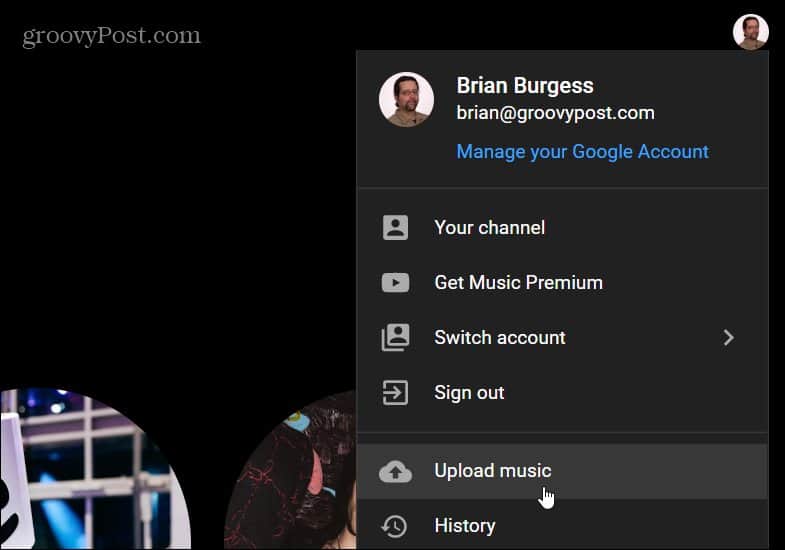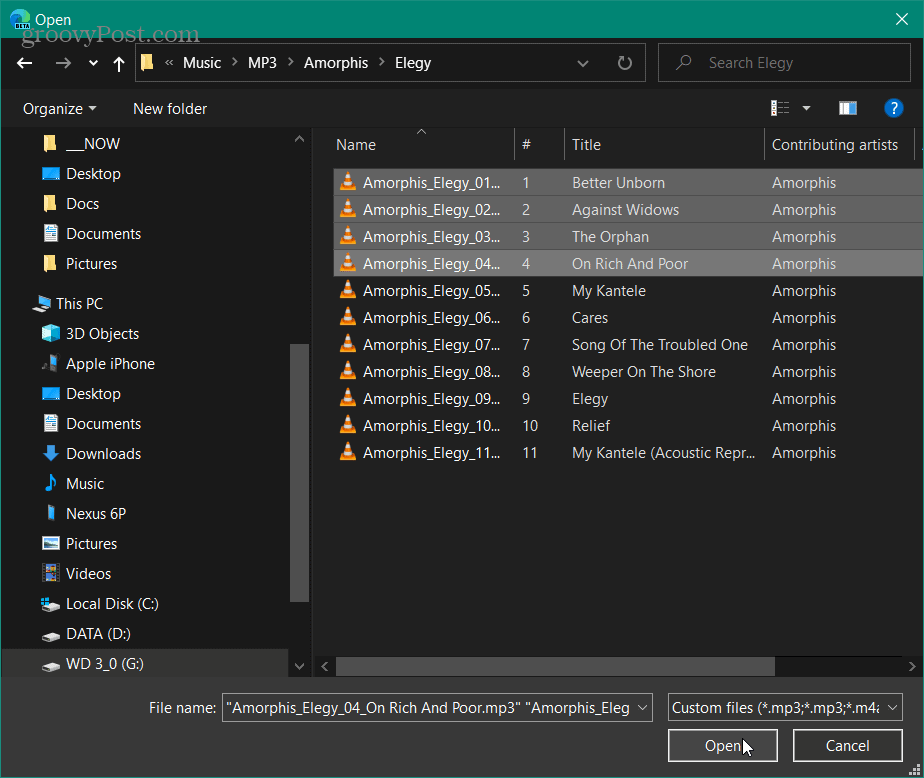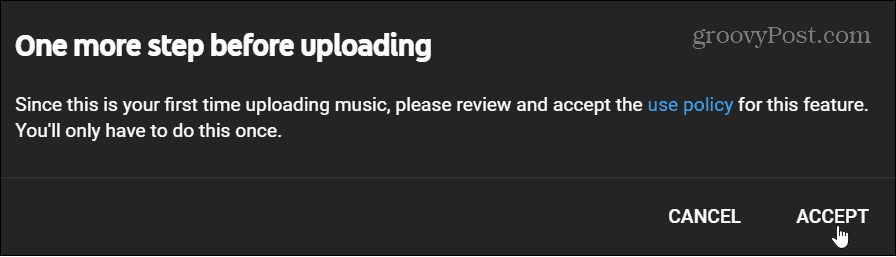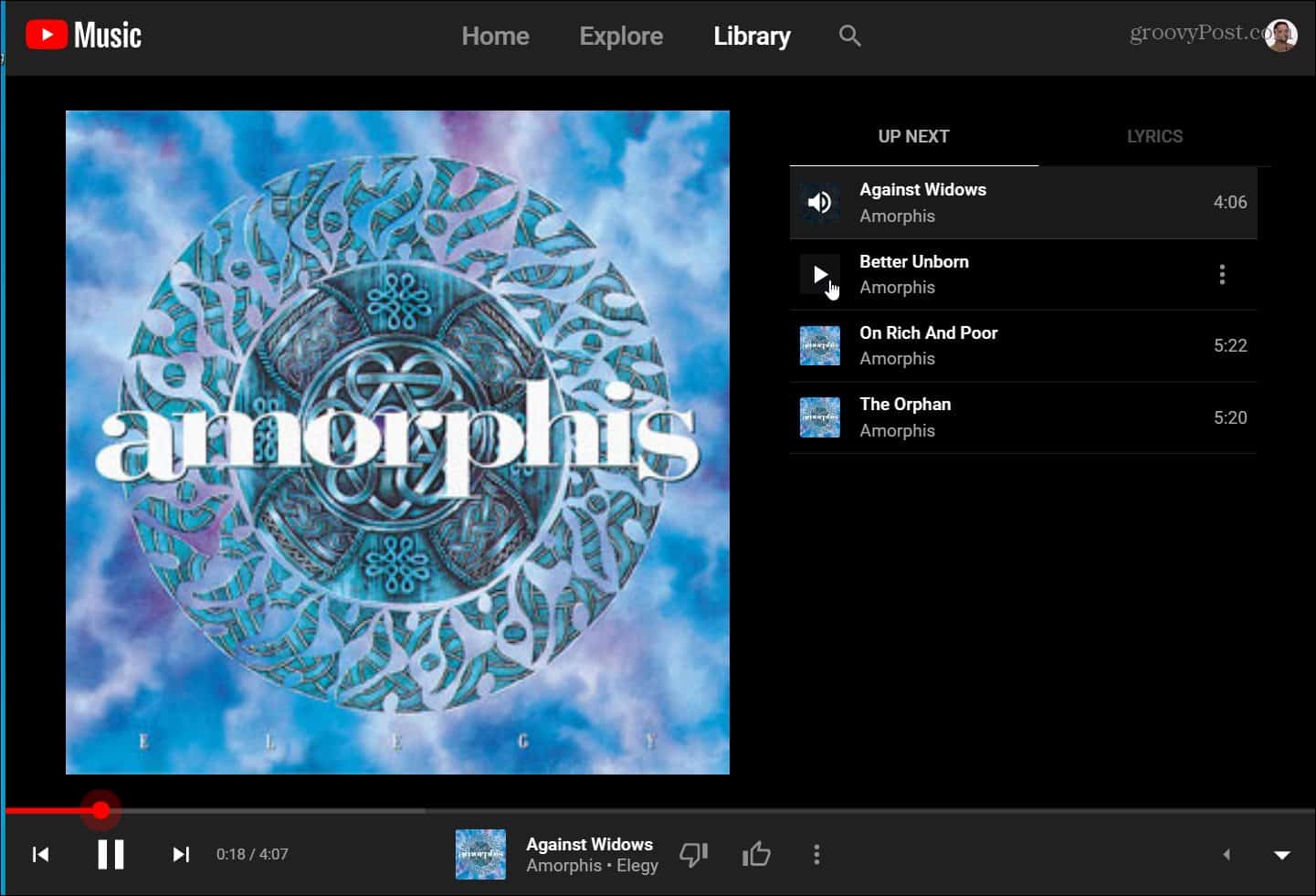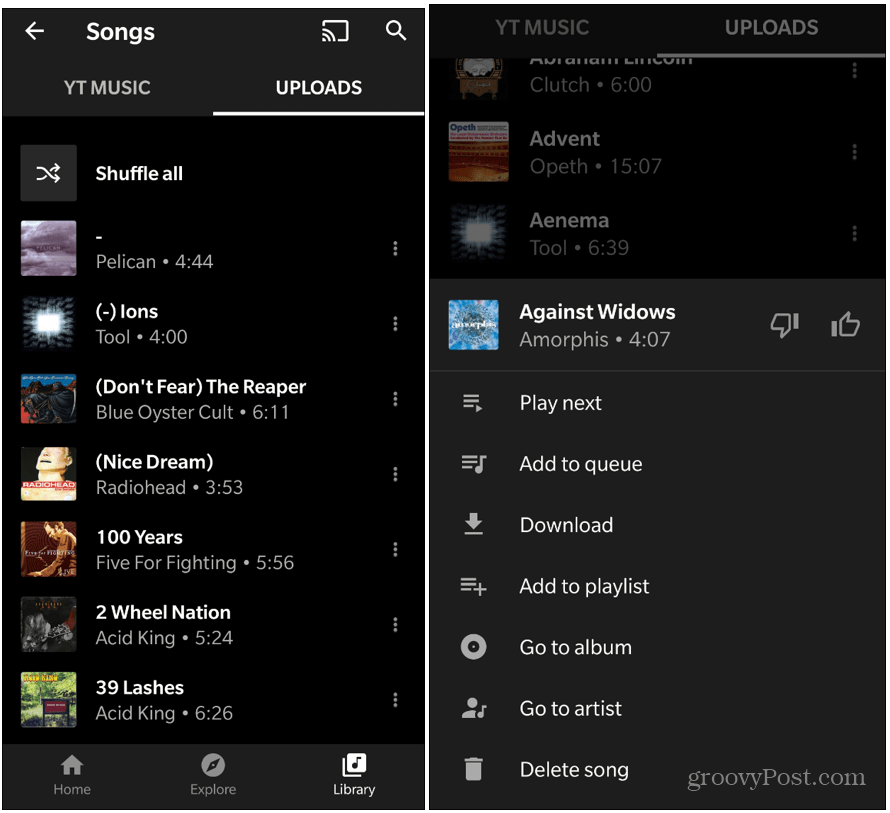Upload Your Music Files to YouTube Music
To get started open a browser on your computer and head to the YouTube Music website and log in if you aren’t already. Note that you can’t use your phone or tablet to upload files to the service. You can only do it though a web browser on a computer. Once you’re logged in click your profile photo in the upper right corner and select Upload Music from the menu.
A File Explorer window will open up where you can navigate to the folder that contains the music you want to upload. Select all the files you want to upload from the folder. When you’re ready click the Open button.
If this is the first time, you’re uploading music, you will need to agree to the terms of use policy. Note that you only need to do this once.
While your music is uploading you can monitor the progress. A small window will open up with a status bar for the uploads.
When your music has finished uploading you will see a completion notification similar to the one shown below. Click “Done” to close out of the notification window and upload more tunes or just leave. Click the “Go to Library” button to head to your YouTube Music library. It will bring you to the songs you just uploaded to your library.
That’s all there is to it. Now you can play the tunes you just uploaded from YouTube Music. You can view your uploaded music in one place by heading to your library in the YouTube Music app. You can do that from your iPhone, iPad, Android device, or your computer.
On your computer from a web browser, your music is divided into two sections – YouTube Music and Uploads.
YouTube Music on Mobile
On your phone or tablet open the app and tap the Library button. Tap “Not Now” if it’s the first time using the app. Then tap Songs where you will see your library is divided into two sections – YT Music and Uploads.
![]()