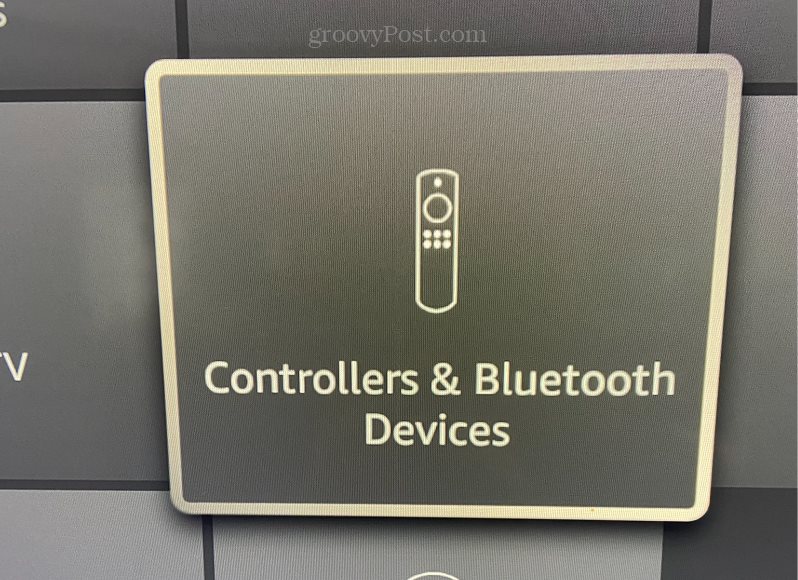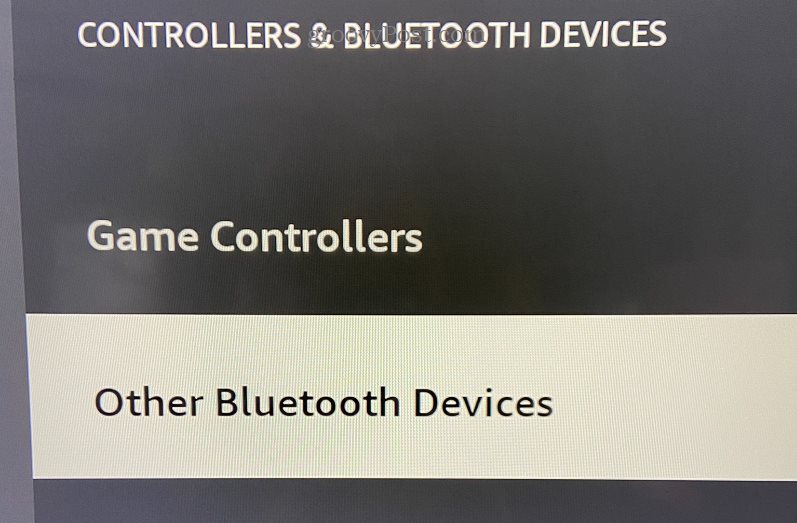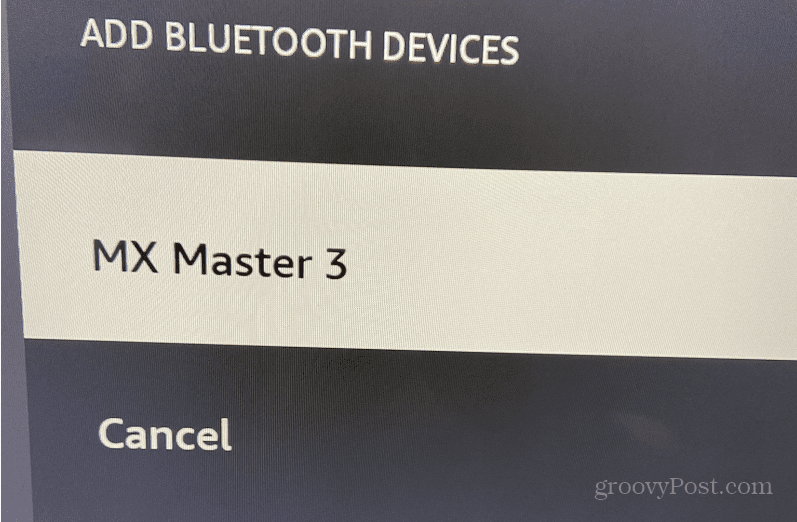The good news is you can still use your Fire TV Stick without a remote. You only need to have your phone or tablet nearby. Also, it can be an Android or Apple device. You can then download the iOS or Android version of the Fire TV remote app to control your stick.
How to Use a Firestick Without a Remote
It can be irritating when you lose a remote for your Fire TV Stick–especially when you want to watch a favorite show. However, there is no need to worry. Instead, continue with the following options, and you’ll be binging your favorite show in no time. To use a Fire TV stick without a remote:
Using the Fire TV App
In addition to the standard remote features like forward, back, directional arrows, play/pause, and a Home button, the remote app provides even more features you can use. For example, you might want to use the mobile app instead of the regular remote, in fact. You could tap the top right corner to access the Your Apps and Games section or use your voice to ask Alexa to play your favorite show. Another benefit is the touch keyboard that makes searching for items easier than doing a hunt and peck with the directional arrows on the TV’s onscreen keyboard.
Use Your TV Remote
You may be able to use your TV remote to control your Firestick. However, you need a TV remote that supports HDMI-CEC, which allows any HDMI-connected device to be controlled by a single remote. If your TV’s remote is HDMI-CEC compliant, you should be able to control your Firestick. It’s worth noting that most modern TVs (2018 or later) should support the standard. Pull up your TV menu and look for System > CEC or something similar. From there, you can select the Device Discovery option (or equivalent) and find the Firestick and control it.
If you don’t see a CEC option, you can determine if your TV remote is HDMI-CEC by checking your TV’s manual or checking out the TV manufacturer’s website for additional support.
Connect a Bluetooth Mouse or Keyboard
If you misplace or lose your Firestick remote, another way to use Fire TV Stick without a remote is to pair a Bluetooth mouse or keyboard to operate it. This option doesn’t give you as much control as the other options above; it can work in a pinch. Of course, at this point, you’ll need to use the Fire TV app on your phone or tablet. However, you can get something set up for a time in the future when you need it. Note: Ensure that your Bluetooth mouse or keyboard is in pairing mode before using the following steps. To connect your Bluetooth device to Fire TV Stick: Now, when your Bluetooth device is connected and ready to roll, you will see a notification in the lower right corner of your TV screen. You can then use it to view your favorite content and move between options on the Fire TV Stick. To disconnect a device, select it from the list of devices, and it will unpair from the Fire TV Stick.
Using Alternative Remotes for Your Devices
If you lose or misplace your remote, all isn’t lost. So, for example, if you need to use Fire TV Stick without a remote, the options shown above will get things rolling again. Whether the loss of your remote is temporary or long-term, it’s good to know you have options for navigating the interface. Keep in mind if you want to connect a Bluetooth device, it’s best to set that up before losing a remote. Ensure it remains within range, and you can use it in a pinch. It’s also important to note that you can fix your device remotes too. For more, learn about fixing an Apple TV remote or fixing a Roku remote that isn’t working. Comment Name * Email *
Δ Save my name and email and send me emails as new comments are made to this post.
![]()


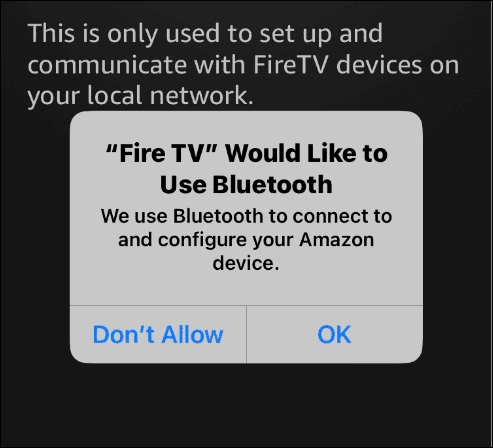


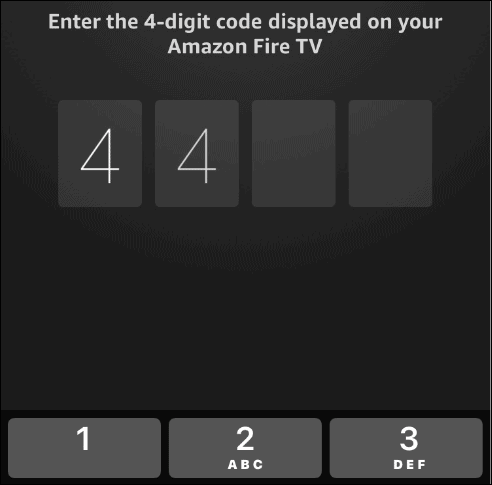

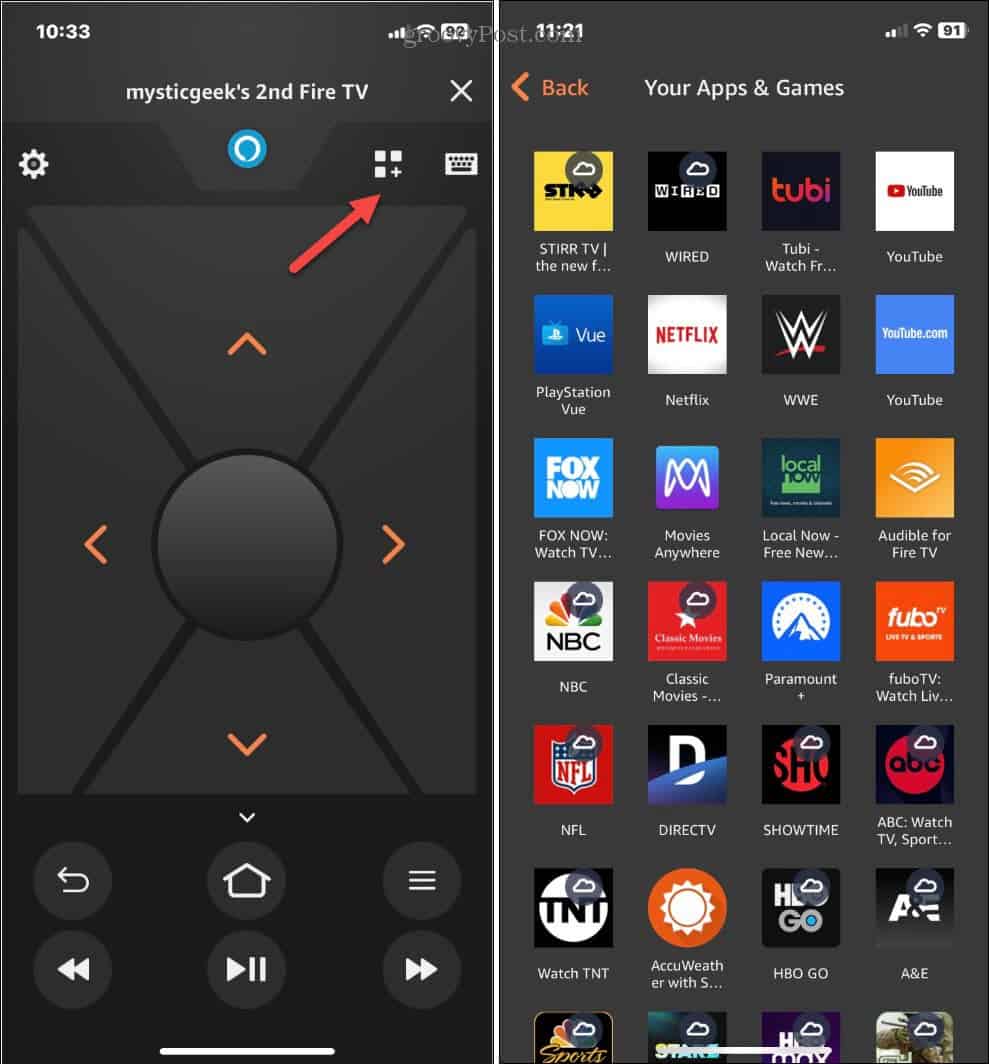

![]()