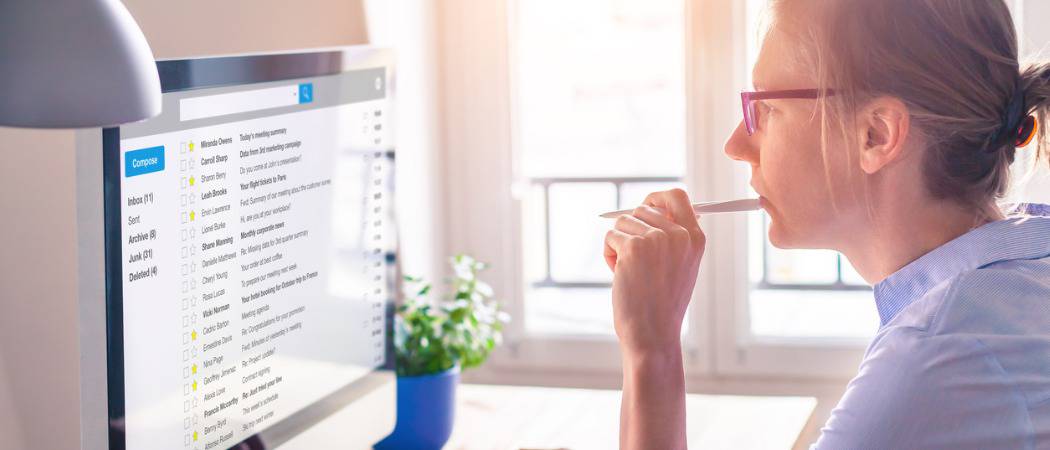In this way, Quick Parts are a bit of a middle ground between email signatures and Microsoft Office templates. If you find yourself writing the same chunk of text into emails over and over, you’ll find Quick Parts very useful. They save you time, but they also promote consistency and accuracy when sending out template emails. Read on to learn the basics.
Creating Quick Parts in Outlook 2016
Open Outlook and create a new message. This will be the quickest and easiest way to create Quick Parts for Outlook. Here you will be able to write out the text you want with the content and formatting it requires without any issues. Once you have the content created that you want as a Quick Part this is what you need to do: Select the entire text or content, click the Insert tab.
Then on the right-hand side of the ribbon click Quick Parts and choose Save Selection to Quick Parts Gallery.
This will open up the Create New Building Block dialog box.
You will notice there are six options to fill in or choose:
Inserting Quick Parts
Now that you’ve learned how to create the Quick Parts in Outlook 2016, now you can learn how to use them so you can save some time when using Microsoft Outlook. Create a new email message and place the cursor wherever you’d like to insert the entry. Now, go to the Insert tab on the ribbon, click on Quick Parts, and then select the thumbnail that matches the entry you’d like inserted. You can also search by typing the name of the entry. This is where using unique and relevant names comes in handy.
And that’s all there is to it! Quick Parts in Outlook 2016 is a relatively little-known feature, but it’s one that can save you a lot of time if you’re sending out similar messages on a daily basis. You send out emails all day long, and using the Quick Parts feature will save you time and energy. Tell us how Quick Parts saves you time in the comments section below. Comment Name * Email *
Δ Save my name and email and send me emails as new comments are made to this post.
![]()