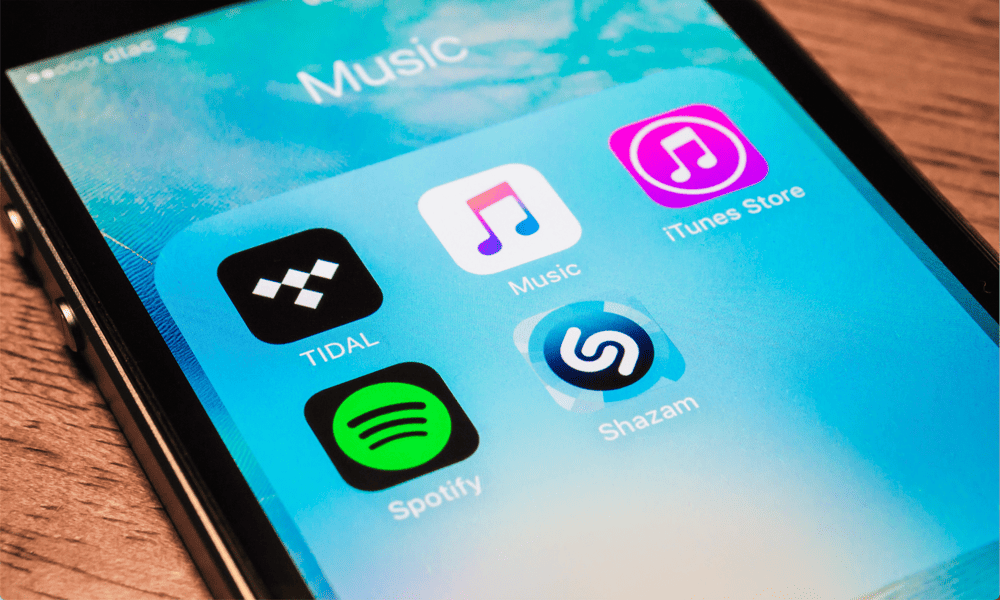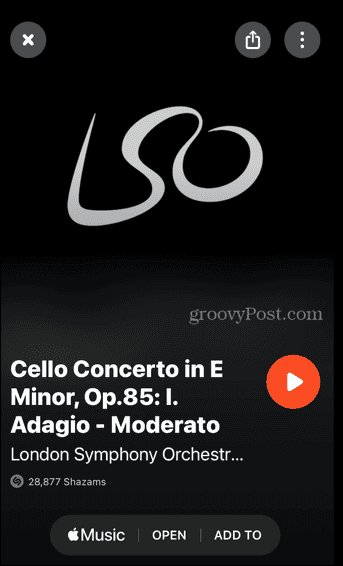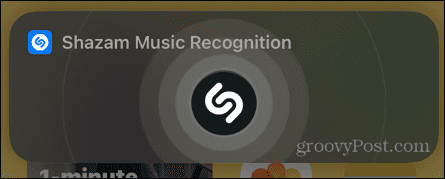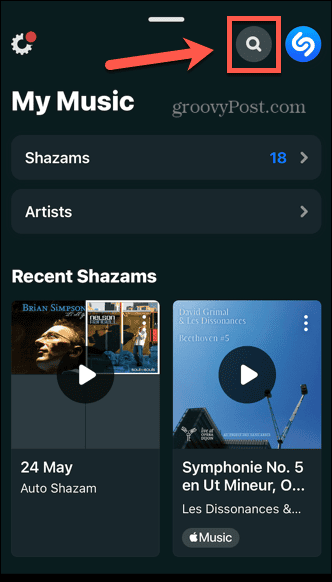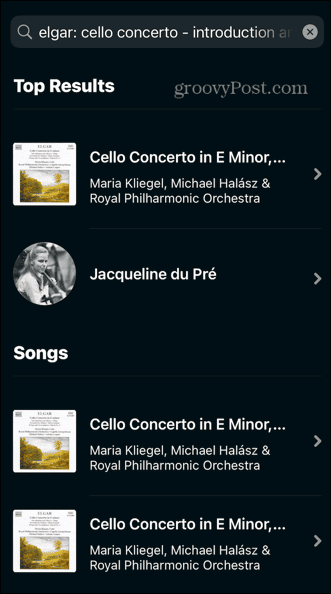What do you do if you don’t know the name of the piece of classical music that you want to listen to, however? Well, thanks to an integration between the two apps, you can now use Shazam to identify pieces of classical music. You can then open that music directly in the Apple Music Classical app. If you’re ready to identify that haunting cello piece you’ve heard in a movie, then you’ll want to learn how to use Shazam with Apple Music Classical below.
What is Shazam?
Shazam is a smartphone app that listens to a piece of music and identifies it using its song recognition technology. Imagine that a song comes on the radio, and you really want to know what it is. Just open Shazam, tap it to make it start listening, and it will analyze the audio picked up by your smartphone microphone, and attempt to identify the piece of music it can hear. The results are usually impressively accurate, and impressively fast. Shazam started out life as an independent app but in 2018 Apple acquired Shazam for around $400 million. It’s now an ad-free app that fully integrates with iOS, meaning you can even Shazam a song just by asking Siri what’s playing. You can also sync any songs you Shazam to a ‘My Shazam Tracks’ playlist in Apple Music, and quickly add songs that Shazam has recognized to your Apple Music playlists. And if you prefer Spotify, you can opt to connect Shazam to Spotify too, although if you want to do so, you’ll need to disconnect it from Apple Music. Shazam has now been linked with the new Apple Music Classical app, allowing you to Shazam classical music and open the results directly within the Apple Music Classical app.
How to Identify a Track with Shazam
Identifying a piece of classical music with Shazam is simple to do. You can get Shazam to start listening from within the Shazam app, type the name of a piece of music directly into the app, or just ask Siri to identify the music that’s playing. To identify a track in Shazam:
How to Open the Track in Apple Music Classical
Once you’ve used Shazam to identify a track, you can open it directly in the Apple Music Classical app. This option will not appear if the piece Shazam recognizes isn’t found within the Apple Music Classical app. To open a Shazam result in Apple Music Classical:
How Good is Shazam at Identifying Classical Music?
Unfortunately, if you’re hoping to identify the more obscure pieces of classical music that you’ve always wanted to know the names of, Shazam may not be able to help. The app works by creating an audio fingerprint for the music that it hears through your microphone, and then comparing that fingerprint to the tracks in its database. This works brilliantly for popular music, which usually has a repeating verse and chorus structure that makes matching a fingerprint incredibly fast. However, with the more complex structure of many pieces of classical music, these fingerprints may be harder to match. When we tested out Shazam with some classical music, the results were mixed, to say the least. It took about seven tries for Shazam to recognize Elgar’s Cello Concerto, but when it did finally manage it, it returned the exact recording by the exact cellist and conductor, which is pretty impressive. However, even a highly recognizable piece such as Beethoven’s Fifth Symphony took many tries before it was recognized correctly, and it failed to recognize Beethoven’s Ninth Symphony at all. It does seem to be the case that playing a more recognizable section of a piece of classical music yields better results, but even this doesn’t always help. When it works, the ability to immediately access the song in the Apple Music Classical app and add it to your library is very useful, and a welcome new feature in the Shazam app. Ultimately, however, the process was usually more frustrating than useful.
Get More Out of Apple Music
Learning how to use Shazam with Apple Music Classical allows you to quickly add songs to your Apple Music Classical library, provided you can get Shazam to recognize the music in the first place. Shazam is an incredibly useful app when it comes to popular music, but unfortunately, it still finds classical music more troublesome. There are plenty of other ways you can do more with your Apple Music subscription. If you miss the collaborative playlists that you can create on Spotify, you can learn how to make a collaborative playlist on Apple Music, although this does require the use of a third-party app. If you don’t want the world to know about the shameful tunes in your ‘guilty pleasures’ playlist, you can also learn how to keep your Apple Music profile and listening history private. Comment Name * Email *
Δ Save my name and email and send me emails as new comments are made to this post.
![]()