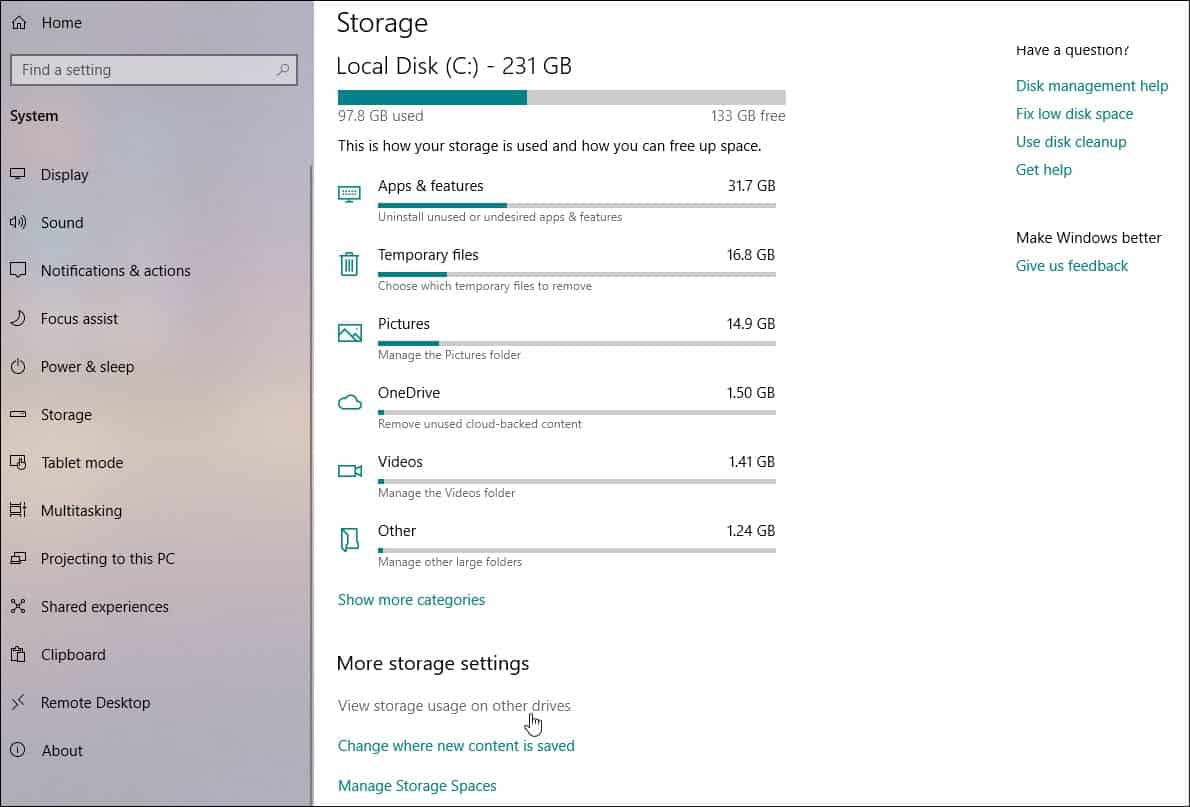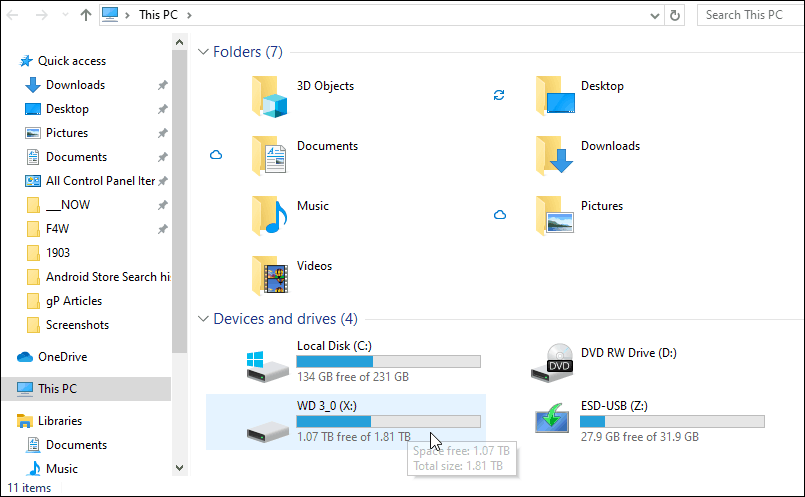On current versions of Windows like 1809 or 1803, when you go to Settings > System > Storage you will see all your connected drives. However, with 1903 you will only get a view of your primary system drive instead. You might think the system isn’t seeing your other connected storage devices, but it is. You just need to dig a bit deeper.
View All Connected Storage Devices in Settings on Windows 10 1903
The Storage section in Settings received an update that only shows your primary drive the OS is installed on. To view all your connected drives, head to Settings > System > Storage and scroll down and click the “View storage usage on other devices” link under the “More storage settings” section.
On the next page, you will see other connected devices like USB flash drives and other internal or external secondary data drives.
You can click on any of the listed drives and get a more detailed breakdown of what is taking up space on those drives. For example, items like Apps, Documents, Pictures, Music, and more.
Of course, you can still just find all connected devices via “This PC” and File Explorer. Just hit the Windows key and type: this pc and hit Enter. That will give you the traditional view of storage. But in the Settings app, it provides a nice way to view and breakdown items on your devices by category.
You can manually install Windows 10 version 1903 now if you want. However, we always recommend holding off for a month or two if you can. This allows the company to work out the kinks and release updates with fixes. For example, it got its first cumulative update in the form of KB4497935 just last week. Microsoft isn’t being as aggressive with his rollout like it did with 1809. That release turned into a bit of a debacle. But if you want to hold off on installing version 1903 read our article on how to defer or delay the feature update.
![]()