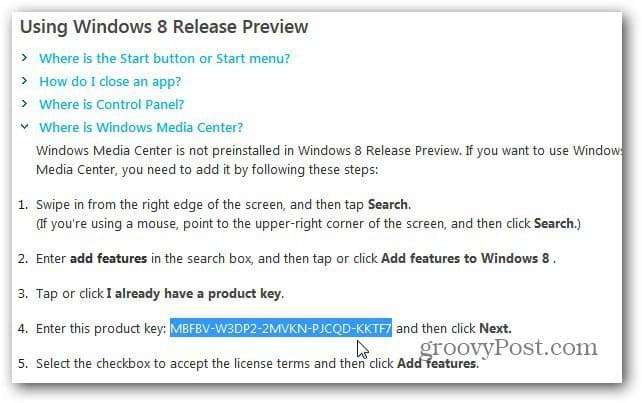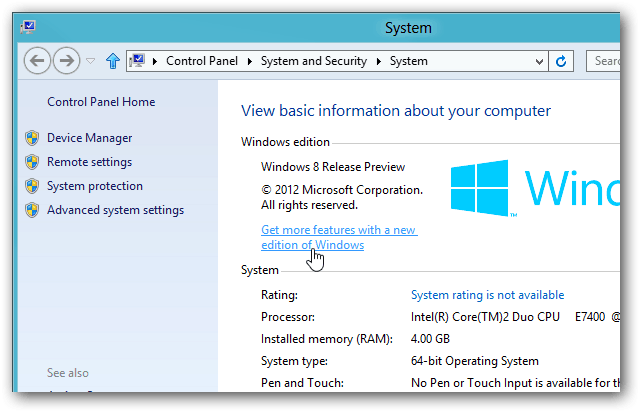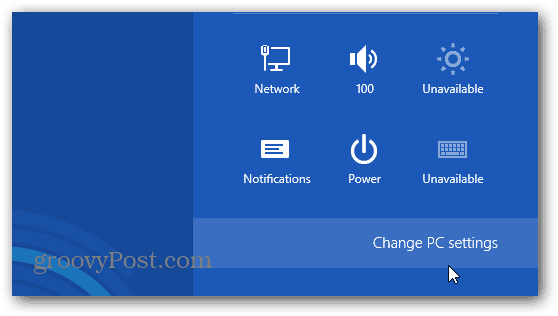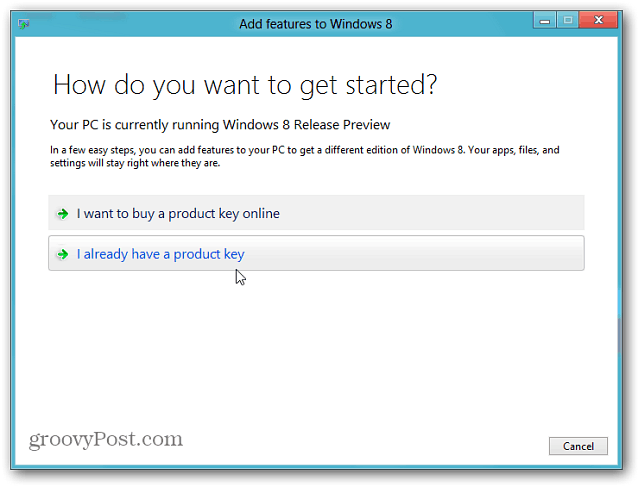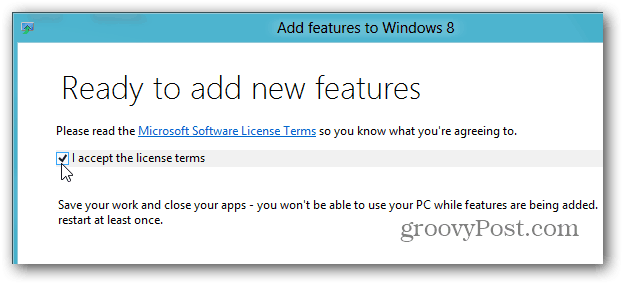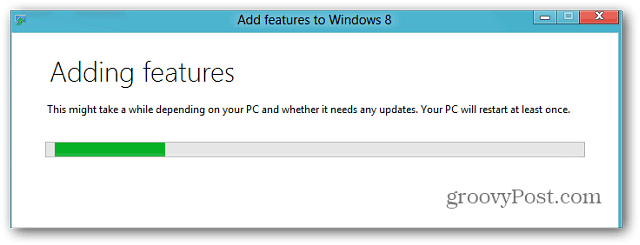—————————————————- Why Microsoft decided to leave Windows Media Center out of Windows 8 baffles me. In fact, I think it’s a big “Fail” by the company. It is available as a separate download though. Here’s how to install it on Windows 8 Release Preview. Note: This will only work with the Windows 8 Release Preview — Not the RTM. According to Microsoft’s blog, the option to add Media Center to Windows 8 won’t be available until the official release date on October 26th.
Or, just copy it from right here: Now from the Metro Start screen in Windows 8 use the keyboard shortcut Win Key + W to bring up Settings Search. Type: add features then click Add Features to Windows 8 from the results on the right.
Alternately, you can access the Add Features settings from the desktop. Right click Computer and select Properties. The screen that shows basic info about your system appears. Click the Get More Features with a New Edition of Windows link.
Next, Click Settings on the Charm bar then Change PC Settings.
Now select I already Have a Product Key.
Enter in the Product Key shown above. Windows verifies the key is correct, click next.
Next you’ll need to agree to the Microsoft License terms. Check I accept the License Terms then Click Accept. The installation of Windows Media Center begins. Microsoft is kind enough to let you know the install will take some time and will restart you pc at least once.
On my Dual-Core Dell with 4 GB of RAM, the install process took around 10 minutes. After one reboot, I received a message WMC is ready to go.
If you’re a cord cutter and Windows Media Center fan, you’d think there would be cool new features to WMC, but this not the case. It would have been cool if Microsoft would have made cool changes to Media Center, but they dropped the ball.
Not clear yet if Microsoft is going to charge or how much they will charge for it. Comment Name * Email *
Δ Save my name and email and send me emails as new comments are made to this post.
![]()