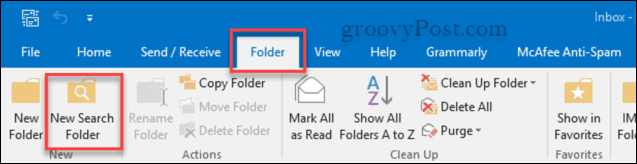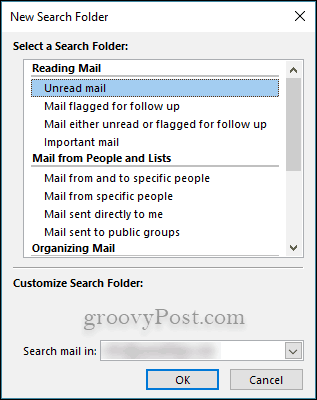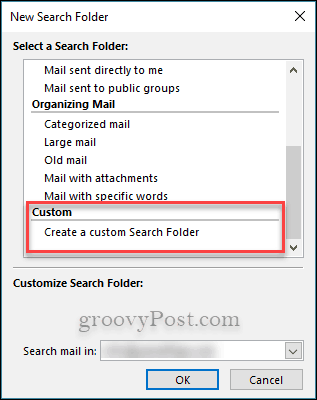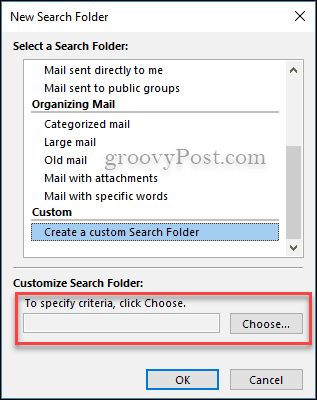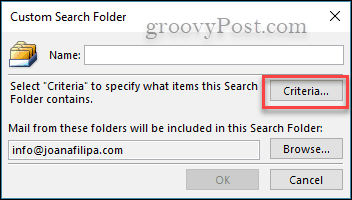Creating Search Folders and Custom Search Folders in Outlook
The beauty of search folders in Outlook is that you will be able to see the exact emails that you need without having to dig through your ballooning inbox. In Outlook 2016 and above, it is easy to create new search folders:
Go to the Folder tab in the ribbon and select New Search Folder.
The New Search Folder dialog box will open up. It gives you many different options to create Search Folders.
If you like to have things more customized to your needs, all you need to do is scroll down in the New Search Folder dialog box to create a custom Search Folder.
When you select Create a custom Search Folder, you will see some text appear below it that says To specify criteria, click Choose. Just click on the button that says Choose…
Another dialog box will open; click on the button that says Criteria… This is where you will specify the criteria for your custom Search Folder.
Now, you get to choose what Criteria you need your custom folder to have. You can create folders for specific people, subject titles, emails with attachments, and more options.
Search folders in Outlook make your email and inboxes more manageable. You won’t have to dig through months’ worth of emails to find one single message. How do you tame your Outlook inbox? Share your tips in the comments below. Comment Name * Email *
Δ Save my name and email and send me emails as new comments are made to this post.
![]()