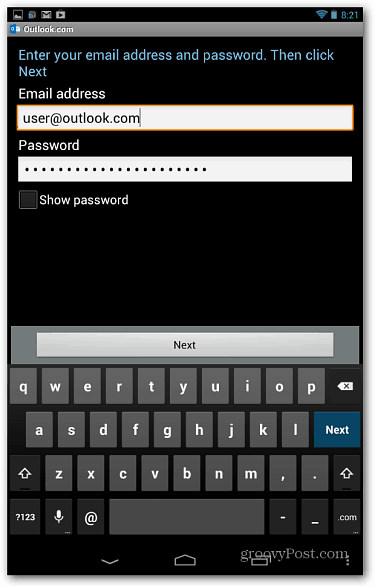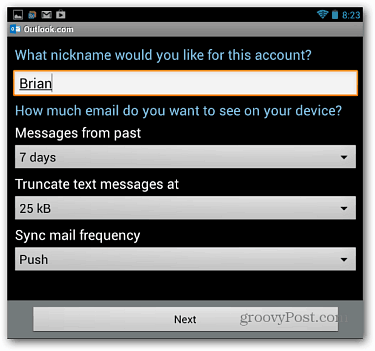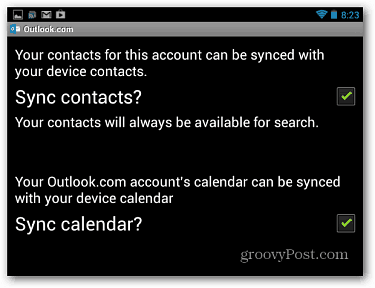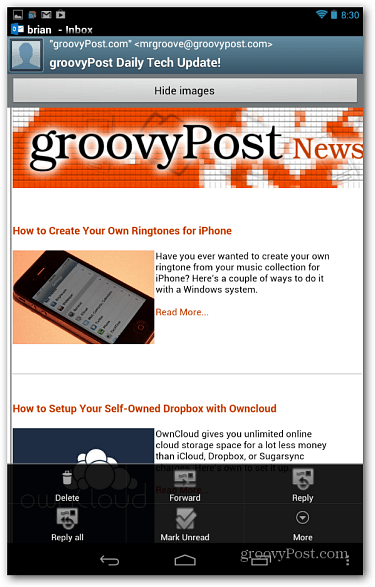Outlook.com for Android
Download the Outlook.com app from Google Play. After it’s installed, your prompted to enter in your @outlook, @live or @hotmail email address and password.
Then you can enter in a nickname for the account and set how much email you want to see on the device.
Then choose your Sync settings for Contacts and Calendar.
Of course you can set up multiple Outlook.com email addresses – including @hotmail and @live. The interface is straight forward and easy to use. Your messages are categorized by day, and you can easily switch between accounts. You can search for contacts and organize folders too. I do think it would have been neat if the developers would have given it more of a Windows 8 “metro-style” feel, but it gets the job done.
Here’s an example of viewing our Newsletter email on the Nexus 7. Another neat thing you can do is swipe back and forth between messages. There’s no need to go back to your inbox and select the next one. You also have various settings you can pull up at the bottom to forward, delete…etc.
It includes plenty of additional settings to set a Signature, Synchronization, so-called Quiet Time, control your Calendar and more.
If you’re an Android user and enjoy the new revamped webmail service from Microsoft, you’ll want to give this app a try. Now if they would just hurry up and improve the Calendar service – it’s still the old Windows Live style. For more, make sure to check out one of the many how to tips we have for using Outlook.com. Comment Name * Email *
Δ Save my name and email and send me emails as new comments are made to this post.