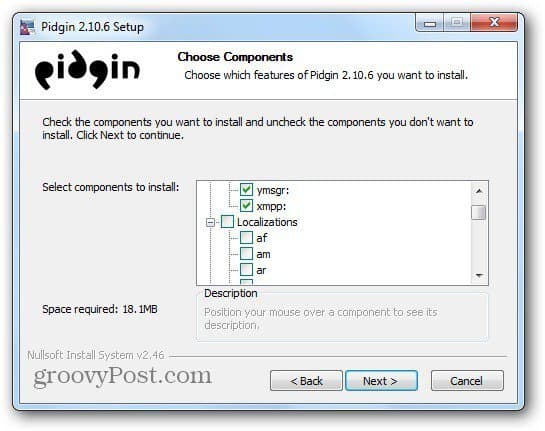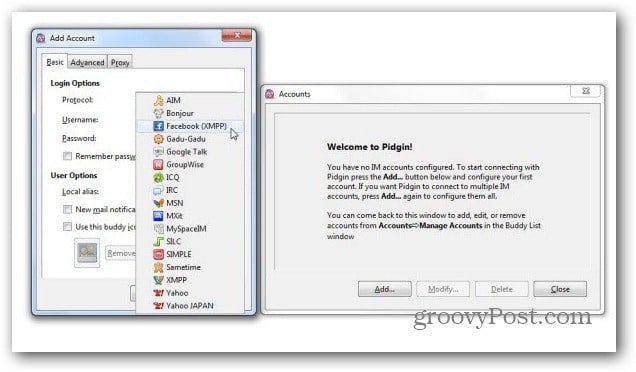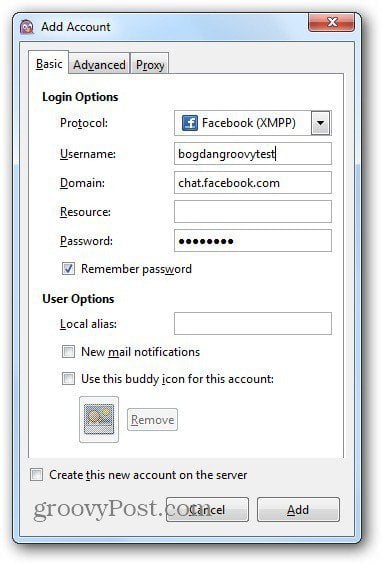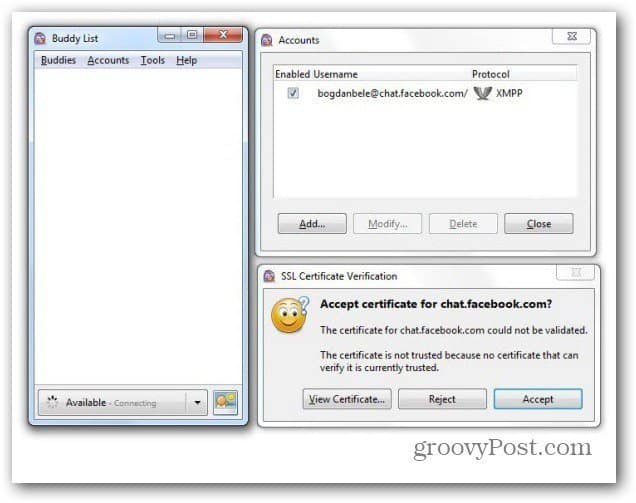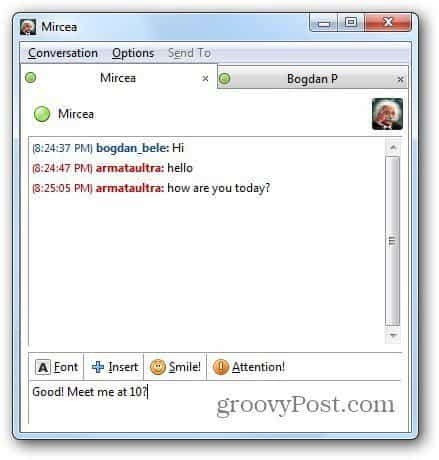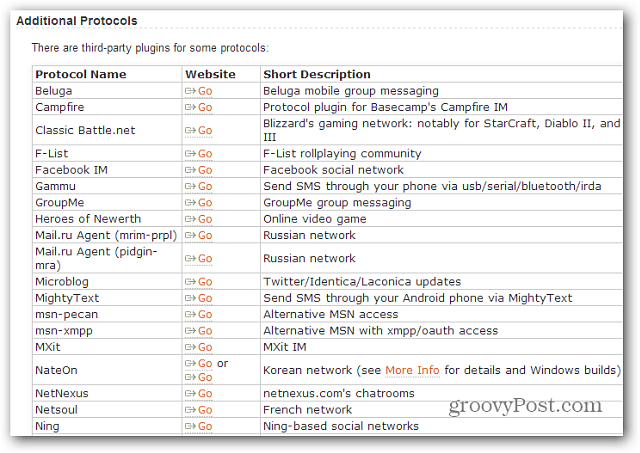Although Skype is turning into a bit of a multimessenger lately, you still might want to use more services in one app.
Set Up Pidgin
Installation is easy following the wizard, and during the install you’ll want to select the chat service components to install. You can also select the localization you need for the part of the world you’re at.
After it’s installed, you’ll get a nice welcome screen, that allows adding messaging accounts. The software’s description on the official website mentions 16 messaging protocols which are supported out of the box (AIM, ICQ, Google Talk, Jabber/XMPP, MSN Messenger, Yahoo!, Bonjour, Gadu-Gadu, IRC, Novell GroupWise Messenger, Lotus Sametime, SILC, SIMPLE, MXit, MySpaceIM, and Zephyr). You can even add Facebook Messenger to Pidgin.
Adding an account is as easy,just choose the protocol you want, then enter the username and password for the account. You can also tweak things into working order if you’re using a proxy. If not using a proxy, I got the best results with Facebook chat by setting it to No proxy. I also recommend setting it to Remember Password so you don’t have to log in all the time.
Once an account is added, you may be asked to accept a security certificate.
If you want to add an account later, that’s possible, too. Just go to Accounts, Manage accounts in the pull down menus of the main Pidgin window.
Using Pidgin
Using the software is a breeze. I like the tabbed chat windows for easy management of multiple accounts. I would like different tabs for chats be directly accessible from the Taskbar, maybe in a future update? Of course, the usual IM features, like emoticons are available.
It also has the ability for File transfers. I tried it with Yahoo and had no problems. If the IM service supports it, so should Pidgin.
There’s also several plugins available for it. This lets you customize its functionality to your liking. Accessing the plugin installer is easy — just go to Tools > Plugins or use the Ctrl + U key combination. The pluginI like the best is I’dle M’aker. It allows you to set the amount of time for which you’ve been idle.
Now, if you want more serious plugins that will add new protocols to Pidgin, head to the Third Party Plugins section of the Pidgin site. These are plugins that are not officially supported, but they can be extremely helpful. The official ones are the ones that are part of the app by default.
I also like the organized Settings menus – you can find them in the same pull-down menu. You can personalize lots of things, from the way Pidgin keeps chat logs to fonts and notifications. Pretty useful stuff.
All in all, I have to admit that Pidgin is a well-made and mature IM client. I haven’t used it for a while and I’m starting to seriously think about switching back to it. It doesn’t have the glitz and glam some people might like in say a client like Trillian, but it does it’s job and does it well. Thnx for the write-up. Comment Name * Email *
Δ Save my name and email and send me emails as new comments are made to this post.