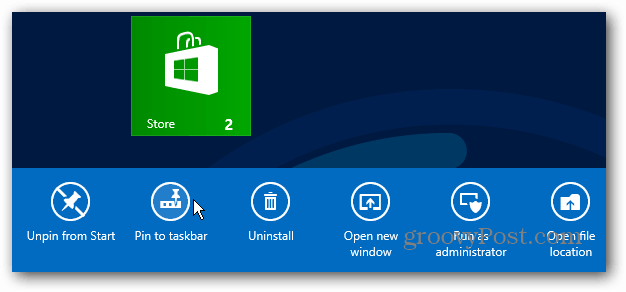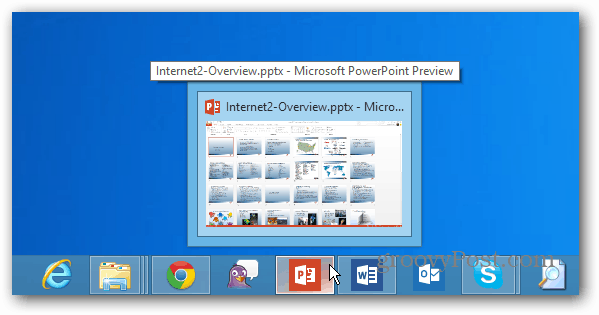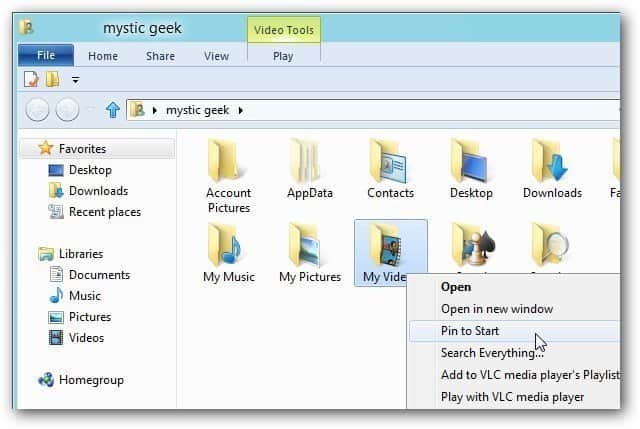One of the biggest challenges Windows 8 users will have is learning to navigate between the Windows 8 (metro) Start screen and the traditional desktop. Microsoft makes it easier by letting you pin items from the desktop to the Start screen and vice versa.
Pin a Program from Windows 8 Start Screen to Desktop Taskbar
If you install Microsoft Office 2013, the program shortcuts will appear on the Start screen. To get the icons on the desktop, right-click the program’s Start menu icon. A checkmark will appear in the upper right corner of the icon.
At the same time, a menu bar comes up at the bottom of the screen—click Pin to Taskbar.
Now click the Desktop icon or hit the Windows key on your keyboard. You’ll see the program you just selected pinned on the Taskbar. The Taskbar works the same as it did in Windows 7, so you can move the icons around how you like.
One annoyance about this is you can’t select multiple icons at once and pin them. Instead, you have to do them individually. I hope to see an update to the OS to add that functionality, but it is now one at a time. To go the other way, check out my article on how to pin desktop items to the Windows 8 Start screen.
For instance, other apps you cannot Pin to the Taskbar are Maps, Calendar, Xbox Music, Evernote Touch and several others that are Windows 8 Apps which are designed for the Metro / Modern interface. I am thinking there’s a Registry hack or other solution to this. I will definitely look into it. It would make a groovy feature. Comment Name * Email *
Δ Save my name and email and send me emails as new comments are made to this post.
![]()

![]()