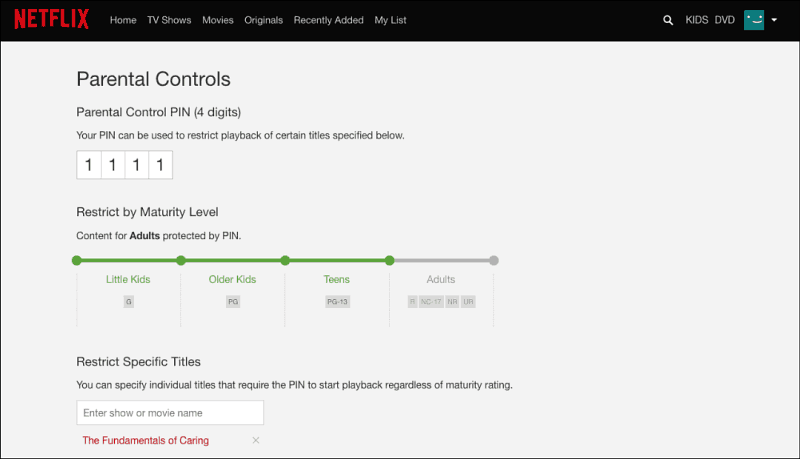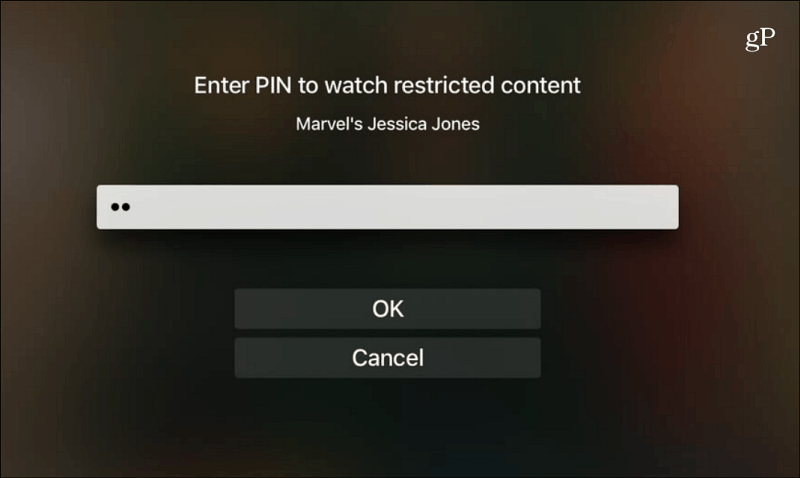Use Netflix Parental Controls
From your browser, launch Netflix and click your profile in the upper-right corner. Then select “Account” from the drop-down menu.
On the next page scroll down and choose “Parental Controls” in the Settings section.
For security’s sake, you will need to enter your account password to get to the options in the parental controls section.
Next, you’ll be at the Parental Controls screen where you need to enter in a PIN — of course, make sure your kids don’t know it. Here you choose the type of programming that can be played. The content is based on the standard rating system we’re all used to, i.e. PG, PG-13 for movies or TV-Y, TV-G, TV-PG for television shows. But to make it simple, there are four different categories: Little Kids, Older Kids, Teens, Adults. Note that when you set it all the way to Adults — PIN protection is turned Off. As we mentioned, Netflix has improved its parental controls rolling out to everyone and lets you set a PIN to restrict specific titles, regardless of rating. If you don’t see the option to restrict specific title, hold tight, you should see it in the coming weeks. Just type in the show or movie name in the search field and choose it when it comes up in the search results. If you set allowed content to “Older Kids”, for example, if you want to watch a program rated PG-13 or higher, you’ll need to type in your PIN to access it.
Keep in mind that once you set it up, a PIN will be required across all devices and user profiles that are logged in with your account. You don’t need to worry about setting it up individually for your tablet, phone, Roku, Fire TV…etc. And, if your kid selects your profile, while they will see your playlists, they can’t access any restricted mature content. The new ability to PIN-protect specific programs is nice because you might not approve of a show’s subject matter. Or, maybe you want to ground your kid and prevent them from binging one of their favorite programs over the weekend. They should be doing homework or playing outside instead. Whatever the case, having parental controls to help restrict what they watch is most helpful for a parent. Do you use the parental controls offered on Netflix in your household? How do you use them and in what way would you like to see improvements? Leave a comment in the section below and share your thoughts. Comment Name * Email *
Δ Save my name and email and send me emails as new comments are made to this post.
![]()